The smartphone market is heading towards the service revolution, and it's that in a scenario where the hardware doesn't differentiate you and the design is nearly identical from one manufacturer to another, it's the software that takes over. And if we look at the software section, without a doubt the star is artificial intelligence, which with the voice assistants as a flag wants to be the protagonist in the next generation of mobile phones.

Already at Google I / O 2018, the research giant has shown its intentions with Google Assistant, today the most pampered service in Mountain View, which are none other than making the intelligent assistant the key to human-machine interaction between you and your Android smartphone. You are already used to saying «Ok Google» in Spanish on the phone?
The main news are already on the way for the assistant, who started the summer with a new interface waiting for his more human voices and his new skills to hold conversations and carry out instructions in sequence understanding complex sentences in conversational language.
All very nice yes, but if you have not used Google Assistant yet and have never yelled orders to your phone, surely what you want to know is how to activate Ok Google and the most important commands you can use… So let's go for this!
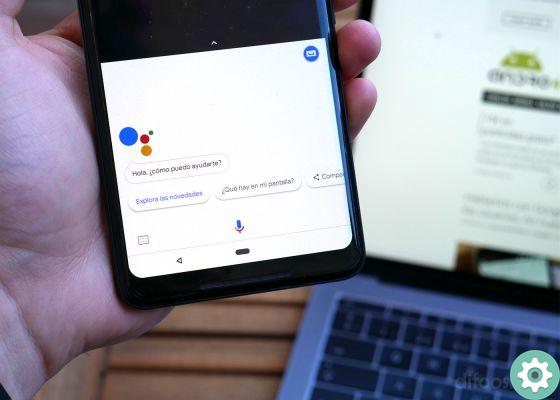
The advantages of activating Ok Google, what is the voice assistant for?
If you don't know what this means "Ok Google" command and you are not familiar with the concept of magic word in a speech recognition system, we will have to start from the beginning.
A magic word is a word or a sequence of words that activate automatically any voice recognition system, and in this case Ok Google activates the smart assistant that all Android phones have integrated and that will allow us to search or perform tasks simply by talking to our smartphone.
Didn't you know your phone has the Google Assistant built in? Well yes, it does, unless you are using an Android version lower than 5.0 Lollipop, where surely Ok Google doesn't work… Blessed fragmentation!
The assistant can be called up by holding down the central navigation button, but if we want interact with your phone in full hands-free mode, we need to activate Ok Google in the corresponding application settings.
Google Assistant he already speaks Spanish and Ok Google works perfectly in our language, so once activated it will be enough say the command 'Ok Google' and our phone will answer promptly to any questions, including colloquial language.
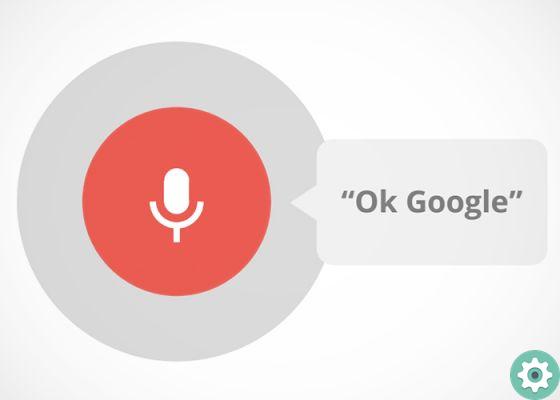
How to activate "Ok Google" to start the assistant on your Android
To have Ok Google in Spanish and its commands, the first thing to do is go to the Play Store and download the latest version of the "Google" application. If you already have it installed, you need to update it, something that will be easy for you from the app store.
Once this is done, you can open the Google application and access its settings from the corresponding icon with the classic three lines, which is located in the bar at the bottom right. There you can find the language options to configure Spanish, if the system does not recognize it automatically, and most importantly the "Voice" option which is the one that interests us the most and where we will play.
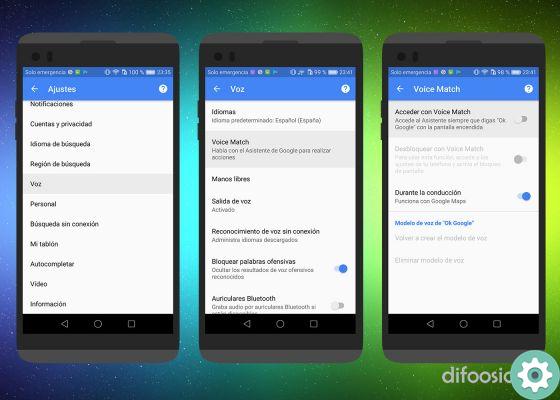
Upon entering that option you will see the language selected for voice search just above, there you will also select the Spanish language if it is not already there, and then by clicking on the "Voice Match" option you will go to the menu with which you activate or deactivate Ok Google following a simple tutorial.
In that submenu you will see an option that activates the Ok Google command to work with the device unlocked and turned on, albeit there is another option just below that will also allow us to unlock the phone without touching it and perform tasks by saying 'Ok Google' and reciting commands directly to the assistant.
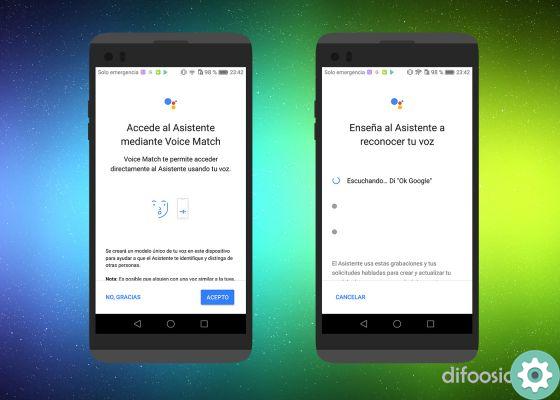
«Voice Match» ti it will ask you to say 'Ok Google' three times and will save a pattern of your voice, being able to save up to 6 voices and allowing you to change the voice model if the magic word Ok Google doesn't work well enough when activated on your device with voice.
Obviously unlocking the phone with a voice pattern is not safe like a password or a biometric reader, but the ability to give commands in conversational Spanish and in hands-free mode, without even having to unlock our smartphone, it is certainly too juicy to lose it.
The deactivation of Ok Google it's as simple as going into the same settings menu as the Google app, selecting "Voice" and deselect the one that activates the function call the assistant among the options. Once this is done, Ok Google no longer works on the device unless it is manually activated with a long press on the start button.
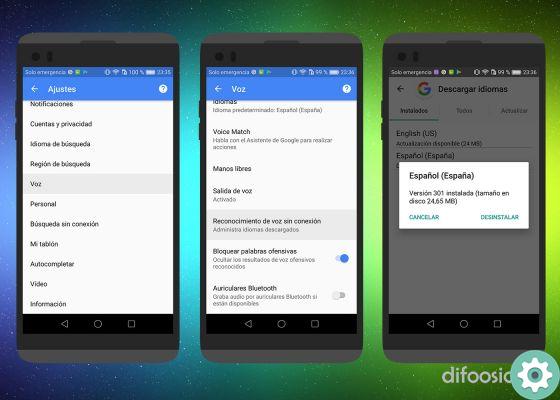
Can the Google Assistant be used without an internet connection?
In fact, and although the smartphone normally sends our voice to Google's servers to translate it into a command, we haven't you don't even need to be connected to the network for our Google assistant to recognize your voice, and Google allows us to download a language pack to our device that will allow recognition without offline.
Also activate Ok Google offline it is a very simple process to perform, returning to the Google application settings, clicking again on the "Voice" option and then on the "Offline Speech Recognition" submenu. A window will open where we can see the languages downloaded and where we will be given the option to download more packages, including Spanish, which weighs around 25 megabytes.
Without this package Ok Google doesn't work in Spanish unless you have an internet connection, so knowing that 25MB is nothing that the memories of a current smartphone can't support, and that again it's such a juicy option that it eliminates the dependency on the data connection, it is essential to install it to talk to our smartphone and dictate 'Ok Google' with the commands we want wherever we are.
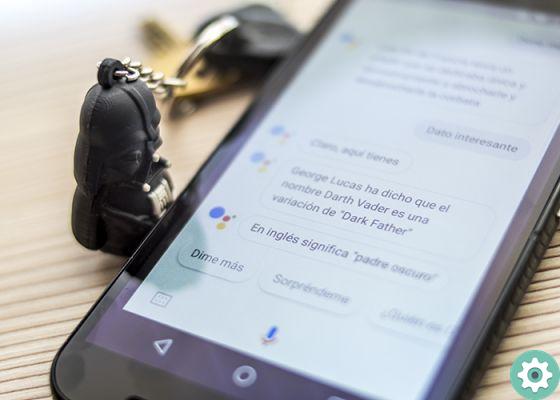
74 More useful «Ok Google» voice commands
If you are still ashamed to talk to your phone, it is because you have not tried the huge number of possibilities opening up before you with the possibility of activate Ok Google and its commands even without touching the phone.
Think about it, you're in bed and the alarm clock just woke you up, but you just have to say on the phone 'Ok Google, tell me what time it is' for the device to tell the time without you turning around. The same to tell you il tempo, temperature, if you have a meeting in agenda o if there is a traffic jam on the way to work.
Yes, the truth is it is a new world of interaction with your phone which will allow you to activate Ok Google in Spanish, with a good number of commands to perform almost all the basic tasks a mobile phone can perform these days.
_What are those Ok Google commands? Don't be impatient that now we detail some of the most useful and important that you can use both on your Android phones and tablets, as well as on Google Home devices ... _
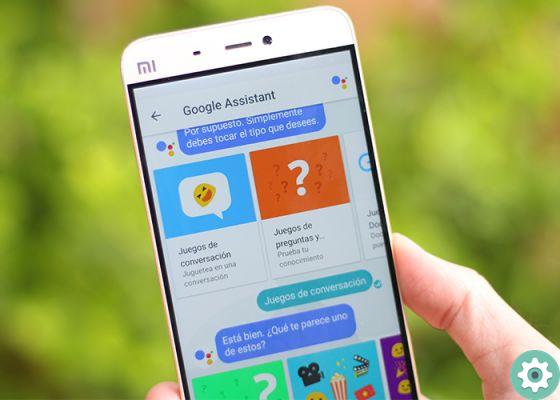
1. Alarms and reminders (6)
One of the most useful options, set an alarm or reminder with Google Assistant, it's very simple. As always, to activate Ok Google we have to pronounce le magic wordsthat I am 'Ok Google' itself or the more traditional 'Hey Google'. When the assistant is listening to us, you can speak to him in conversational language:
- Could you add an alarm clock tomorrow at 8?
- Wake me up tomorrow at 9:30.
- Set your alarm for an hour.
- Turn off the next alarm.
- Remind me I have a meeting tomorrow at four in the afternoon.
- Remind me that I have to go to the workshop this afternoon.
2. Agenda and Notes (4)
Another basic option is review our agenda as a virtual secretary and take notes for us when something comes to mind or we remember an important topic to discuss at another time. The Ok Google commands for these options are as follows:
- What's on my calendar for tomorrow?
- Create an event for 10am next Thursday to meet the boss.
- Take this note, discuss the android problem at the meeting.
- Note: Write about the Google Assistant for tomorrow.
3. Clock and timer (3)
it is also possible activate Ok Google to ask for the time, set the stopwatch or start a countdown, and the commands are these:
- Can you tell me what time it is?
- Start a 5 minute countdown.
- New hour and a half.
4. Google account settings (4)
It is usually not easy access the Google options from your smartphone, which are many, neither in our account data nor in the privacy section. The assistant will be our best ally for this:
- Open your Google account settings.
- Show me my search history.
- See Google's privacy settings.
- See Google's security settings.
5. Calls and messages (6)
Probably the stellar option of any virtual assistant on a mobile phone, namely that there are also Ok Google commands for call, send Message, WhatsApp, speak up Telegram or chat on Hangouts, among many other messaging services, and we can even write email. It's very simple, just ask the Google Assistant:
- Call Christopher Nolan.
- Can you call cousin Maria?
- Text Disney saying "We don't need so many Star Wars movies."
- Send my mom a hangout, "I'm coming home now."
- Send a WhatsApp to Manuel, "hey, see you at 10".
- Send an email to Uncle Pepe, subject "how are you?", Message "I'll come to see you tomorrow at coffee time."
6. Navigation and maps (8)
With the wizard we can too use easily i commands relating to the map service and our position, in addition to receiving instructions to reach a specific place:
- How to get to Avenida de Finisterre, number 101?
- Go to my work.
- Where am I?
- Where is the nearest supermarket?
- How far is it from London to New York?
- How long does it take to get to Madrid?
- Interesting places to see in Santander.
- What time is it in Mexico City?
7. Cell Phone Control (14)
They could not miss neither the commands for activate or deactivate some phone options such as connectivity, increase or decrease volume, mute the device, turn on the flashlight, increase or decrease screen brightness, open applications, take photos, and a long etcetera ... Google Assistant can do almost anything activating Ok Google:
- Open [Application]
- I want to listen to a song by [Artist]
- Watch a video from [Channel Name] on YouTube
- Enable or disable Wi-Fi.
- Turn Bluetooth on or off.
- Turn airplane mode on or off.
- Turn the flashlight on or off.
- Increase or decrease the volume.
- Increase or decrease the brightness.
- Take a picture.
- Record a video.
- Mute / unmute the sound on my phone
- Put my phone on mute
- Enable / disable Do Not Disturb on my phone
8. Information of any kind (17)
Your assistant is connected to Google for give you all the information you need at any time, whatever you need ... Just ask:
- Who is the president of Argentina?
- How old is Leo Messi?
- Who Invented the Telephone?
- Translate «hello» into French.
- How much is 1500 divided by 12?
- Spaghetti Bolognese recipe.
- How much has the IBEX 35 dropped?
- Show me the photos of [a site].
- How many calories does an apple have?
- When is Spain's next match?
- Results of the [sports team].
- Tell me the synonyms for [word].
- What does a golem sound like?
- Will it rain this week on [a site]?
- How is the moon today?
- Look for information on [anything].
- How many dollars are 100 euros?
9. Leisure and games (7)
Sure it's a non-relevant aspect of the Google Assistant, but if he wants to be as human as possible he needs to be able to play with us and understand our sense of humor, and for that Assistant has some games to hang on with. Furthermore, it is also useful to activate Ok Google to roll some dice, play heads or tails or even ask for a random number:
- Say a number from 1 to 10.
- Give me a random number.
- Heads or tails.
- Roll two dice.
- I'm bored, I want to play something.
- Play rock-paper-scissors.
- Let's play
- Digital control of home devices (5)
- Set the heat to 21 degrees.
- Turn on the light in the living room.
- Put the bedroom light in red.
- Shout [message]
- Warn [message]

What if Ok Google doesn't work in Spanish on my phone? Will Google save the data of what I ask the assistant?
If these commands don't work after activating Ok Google, you should definitely go to «Settings-> Applications» for check the permissions of the Google app and microphone, which will likely be disabled. Google and its support pages have the keys you need.
In addition, it should be noted that a record will actually be saved of all the queries and voice commands you send to the assistant, although it's easy to go to data administration in your Google account for check everything saved on the servers and delete the data completely, for days or even individually command by command. Here you have the Google support document explaining it, although if you are not completely sure about this collection, it is better to deactivate Ok Google again and study the privacy policies well.
undoubtedly a very important option for the future of Android and for the entire Google ecosystem, especially now that it is already possible to buy Google Home and Google Home Mini in Spain, two devices focused on the digital home and which base all their functionality on that of «talking to Google».


























