EMUI, the level of customization of Huawei, it is one of those that has matured the most in recent years. If your Huawei device is already upgraded to EMUI 10 (relatively easy, since this level version is based on Android 10, below you will find all the essential tricks you should know to get the most out of it.

Flow with gestures
Huawei was one of the first Android companies to incorporate a gesture system into its devices. However, if you prefer, you can go back to the traditional on-screen buttons to control your smartphone. If you go to Settings, System and look for the System Navigation section, you can choose between the different options.
Enjoy the dark mode
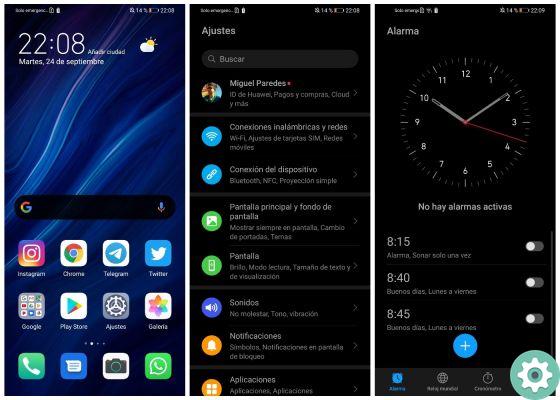
Dark mode natively is one of the main new features of Android 10. Although previous versions of EMUI already enjoyed this feature, thanks to EMUI 10 we take it one step further. Third party applications that have dark mode will now turn it on automatically. To enjoy dark mode you just have to go to Settings, enter the Screen section and activate it. Automatically, the entire interface will be flooded with dark colors.
Hide the notch
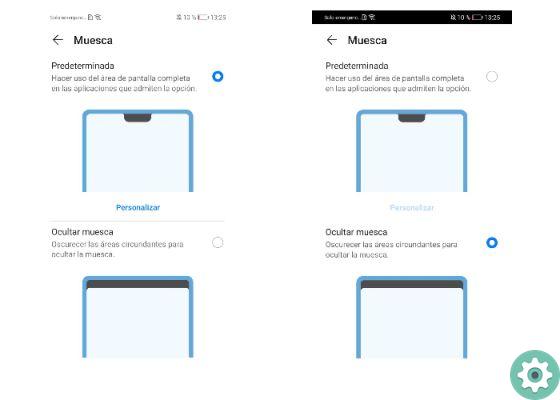
Devices like the Huawei P30, P30 Pro or even the new Mate 30 have a notch on the front. If you want something more traditional, you have the option to hide it easily. All you need to do is follow these simple steps:
- Go to Settings and enter the Display section
- Click on the Notch option.
- You can choose between the default mode or Hide Notch to create a top frame.
Topics and other topics
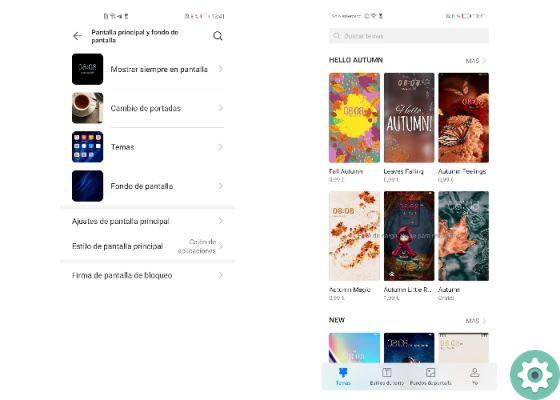
If you are one of those who like to see something different every day, this section interests you. Huawei offers you a section thanks to which you can change the aesthetic appearance of the interface by changing icons, fonts and covers.
All you have to do is go to the Main Screen and Wallpaper section, there you will find the Themes option. You will find a whole gallery at your fingertips, there are many free ones, but also others for a fee.
Take pictures with your knuckles
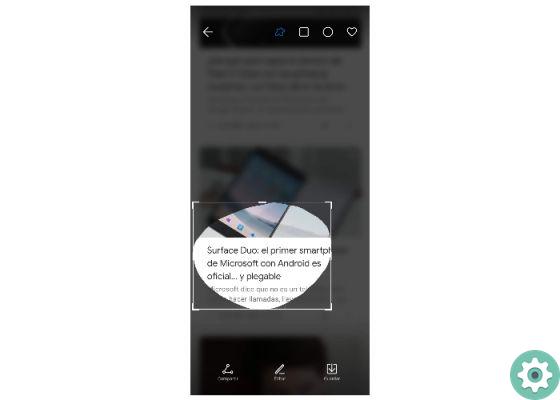
We are not faced with a new function, Huawei introduced it years ago, but it is never bad to remember it since it can be very useful. Do you want to save the acquisition of a specific detail? Do you want to keep a paragraph of an article? Select the area of the screen you want to save by sliding your knuckle, you will have the capture instantly.
Work with split screen
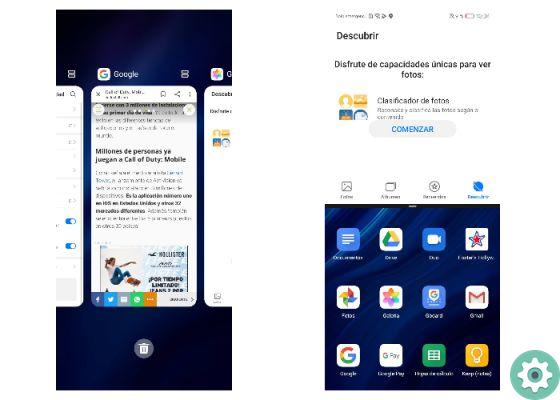
A large screen like that of the Huawei P30 Pro invites you to work with various applications. Thanks to the split screen mode, which can be activated by multitasking, you can use two applications at the same time. It can be very useful, for example, to take notes while consuming multimedia content.
HiSearch to find everything
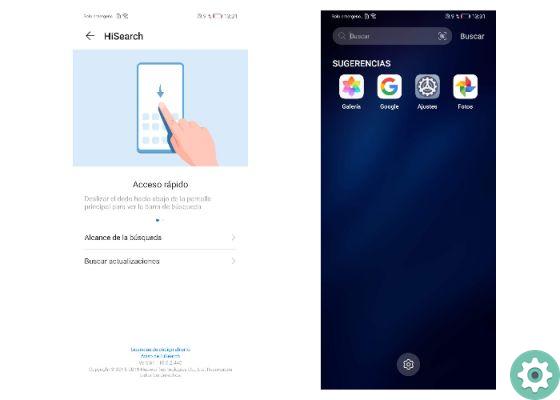
It is very similar to the search mode found in iOS, all you have to do is swipe down from one of your desktops. You can currently search for any content on your Huawei smartphone, such as files or applications.
Read and respect your eyes
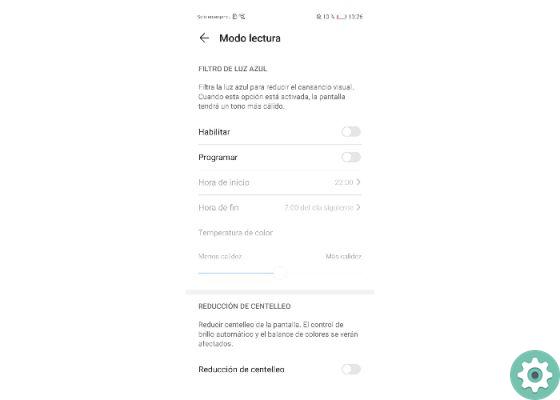
Thanks to the Reading Mode, which you will find in the Screen section, you can read comfortably on your device without damaging your eyes. It can also be very useful for using the device in the dark at night.
Activate the app drawer
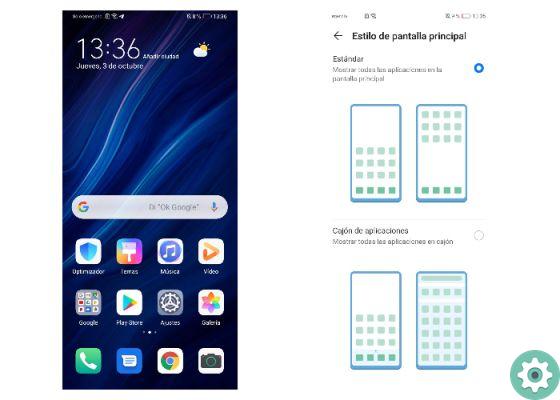
Thanks to EMUI, you have the choice between a traditional app drawer and desktop without drawer similar to those found in iOS. In the Main Screen and Background section, select the Main Screen Style option and choose your preferred format.
3 saving modes to not run out of energy
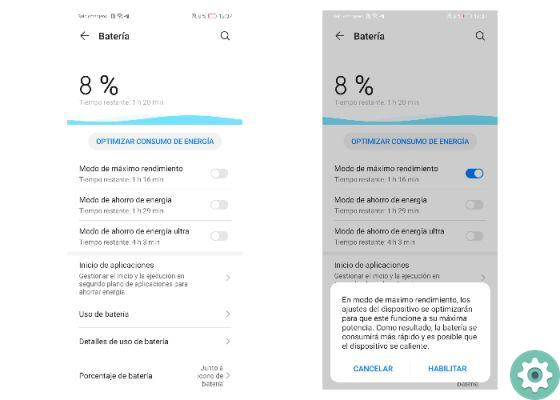
EMUI 10 offers you 3 battery saving modes, designed for the most urgent moments. In the Battery section you can choose between the ultra saving mode, the saving plus mode and the traditional saving mode.
Simple mode

Simpler desktops, larger icons and fonts. In general, facilities for better content display and greater ease of use. Perfect for the elderly or users who are not familiar with the system.
Sign on the lock screen
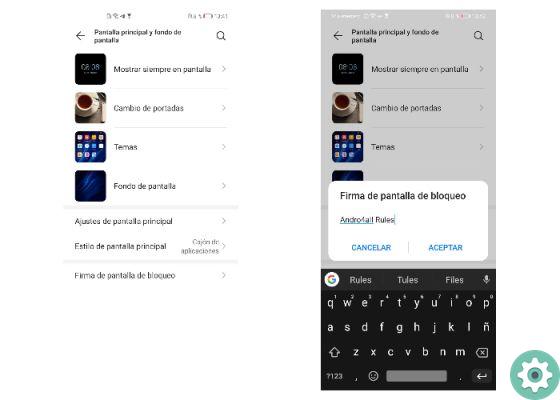
To add a personal signature to the lock screen, all you need to do is go to the Home screen and wallpaper option, there you will find the Lock screen signature section. Write a message and accept, you can see it with your device locked.
Scheduled switching on and off
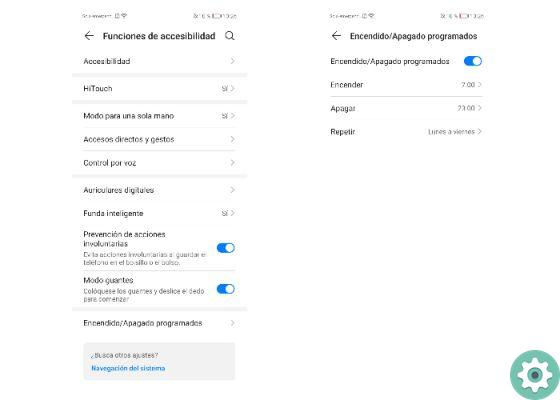
If you want your device to turn on or off automatically at certain times, all you have to do is access the Settings of your Huawei. In the Accessibility Features section, select Scheduled Activation / Deactivation and set up a schedule. Also, you can choose the days you want to repeat.


























