Registering a new account in WhatsApp takes place via a phone number. For this reason you may think that you need a SIM card to create a new account on the messaging platform, but this is not exactly the case. As you will know in this guide, there is the possibility of create a virtual number for WhatsApp.
If you already use WhatsApp on your phone, that's no problem, because you can have two WhatsApp accounts on the same mobile. Without further ado, we will walk you through step by step how to create a virtual number to use on WhatsApp.
We suggest: WhatsApp vs Telegram in 2020: 7 key differences between apps
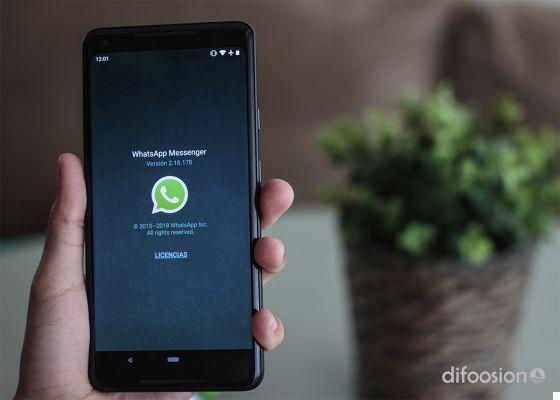
Create a new WhatsApp account using a virtual phone number.
So you can create a virtual number for WhatsApp
Having a virtual number is a great option to have an additional phone number that you will only use to sign up for digital services like WhatsApp. There are numerous apps in the Play Store and web pages dedicated to offering virtual numbers, albeit for this guide we opted for Hushed, which you can download for free from the Google application store.
With this app you can get a virtual number and enjoy calls, text messages and multimedia messaging services with it as if it were a normal phone number. Plus, you can choose from virtual numbers from over 60 countries, such as the United States or the United Kingdom. Sadly, Hushed only offers a 3-day free trial, so you'll have to sign up for one of their plans to keep your virtual number.
To create a virtual number for WhatsApp with this app, the first thing you need to do is download it and register for his service. Next, you'll need to accept permissions to allow him access to the microphone, media and files, and to make and manage calls. Once this first stage is finished, you need to follow the following steps:
1º- On the main Hushed page, click the button "Get new number".
2 ° - Select your country from which you want to get the virtual number. Under each of them you can see the services it has: voice, SMS and / or MMS. In our case we chose the United States because it has all three functions.
3º- Now you have to choose what kind of virtual number you want to use: Toll-free number or Mobile. Again, we have opted for the one that offers the three services, Cellular.
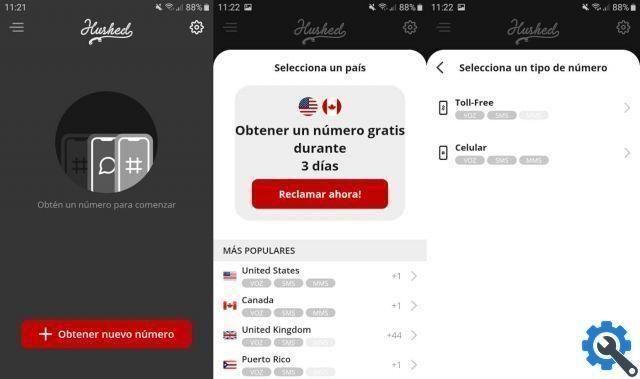
After registering with Hushed, you should start by obtaining the virtual number.
4º- Continue setting up your new virtual number by selecting the region of the country, which will affect the prefix of the number you finally get. In this case we have chosen Florida.
5º- Once the region is selected, the most important step comes: select your virtual number among all those appearing in the list.
6 ° - The final step is to select the subscription plan that will allow you to keep active on your virtual number Hushed. The cost is not very high, since for $ 3,99 a month you can get the unlimited plan. Select the rate that interests you most and you will have already obtained your virtual number to register for WhatsApp.
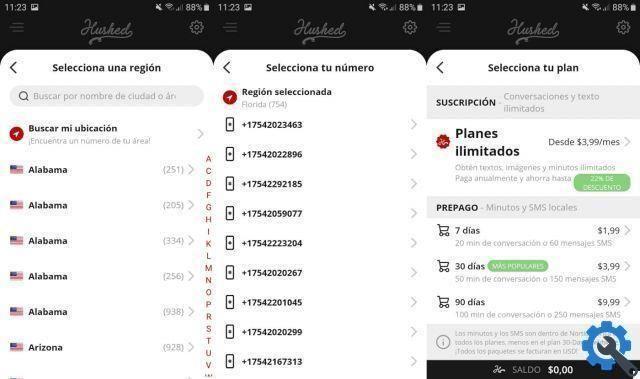
In the final steps, you need to select the Hushed membership number and type.
If you can successfully complete the above procedure, you will have done the tricky part, creating a virtual number and keeping it online. Now it's time to go to WhatsApp, where you will need to register with that virtual number.
After entering the number to register, WhatsApp will send you an SMS with the verification code, a message you can find in the Hushed app. If the SMS does not arrive, please wait for receive a voice call -also through Hushed- where you can listen to said code to confirm your new WhatsApp account.
Since that time you can already use the messaging platform with your virtual number. Remember that you will always receive calls and sms in Hushed, so you will not be able to do without the app on your mobile.


























