Many manufacturers have completely forgotten about them, but the reality is that infrared emitters they can be one of the most useful additions we can find in our cell phones. Brands like Huawei, still in mid-2020, continue to include this feature in their phones, allowing owners of some of their phones to remotely control certain devices, without the need for a remote control.
Ma how do you use this function? Many users of Huawei terminals do not know that their terminals can completely replace the remote controls of televisions, air conditioners, cameras, DVD players or any other device equipped with infrared receiver. In this guide we explain step by step how to use this function.

Replace your old TV remote with a Huawei mobile
Use your Huawei mobile as a remote control
Before we start, you need to remember that this feature is only available on Huawei phones that have an infrared emitter. To make sure yours includes this add-on, you can review the specification list for the model in question on the manufacturer's website. You can also check this by looking at the top edge of your phone: the infrared emitter is present if you see a small circle of shiny black plastic, or by looking at the list of pre-installed applications; If the "Intelignete Controller" app is one of them, your mobile phone has this function.
That said, the steps to follow for use your Huawei as a remote control are the following:
- Open the Smart Controller application, pre-installed on your Huawei mobile.
- Tap the button with the «+» icon to add a new device.
- Choose the device type from the predefined categories or tap "Customize" if the device type does not appear.
- Select your device brand from the list. If it doesn't appear, you can go back and tap the "Customize" button to create a device.
- Point to the device you are about to set up and tap the on / off button. If the device turns on or off, tap "Yes". Otherwise, tap "No". Continue the process by following the steps indicated on each screen.
- Once the setup process is complete, the remote is set up and ready for use.
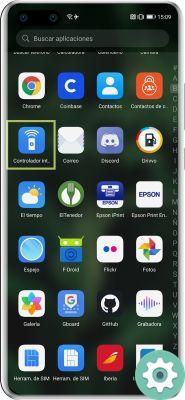
That's all. Very simply, you will have created a virtual remote control that you can use via your mobile phone at any time and without the need for an Internet connection. Note that you can add virtual remotes for any device that has an infrared receiver.
On the other hand, you can too modify any of the remotes created directly from the Smart Controller application. To do this, open the remote control and tap the pencil icon located in the upper left corner. Once in the edit panel, you just have to long press the button you want to reprogram.


























