Why doesn't Instagram let me post photos?
It may seem a little obvious, but most of the time you can't upload a photo to Instagram because you don't have internet on your mobile device, nor via the internet connection, because you have little mobile data or you simply don't have a good signal .. It is normal for applications to crash on Android.
That's why before you worry and see what it is, check that your mobile device has an internet connection. Remember that many applications such as WhatsApp or Messenger Lite consume little data.
This does not happen with applications such as Instagram, as both to browse, send messages, share stories or share new posts require a greater amount of the internet.
Therefore, we need to make sure our phone has access to a strong and stable Internet network. After reviewing it, double check that the app is working.
If you want to know if the problem comes from an internet or Instagram malfunction then you can choose to upload a photo to another social network. In case this is not possible, the problem is due to an error in accessing the Internet.
In case you can share a photo on another social network, ma not on Instagram, then we can clearly see that this is a flaw of the platform.

But if Instagram still doesn't work, we will explain in the next section the possible causes that generate it.
Why do I get the 'not yet published, please try again' message?
Sometimes more happens than you might think, this is it one of the most common mistakes of the Instagram application, where when we want to upload a publication to the platform, after a while we get an ad that indexed us that has not been published however, try again '.
This error can occur for many reasons, however, it is a mistake that we can correct ourselves, we simply have to try the methods until we finally find the right one to help us avoid this mistake.
The error "not yet published, please try again" it may be caused by an internet connection error or by some error or bug on the part of the Instagram platform.
First we can check if this error is produced by our internet connection for this let's try to upload our publication with mobile data of our phone instead of the WiFi network, if it goes up it means that we have a connection problem with our wireless network.
If, on the other hand, the error persists and our mobile data is working properly, that means the error comes from an application error, the ideal would be before doing something, ask one of our friends if they have problems with the application from Instagram,
If you are the only one having this error then it is time to test which method you can use to fix the bug with the application, many recommend to clear the device cache, as this could cause errors like this.
To clear the cache memory of the Instagram application, we must go to the applications section located in the settings of our phone, being there we will locate the Instagram application.
We will enter and we will delete the application cache, although we may we may also delete the application data, if you want to do it first we also remind you to backup your photos.
After clearing the application data, we need to go to the application, log in and try to load the publication we want, if it works, it means we have corrected the error.
If not, we can go to our mobile phone's application store and see if any updates are available for the Instagram application, if so, update the application, as this process can fix app errors and bugs, once updated, log into the platform and check if the error is fixed.
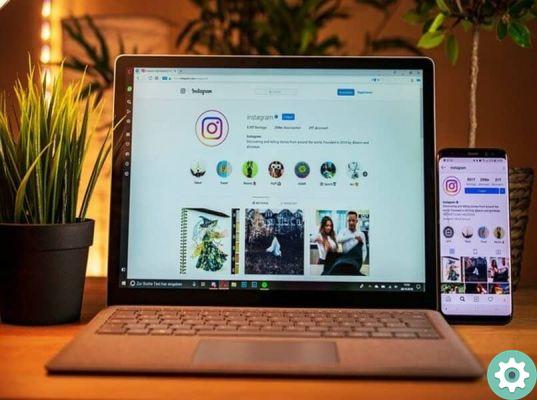
I don't see the icon to upload photos to Instagram
This error years ago the platform had used to fix it, however, unsurprisingly for some reasons we might present again this error on our device, so if you have this error, you can inquire through the application and your mobile to find the error and fix it.
To fix this error, it might be really advisable contact Instagram technical support and see if they can somehow provide us with a solution, but if you see that you don't have much time to fix it, you can try some solutions.
One of them can check if we have an update available from Instagram in the application store, if so, we can update the app and see if the error is fixed, if not, we can uninstall and go back to installing the application to test again, so we increase our chances that it has been fixed.
Instagram keeps uploading the image indefinitely - Solution
Resolving this error is not that complicated, as generally errors of this type can be resolved in the same way as the errors mentioned above, we can try to delete the cache, application data and, if not, check for updates.
Clear Instagram cache and data
Empty the Instagram cache it's relatively easy, since it is a process that we can perform in less than two minutes, for this we will go to the configuration of our mobile phone, being there we have to look for the storage and applications section.
Being within this category, we will search for the Instagram application and press it, and we will only have to look for the part of how the Instagram application is reflected in our storage space, here we will proceed to clear the cache.
Clear the cache of other apps
If you have a mobile phone with a recent version of the operating system, managing the cache of all applications is a simple process, as generally all phones with relatively new software have a tool called «Cleaner».
This application will undoubtedly be found on our phone, once we find it we can enter it and the application will scan for all the roots of the phone's memory.
At the end of the analysis, it will tell us how much "junk" is on our phone, this junk it can be residual files, cache and other unnecessary data on our phone then followed by this we will clean it and the application will take care of discarding and expanding the space of our phone.
Other than that, the cleaner can also offer us other options like deeper cleaning of key apps like Facebook and WhatsApp, as well as recommending some extra apps like a virus scanner.
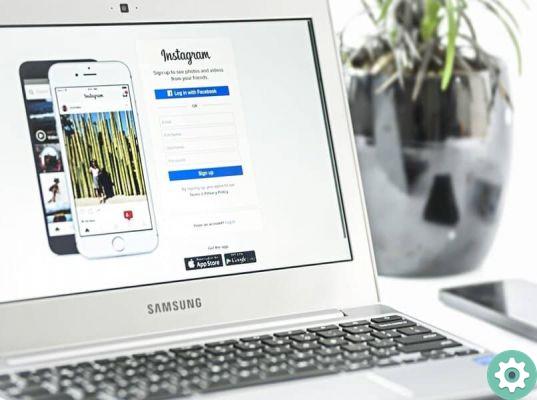
Completely restart your Instagram and your device
Running the process of an application is simple, since all applications can be restarted using the same method, including Instagram, to start with the restart, we need to go to the category of applications on our phone and inside look for the Instagram app.
Once we are there, we will find an option called "Force Stop", this feature helps us to stop the Instagram application completely, however, it is advisable to use this feature if we are not running a process in the app.
Forcing a shutdown, it may be that we get a warning, however, we will shutdown, once this process is finished, we'll restart our phone, after the reboot and that it has started in the correct way, we can use Instagram again.
Reinstall Instagram
In case you want to delete the Instagram application for space reasons, application errors or bugs, it is simple, since after deleting it we can reinstall it again.
To do this, we will go to our phone's application store and look for the Instagram app, being there we will have the option to Uninstall, we will confirm that we really want to uninstall it and we will wait until it disappears.
Once it has disappeared from the application drawer of our phone, we can go back to the application store and we will see that we can install it again, then we will click on Install and we will wait for the installation to complete, we recommend that you use a WiFi connection for a smoother download.
How To Fix Upload Issues And Other Instagram Features In A Few Steps
First of all, once you have verified that the internet is working normally, you must cancel the upload of the images on Instagram, close it and remove it from the background, turn off the mobile data and the Wi-Fi in case you use it to solve the The error of Instagram has been interrupted.
To delete the content you were trying to share, you need to click on the icon with the three dots at the top right of the image. From there click Cancel Upload.
Once done, wait a few seconds, turn mobile data or Wi-Fi back on, open the Instagram app and try uploading the photo again.
If it still doesn't work, you can try to force quit Instagram. To do this, go to the device settings, enter the Applications section and from there search for Instagram.
When you are in the app, click the button Force stop. Don't leave this section. We recommend that you delete the junk data.
To remove unwanted data , clear the application cache. Many times applications store junk data which ends up affecting their normal functioning; as this makes them heavier and thus slows down your processes.

Now yes, exit the settings and log into the Instagram application to verify that it works normally.
In case the app still doesn't work, you can try uninstall and reinstall it; remember that you can do it from the official site of the Play Store or the Apple Store.
Once done you will need to log in with your username; email, phone number or by linking your Facebook account and password.
You have to use the same method you normally start with on your Instagram profile. Once done, try uploading your photo again. Furthermore, this can also be useful for fixing Instagram camera issues.
Hopefully this article on Instagram is loading and won't let me upload photos of you was helpful.
How to delete a post that is uploaded to Instagram?
It can happen that inadvertently posting something on Instagram we didn't want, something that was suddenly put on us without meaning to, like a screenshot or photo that doesn't match our profile.
Canceling a publication is simple, however, we have to be agile and fast enough to Unpublish, because if we don't do it immediately, it may get posted and notify our followers that we have posted.
To cancel the publication , the main thing is to put our phone in airplane mode, in this way we prevent the application from using the Internet and continue with the publishing process.
The next thing we should do is close the application and, to a greater extent, restart the our cell phone, when yes restarts the phone and the Instagram app is still in airplane mode, the post is likely still waiting for an internet connection to be published.
However, don't worry, if we stay inside the application and wait a little longer, a small red window will appear that indicates that the publication cannot be made, offering us to try once again to publish it or cancel the publication, after this notice we will press to cancel and therefore we will have canceled the publication.


























