Why Netflix asks you «Are you still there? Click here to continue? "
After you've watched two episodes of a series in a row and haven't interacted with the controls, Netflix will send you a message to make sure you're still watching that series.
With this message Netflix checks if you are watching the program and you have not fallen asleep, this way Netflix is sure that you don't miss any of the content of the series or that you don't consume unnecessary data.
If that message appears on your device screen while you are looking at the your favorite series, you have to press "Keep Watching" and your series will continue to play normally. This way the message is not deleted forever, it will reappear a few hours later and every time you watch a marathon that message will appear.
For many users, this interruption is annoying and especially when watching a marathon of the favorite series, although it can also be annoying that the computer is suspended while watching Netflix, so the ideal would be to fix it.
In this post we will teach you a trick to get rid of this annoying message that Netflix is emitting forever.
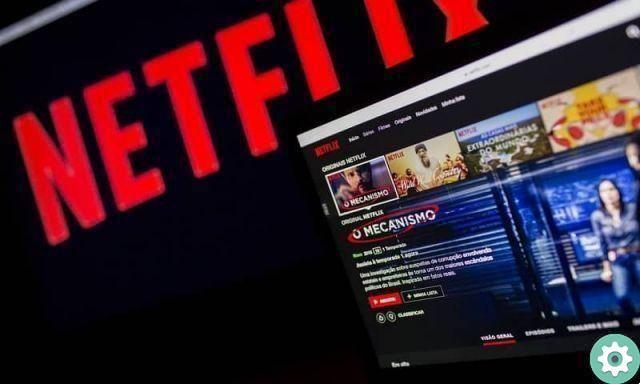
What to do to remove the "Are you still there?" appearing on Netflix?
There is a Google Chrome extension that eliminates this annoying message that Netflix projects on your screens forever. Plus, Chrome eliminates the 10-second wait between each episode.
The extension that Google makes available to you so that you can enjoy the Netflix platform without annoying interruptions and at the same time save time is Flex Assist.
Flix Assist is a free application that is easy to install in the browser ; With this application you will prevent Netflix from asking you if you are still there or if you want to continue watching the next episode of the series. So yes can display series continuously, without interruption and without clicking any key.
This Google Chrome extension has no annoying ads and if you want to remove it later you can easily do it from the configuration tab of the Google Chrome browser.
Please note that if you are using another device such as Android, iOS, TV or video game console, you will not be able to use this Google extension to delete that text, as this application is exclusive to the Google Chrome browser, with which in fact you can also view Netflix by a floating window inside.
But if your problem is that sometimes you can't sit down to watch a marathon of your favorite series; It would be ideal if you use the option to turn Netflix autoplay on and off so that all episodes of the series aren't shown one after the other.

How to enable or disable autoplay on Netflix?
When watching a series that has multiple episodes, you can turn off the autoplay option so that when one chapter ends, it doesn't go to the other.
These are the steps you need to follow:
- Log in to your account Netflix using the web browser.
- Go to the menu at the top right and select the option "Manage profiles".
- Select the Profile you want to change.
- When you open the desired profile you will see the section called "Autoplay controls".
- In that section you have two boxes; one is autoplaying the next episode in the series on all devices and the other option is autoplaying previews while browsing on all devices.
- If you want to turn on autoplay you have to tick the first box. But if what you want is to disable autoplay, just uncheck the box.
- To save your changes, click on the "Save" button.
You can also configure Netflix to disable autoplay for ads and trailers.
The changes will be made immediately on all devices you have affiliated with that account; If you don't see the changes you've made, log out of your account and log back in.
Enjoy using Netflix, the best streaming platform in the world.


























