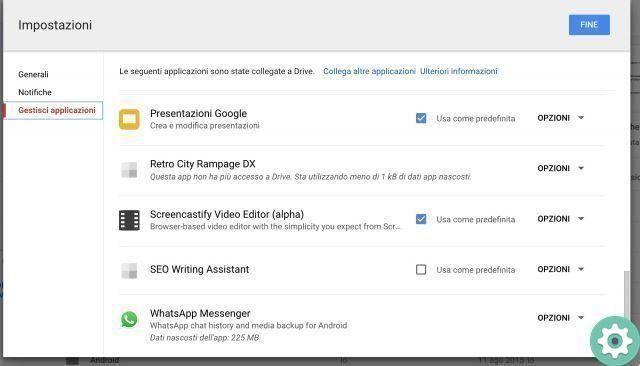
Backing up the WhatsApp su Google Drive it's the easiest way to have a backup of the information you have in all conversations on the messaging platform. Mobiles crash, have problems with the operating system, even a badly installed update can cause the app to stop working and if you don't have a copy of the chats you could lose everything.
WhatsApp has a native tool to generate daily backup copies in Google Drive, as long as you have the tool available and you have authorized such a configuration when installing the messaging app. Every day, automatically, at 2:00 a backup copy is made which replaces the previous one and preserves all the conversations, groups and files that are in your account up to that moment.
When you don't have access to a stable network or your mobile phone doesn't have a WiFi connection at the time of performing the automatic backup, the application will wait until you have access to the Internet to perform the corresponding backup at any time of the day, but also your can make a manual copy if you wish at any time.
Create a manual backup in WhatsApp
If what you want is to make a manual backup of your WhatsApp conversations, then we will explain how to do it in a few steps:
- First of all, login to whatsapp, then tap the three-dot menu that's at the top right.
- Then get in Settings and then select the Chat option
- Then click on the option Backup, entering you will be able to see all the data of the last copy made, such as the time of the local copy, the date of upload to Google Drive and its size.
- Now we just have to press the green save button.
At the end of this process, a new updated backup up to the time of the request and stored in the linked Google account.
You will see that under the Save button there are other options and they have to do with the configuration of the backup archive with Google Drivesuch as how often said copy will be archived, which can be daily, weekly, monthly, or you can choose to only do it when you hit save, you can also choose never to.
Then you can choose the Google account you want archive backup, this will be particularly useful if you have several email accounts registered on your mobile phone and therefore can switch according to your interest and available storage space.
So you can decide the type of network you will use to perform this backup, i.e. you can choose to do it only when you have a stable WiFi connection, or you can do it with both WiFi network and mobile data without any kind of limitation.
Just below that is a button that you need to enable and that's for include videos and that has to do with the fact that by including these files in backups, their weight will probably increase significantly and this can consume much more data both for storing and when restoring a copy.
How to find a WhatsApp backup
Locally, the backup file is stored on your mobile's internal memory in a crypt12 file that you can review, however you need to know how to do it and have the necessary tools, usually the file name has the following structure: msgstore-yyyy- mm-dd-db.crypt12
When you get to the folder where these files are stored, you will probably see several files of this type and each of them corresponds to the day the backup was performed, you'll be able to know since each of them is seeing the structure of the name, as we pointed out before.
Surely you will also see another folder inside the WhatsApp folder with the name of Backup, however it is not really a backup, but all the information relating to our profile and temporary files.
Chances are that if at any point you tried to get WhatsApp backup to Google Drive you failed, that's because this file type is not visible to users within the cloud storage account, but rather is a unit service item.
You shouldn't worry because your backup system isn't failing, what's happening is that Google Drive reserves a space not visible to users where it stores this information and it also doesn't take up space of the 15GB each user has available in your account, or more if you've contracted for larger storage space.
However, you can manage your Drive backups, just to restore them to a mobile, for this we must enter our Drive, then go to the menu choose Backup.
From there you will have access to all copies made, so you just have to click on the one you want to manage. We remind you that you won't be able to see the contents of the backup there, you can only restore it if you want to restore a file or if you want to change the application to another device.
However, there is a method to be able to see the contents of backup copies and we will tell you how to do it
How to open a WhatsApp backup
Of course, there is no native way to open a WhatsApp backup for review, without having to reset it to an account. Even if you have the file to be able to open it, you will have to perform a procedure to open Crypt12 files, which is really not easy, but not impossible.
You have to consider several aspects to achieve this:
- Your phone must be rooted
- You need a Windows computer
- You need to download programs such as Java and ADB drivers installed on your computer.
- You need an Android terminal activated in developer mode
Now your question is can't I do this from an iPhone? The answer is no, remember that this is a procedure that really opens a back door for us, but it is not an option available natively in WhatsApp.
Another question that may arise is it possible to download WhatsApp backup located in Google Drive? The answer might be clear enough, but we'll be straightforward and it's NO.
Backup copies stored in Google Drive are available for use by the application onlyIndeed, Facebook has an agreement with Google directly that allows it to store this information of each user using their associated accounts, but not their space, in order to protect each user's information with a secure encryption method.
For this reason, the only way you can have is to make a backup copy of your WhatsApp to be able to use it yourself, it will have to be via the local version that is on your device and you must therefore apply the procedure that we explained above.


























