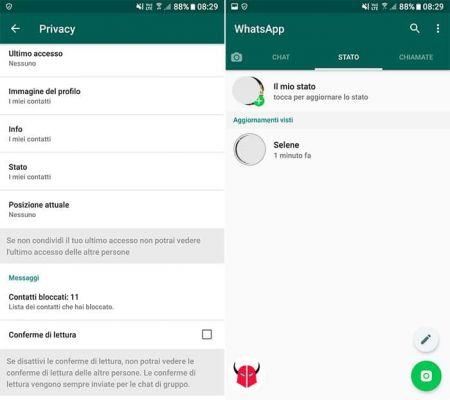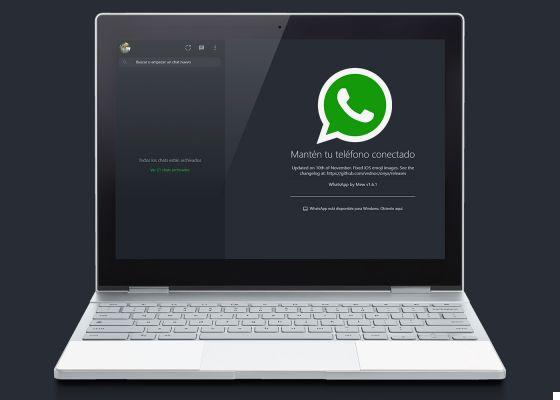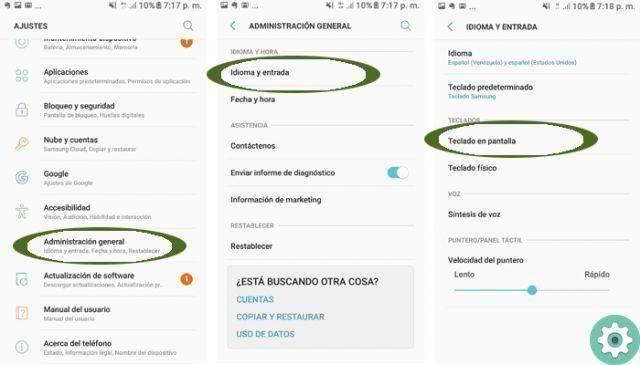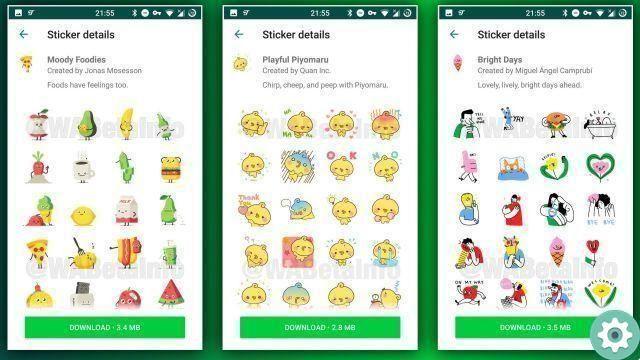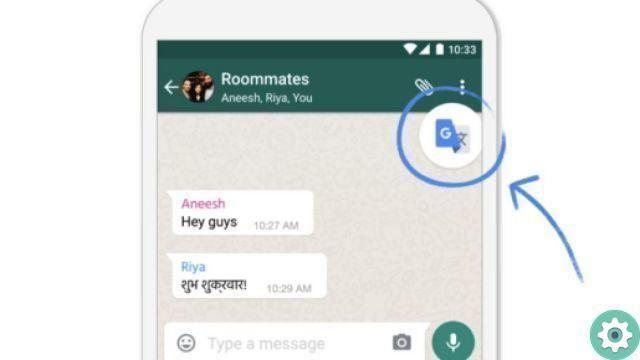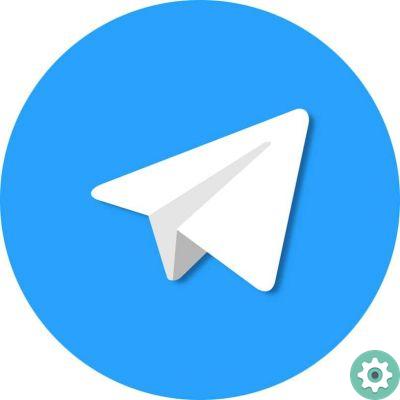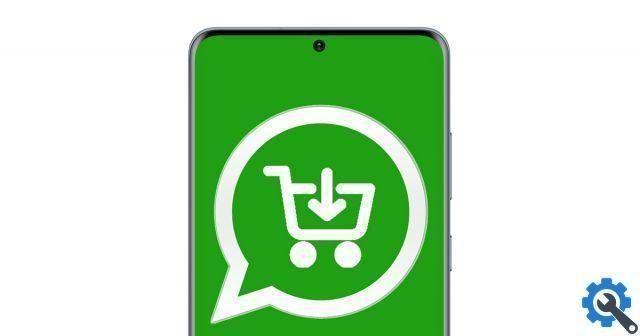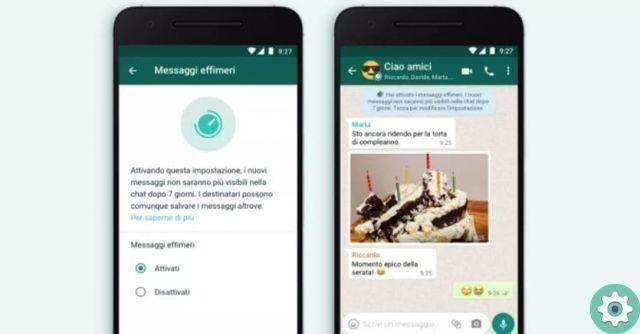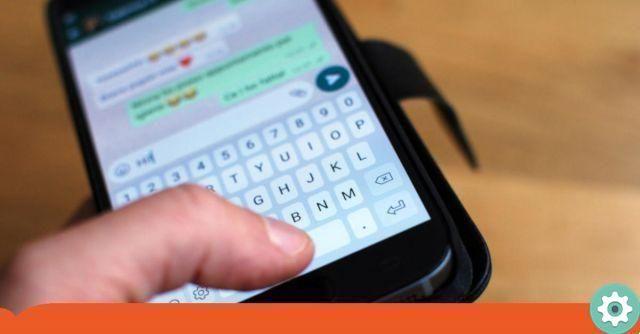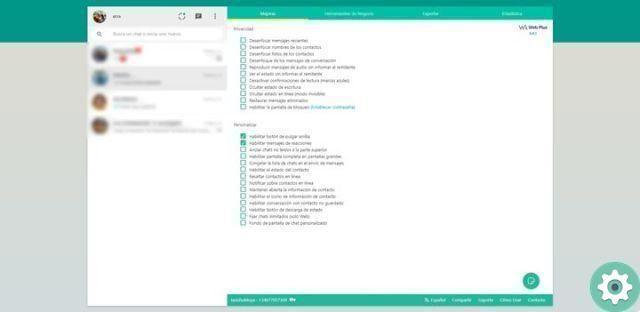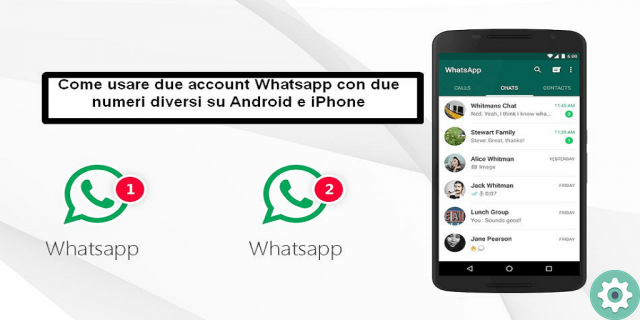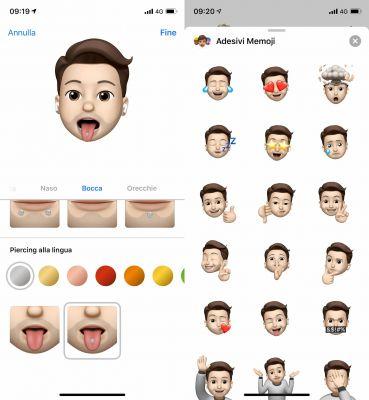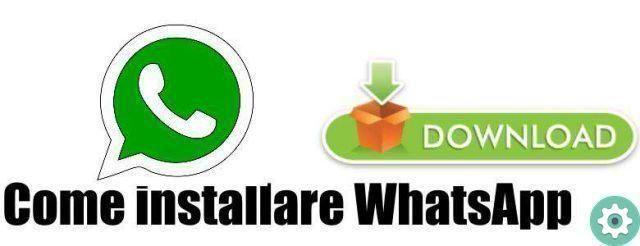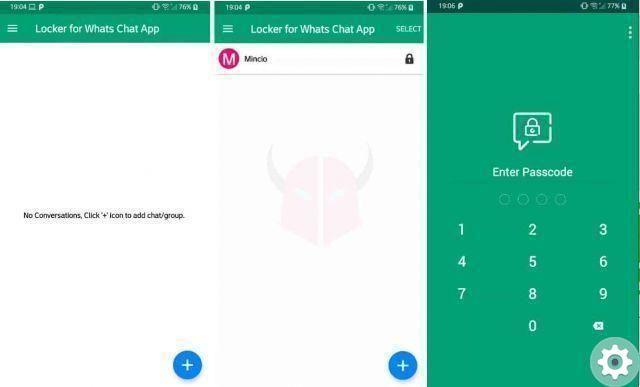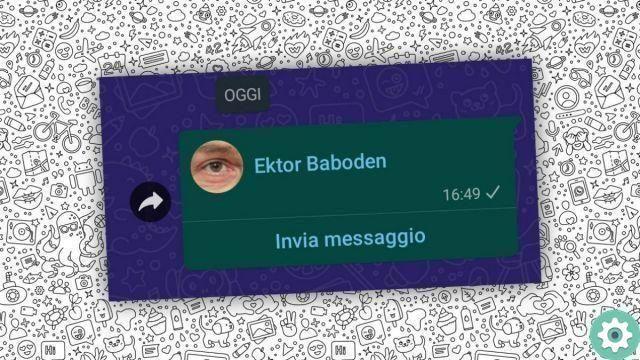If it happened to you that WhatsApp closes by itself, here we will tell you the solution to this problem which can cause you real headaches when you are chatting and that is that you can be in a chat and out of nowhere the app just closes, lose a message you were typing or it just doesn't let you reconnect right away.
The reasons why WhatsApp may close by itself are different and there are several solutions that you can apply to this problem, so we will try to cover all the possible causes and alternatives to solve it permanently without having to switch to other unknown applications.
Reasons why WhatsApp closes
Before moving on to the solutions, we need to evaluate why this application fails and there could be several factors related to both the hardware, the operating system and the application itself:
- RAM: this is one of the main problems that arise when we are faced with an unexpected closure of WhatsApp and any other application. This is because if the phone does not have enough RAM to perform system actions, the device decides to shut it down to make way for other critical processes.
- Physical faults of the mobile: this is another reason why WhatsApp can be closed unexpectedly. If the device has a physical failure affecting its operation, it will unexpectedly close applications and refer to the error.
- Virus: if your mobile has been infected with malware and is attacked, you may probably experience unexpected closures of WhatsApp, other applications and, what's worse, be the victim of data theft.
- Corrupted application data: if the WhatsApp files are damaged, the application will not work properly, causing it to close automatically.
- Open many applications at the same time: this is related to the first cause, because if the user is used to running multiple apps at the same time and the phone does not have the ability to support so many processes, WhatsApp and other applications may be terminated by the user system itself unexpectedly.
- App download failed: If you downloaded the app and experienced a data outage, the app may not have downloaded properly, which can cause platform execution errors and unexpected closures.
How to fix WhatsApp crashes
It is not a diversi modi per fix unexpected closures of WhatsApp and although they are simple actions, we do not always know them, so we offer you this guide so that you know what to do in this case.
WhatsApp doesn't offer an official guide to fix this kind of problem, however the daily use and the experience of many users has allowed us to condense a variety of options that can be applied to resolve application crashes:
- Restart the mobile: if this is the first time this has happened to you, the most obvious recommendation is to restart your mobile. This is because there are background processes that may have affected the functioning of WhatsApp and when you restart your device these processes are suspended.
- Clear app cache: another alternative that you can have to solve the problems that the application itself presents is to empty the cache. Any transient data is stored there to run it faster, but if it gets saturated it can cause errors that end in a crash.
- Aggiorna Android System WebView: this is a component that allows you to view the web content of the mobile, but in some cases, since it is out of date, it can conflict with WhatsApp and it would be better to update it from the Google Play Store.
- Reinstall the application: As mentioned above, in some cases there may be an unexpected closing of the application due to a bad installation and in this case, it may seem obvious, the best thing would be to delete all data of the app, then delete and reinstall it to run it correctly .
How to update the webview of the android system
The procedure to update Android System WebView is quite simple:
- Access the Google Play Store from your mobile
- Click on your profile picture
- Go into My Apps & Games, now select Installed
- Check the status of the Android system WebView app, make sure it is enabled and hit the Update option if available.
- If the error persists, delete the Android System WebView app and reinstall it from scratch.
Now you have to check if the latest version of the WhatsApp app is installed on your mobile, to do this, repeat the procedure for accessing the app store, check the list of installed applications and press Update on WhatsApp if available.
How to clear WhatsApp cache
We mentioned earlier that one of the problems causing WhatsApp to close can only be due to a cache crashes and then we will explain to you what you can do to eliminate it:
- First, go to Settings and then select Applications option.
- Once in the list of applications, look for WhatsApp in it, press and all the options will open.
- Look for Storage and Cache option, there you will have two options: Clear Cache and Free up Storage Space, click on both.
- You must have a backup of the information you have in the application, as the temporary data stored in the app will be deleted.