How many times have you deleted WhatsApp messages? It is a normal action that all of us have done at some point, involuntarily or simply because we no longer wanted to have them on our mobile. Whatever the reason, it's no wonder you've ever been regretted having deleted a particolare message.
But we can rest assured why WhatsApp, every day, saves a backup of all messages during the first morning. - Unless, for some reason, you have decided to disable this option.
This copy is kept in a folder called "Database" on the device and yes, you can retrieve the messages as long as they are no more than 7 days old.
Find out how to recover deleted WhatsApp messages
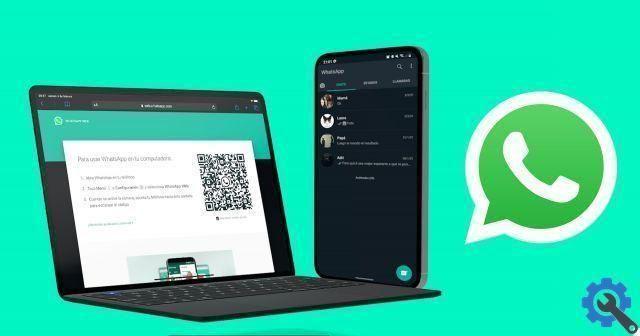
WhatsApp and WhatsApp Web on various devices.
Depending on the situation and the age of the messages you want to recover, you may need to resort to one or the other method while performing this process. Next, we will indicate the steps to follow for each case.
How to recover messages if they are less than 7 days old?
Recover deleted WhatsApp messages newer is a fairly simple action to perform. In fact, it would be enough uninstall and reinstall WhatsApp on your smartphone.
When you go through this process, during the initial setup of the device, the app itself will ask if you want restore the archived backup.
When this copy is restored, it will be restored as well the complete history of messages, including those that have been deleted during the previous week. When the process is complete, the chats will reappear in their place and all messages will be available again.
The only problem we might encounter in this case is that we don't have a copy of the message history. This is why it is very important create full backups of WhatsApp, since you never know when the old information will be needed.
Recover old WhatsApp WhatsApp messages
What if the messages to be recovered are more than a week old? In this case, the process is a little more complicated, but è possible to perform a series of steps to help us recover them.
Of course, the messages from the latest conversations we have had via the application will disappear. A sacrifice that everyone must evaluate according to the importance of the deleted message they want to recover.
Use third party software to recover deleted WhatsApp messages
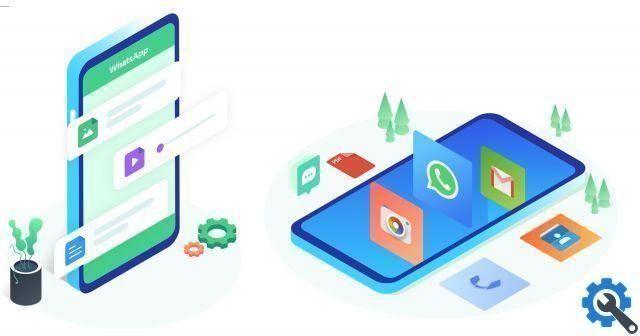
You can recover WhatsApp messages using third party tools.
Tenorshare UltData for Android is a tool with which it is possible recover deleted WhatsApp messages no need for backup copies from any Samsung, Huawei, Xiaomi, OPPO and more than 6.000 Android models without the need for root.
In its version for iOS, it is possible to do the same on iPhone, iPad and iPod. Both in one version and the other, among other functions, you can preview individual files before data recovery.
Either way, the process for retrieve messages it's the same:
- Download and install Tenorshare on your computer.
- Connect your Android mobile or iPhone to the computer via the USB cable.
- Choose the option "Recover WhatsApp data" or "Restore WhatsApp data".
- Follow the steps indicated on the screen and wait for the process to complete.
Al dates, i your WhatsApp data will have been recovered and you can review yours old messages.
Recover deleted messages without using any software
You can also recover old messages without using tools. However, the process gets a little more complex.
To get started, you will need to copy the contents of the WhatsApp / Database folder, which is located in the internal or external memory of our mobile phone, in a folder on the PC. To do this, the simplest thing is to connect the mobile phone to the computer via USB and make the copy manually. After that, WhatsApp It will be uninstalled from the mobile.
With the WhatsApp app removed from the phone, we return to the computer and, inside the folder that was copied in the previous step, we will have to delete the file "msgstore.db.crypt7" or "msgstore.db.crypt8". The final step will be to rename the backup to restore and change the name "msgstore-Year-Month-Day.1.db.crypt7 to" msgstore.db.crypt7 ", where" Year-Month-Day "is the exact date in deleted messages were backed up.
Finally, you just have to download WhatsApp again on your smartphone. But before opening the app for the first time and doing the initial setup, you will need to connect your mobile to your computer via USB, and copy the file renamed in the previous step to the “WhatsApp / Database” path in the internal memory of the device. Now it will be possible to configure our WhatsApp profile, by marking the option to restore the backup, which will now include those deleted messages that we wanted to recover.
In summary, the steps to recover deleted WhatsApp messages older than a week are the following:
- Copy the contents of the WhatsApp / Database path from the mobile to the computer.
- Uninstall WhatsApp from your smartphone.
- In the folder created in the first step, delete the “msgstore.db.crypt7” or “msgstore.db.crypt8” file.
- Change the backup file that includes deleted messages from “msgstore-Year-Month-Day.1.db.crypt7 to” msgstore.db.crypt7 “.
- Install WhatsApp on your smartphone.
- Copy the file renamed in the previous step to the WhatsApp / Database folder on your mobile.
- Perform the initial WhatsApp configuration and restore the backup.
Although it may seem complex, today this is the only way to recover deleted WhatsApp messages or conversations that are more than a week old. For the next time, it will be best to be careful and only remove the truly expendable ones.


























