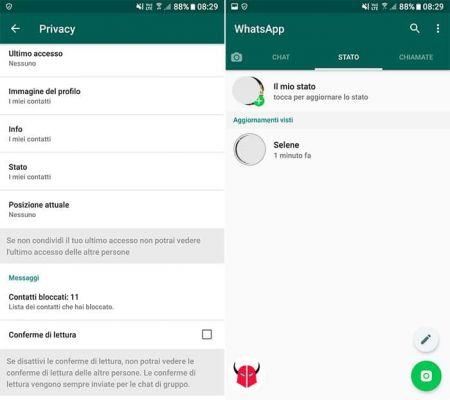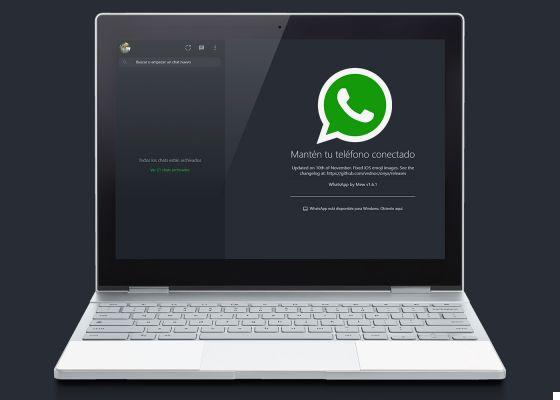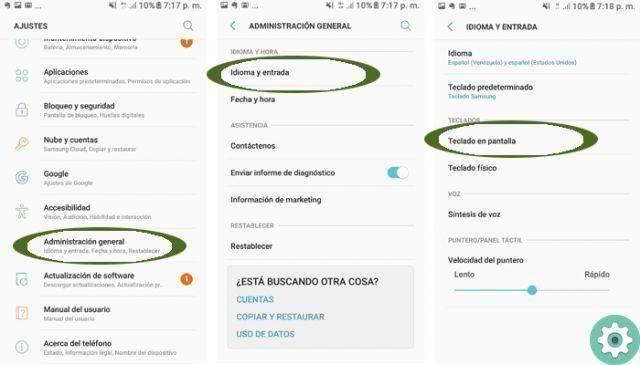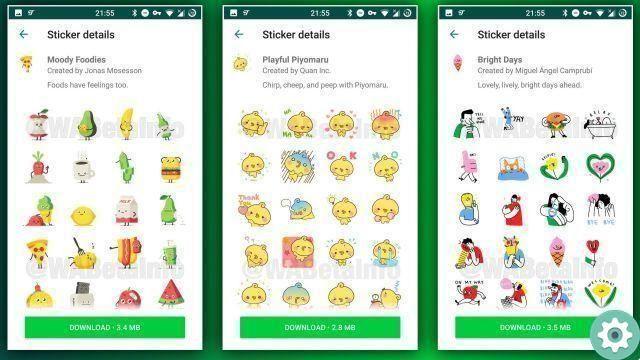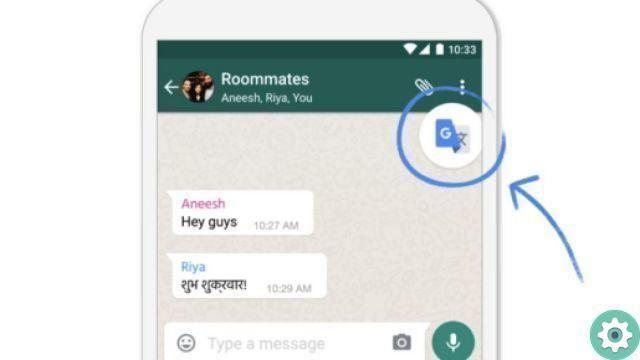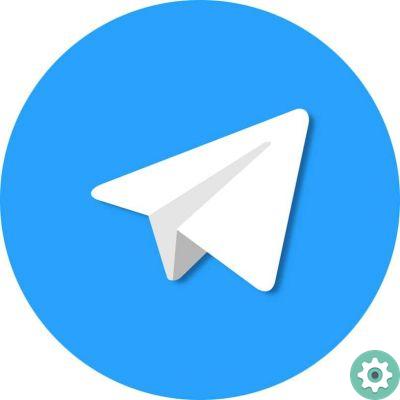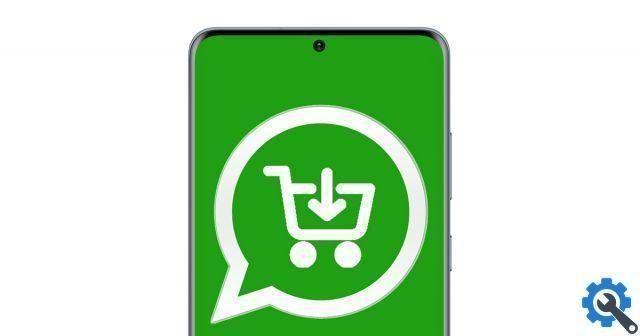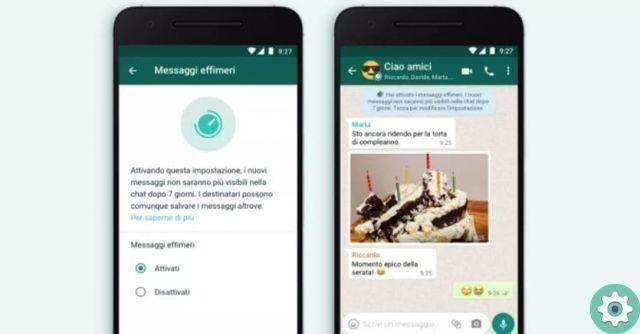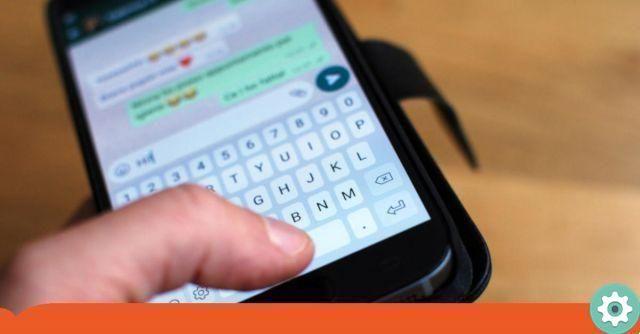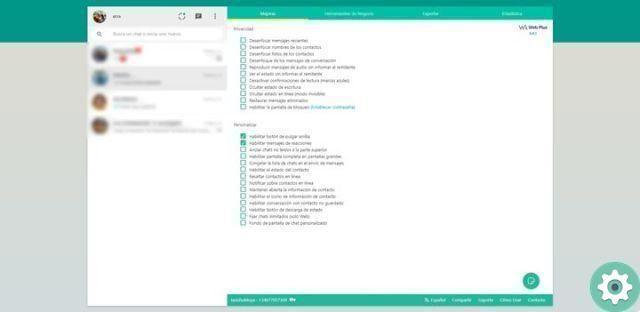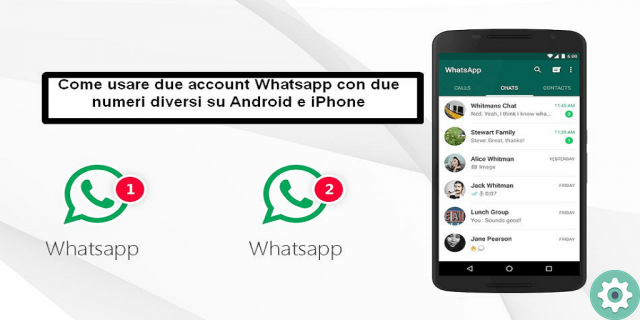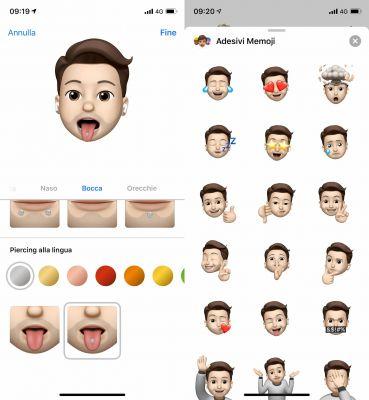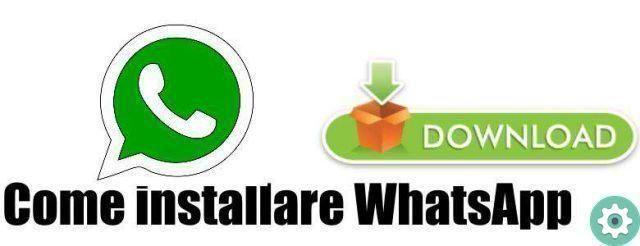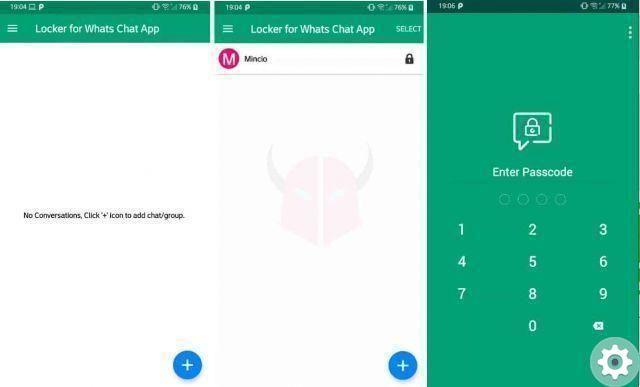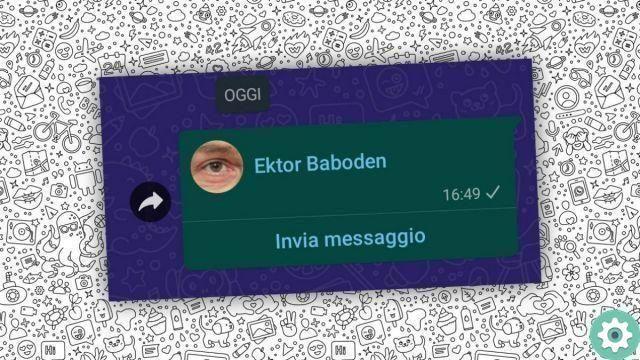It used to be one of the most anticipated WhatsApp features and now it's finally here: messages that disappear automatically they are available on the most used instant messaging application in the world, and while not a perfect feature, it can be useful based on what situations.
If you still don't use this feature, today we explain how you can activate temporary messages, and how you can use them.
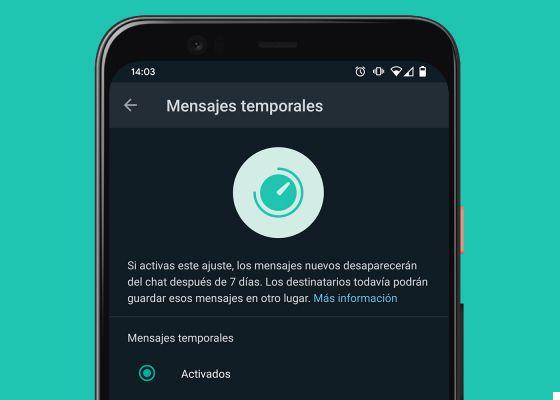
Temporary messages on WhatsApp.
What are temporary WhatsApp messages?
First and foremost it is worth mentioning in what is the function of the temporary messages of WhatsApp.
Similarly to the function available in applications such as Telegram, WhatsApp now allows you to set an "expiration date" for messages.
Therefore, when this option is enabled, i messages sent and received in a chat will be automatically deleted after a while'. Time that, in the case of WhatsApp, was established in seven days without the possibility of increasing or decreasing the figure.
How to activate disappearing messages in an individual chat
One of the advantages of disappearing messages from WhatsApp is that it is possible activate them both in individual chats and in group conversations.
In the first case, these are the steps you need to follow to do it:
- Open WhatsApp and tap the conversation where you want to turn on temporary messages.
- Tap the contact's name to open the information panel.
- Look for the “Temporary Messages” option and tap on it.
- Activate the option.
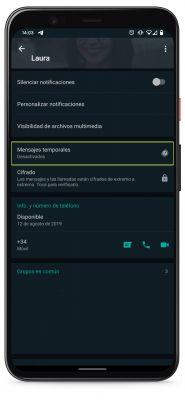
Now, the messages you send or receive in that conversation they will be deleted once seven days have passed since they were sent, without the ability to recover them, unless you take a screenshot all that time, of course.
How to activate them in groups
And if you want maintain your WhatsApp groups free from messages, you can also activate WhatsApp messages that self-destruct in group chat: Here's what you should do:
- First of all, make sure you are the admin of the group where you want to turn on temporary messages.
- Tap the group name to open the information panel.
- Look for the “Temporary Messages” option and tap on it.
- Activate the option.
With these simple steps, you're done and temporary messages will be activated. If you want to turn them off, you just have to perform the same process and disable the option which was activated in the fourth step.