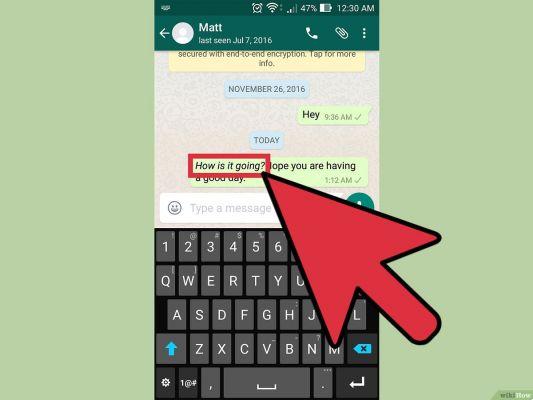Although the web version of WhatsApp is still a bit distant from Telegram Web, it hides some tricks in the form of shortcuts which can facilitate our coexistence with the app.
And is that WhatsApp Web has a number of practices keyboard shortcuts which activate directly a dozen functions. Therefore, with a simple key combination You can perform actions such as archiving a chat, creating groups or opening a specific user's profile.
It goes without saying that these commands work is su Windows and Mac and apply to both versions of WhatsApp Web, the desktop version and browser version.
All WhatsApp Web keyboard shortcuts

You can move more agile in WhatsApp Web using keyboard shortcuts
Generally, the keyboard shortcuts are very similar between the different versions of WhatsApp and the operating system. Obviously, where in Windows we find an "ALT", in Mac we will have to press "CMD". Similarly, the desktop version of WhatsApp removes a key from the combination, further simplifying these already simple shortcuts.
Below you can see all keyboard combinations and which actions activate:
| Command | WhatsApp Web (Windows) | WhatsApp Web (Mac) | WhatsApp Desktop (Windows) | WhatsApp Desktop (Mac) |
|---|---|---|---|---|
| Chat archive | CTRL + ALT + E | CMD + CTRL + MI | CTRL + E | CMD + E |
| Set / disable chat | CTRL + ALT + MAIUSC + P | CMD + CTRL + MAIUSC + P | CTRL + SHIFT + P | CMD + SHIFT + P |
| Delete chat | CTRL + ALT + DEL | CMD + CTRL + CANC. | CTRL + SHIFT + D | CMD + SHIFT + D |
| Disable chat | CTRL + ALT + MAIUSC + M | CMD + CTRL + MAIUSC + M | CTRL + MAIUSC + M | CMD + MAIUSC + M |
| Mark the chat as unread | CTRL + ALT + MAIUSC + U | CMD + ALT + SHIFT + U | CTRL + MAIUSC + U | CMD + CTRL + U |
| New chat | CTRL + ALT + N | CMD + CTRL + N | CTRL + N | CMD + N |
| New group | CTRL + ALT + MAIUSC + N | CMD + CTRL + MAIUSC + N | CTRL + SHIFT + N | CMD + SHIFT + N |
| Open our profile | CTRL + ALT + P | CMD + CTRL + P | CTRL + P | CMD + P |
| Search the chat | CTRL + ALT + MAIUSC + F | CMD + CTRL + MAIUSC + F | CTRL + MAIUSC + F | CMD + MAIUSC + F |
| Open settings | CTRL + ALT + P | CMD + CTRL + P | CTRL + P | CMD + P |
For our part we have tried all the shortcuts, specifically those related to Windows, and we can assure you that they work perfectly. Perhaps its use is a bit cumbersome at first, but once you memorize the two or three key combinations that interest you, the truth is that speed up the workflow with WhatsApp a bit.
Especially useful is the shortcut to create a new chat and that for mark a chat as unread, very practical, the latter, for those like us who have dozens of open conversations on WhatsApp.