Why can't I comment on YouTube?
When you can't do or respond to comments on YouTube it is due to interference produced by the Chrome browser or by the YouTube platform itself, this is caused by an excess of cookies or by a possible incorrect configuration to solve this problem you must follow the following steps.
- First, go to your browser and select the "Other" option.
- Select "Settings" located at the bottom.
- Select "Advanced Settings".
- Then go to the "Reset settings and delete" section.
- Select "Reset Settings" this will allow you to easily fix the problem.
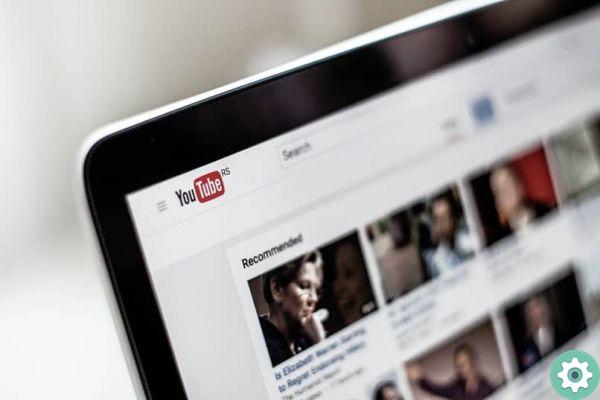
If your problem is still not solved and you are still unable to reply or comment on YouTube, we recommend that you delete the caches and cookies stored in your Chrome browser. After completing these steps, you will be able to return to your YouTube interaction.
Alternative solutions
We know that commenting is one of the most important parts of social media interactions and YouTube is one of the most used and not being able to comment is like not using it. But to keep doing that, we'll show you others alternative tricks which will help you continue commenting on YouTube if the above options didn't work for you.
Delete part of the URL
Deleting part of the URL is an option that works for both content creators and viewers and to be able to comment on the channels they want. The trick is delete everything written after the sign "&". after doing so, reload the page and start commenting.
But, if you are a creator of the video content, you will have to reload the quote you want to reply to as when you load the page it will disappear. The good news is that it won't take you three minutes to perform this trick.
Disable extensions
If the above aspects didn't work for you, the error of not being able to comment may have been presented because you have a faulty extension and need to disable it. The most common are ad-blocking extensions and those that activate Flash on YouTube, detect and disable such extensions.
If that doesn't work, try disabling all extensions, if the problem is solved you can activate them one by one and identify the one causing problems.
Set up comments correctly
Other options for which they cannot comment on some YouTube videos are due to the configuration of these videos, for example when they are children's videos.

If you want to know more about comment settings, pay close attention. To change the default comment settings you need to:
- Log in to YouTube Studio.
- Select "Settings".
- Vai a «community-defaults».
- Then you will see the «Configuration options», select the one that suits you best.
- As a last step, select "Save".
Change the default view of YouTube comments
- Log in to YouTube Studio.
- Select the video section in the menu on the left.
- Click the video thumbnail.
- Select more options.
- You will see the section " Comments and ratings «. Configure it to your liking.
- Don't forget to save.
Change the default comment view for your YouTube videos or sort them by date
- Log in to YouTube Studio.
- Select the «Video» section from the menu.
- Select the video thumbnail and select the «More options» button.
- Select the "Comments and ratings" section.
- Then select » Sort by «.
- Choose "Top" or "Most Recent" and you will see the default view options and order.
- And proceed to the final step of "Save".
Now that you know how to respond to YouTube video comments, we hope you enjoyed this article and succeeded in configure your YouTube account to your liking.


























