There are annoying occasions when you might not being able to upload photos to Instagram in any way. This is an error that occurs infrequently, but already has a fairly long history among users.
The truth is that there are ways to detect the problem and fix it, in so that you can continue enjoying Instagram, the famous social network for sharing images without any inconvenience.
Possible reasons why you can't upload photos to Instagram
When you are about to upload a photo to Instagram, you may notice that it crashes in the upload process. This means that you are in the presence of this error.
It is a situation that you can easily identify from this factor and it can occur due to various sources. That is, it could be an error caused by a malfunction in the application, connection, among others.
The first is caused by the excessive accumulation of cache memory. Which, in addition to storing the preloaded data, also stores junk files that often cause problems for the program.
On the other hand, you may encounter errors of infinite uploads when uploading photos to Instagram if your internet connection is poor. As a result, you may see a very long loading that seems to never finish, but is actually an extremely slow publishing process.
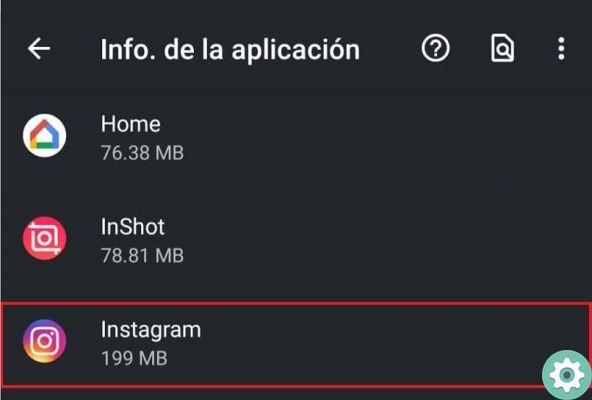
Also, it is a situation that can be caused by corrupt files or errors within the app structure. These are very common mistakes and deserve a little more drastic solutions, but easy to implement.
Solutions you can apply
Here you can explore some pretty effective solutions related to the problems you read about earlier. Some of these can help you restore uploading images to Instagram and, therefore, continue enjoying the app.
Force quit the app
You can apply a fairly simple way to fix the loading problem as a first try. Consists in force quit the application after trying to upload photos to Instagram and such upload will fail.
Something you can get through the section of the system that manages your applications, where you can locate the app icon. Once inside the Instagram settings section, locate the "Force close" button and press it to stop Instagram completely.
Total closure of the application and connection
One of the methods that you can apply is the total termination of the application and the connection medium you are using. This can lead to a full reset of all features and protocols, possibly correcting the problem.
Now, if uploading a photo to Instagram doesn't finish uploading, the first thing to do is cancel the upload using the three-dot button. It is located in the notification bar, in the «Image Upload Status» section of the application.
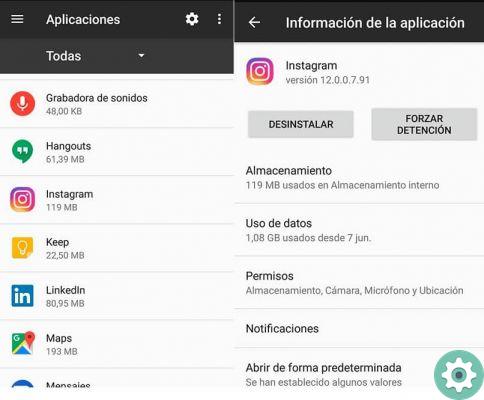
The next thing is to disconnect from the network by turning off data or Wi-Fi, close the application completely, then re-enable and restart Instagram.
Clear your Instagram cache
If none of the above steps can help you, you can try clearing the app cache from the settings menu. To do this, you need to enter the program management section again and find the Instagram icon.
In that place, you will find a dedicated button when the accumulated cache is cleared and that you must press to continue. Now you just have to close the application forcibly and restart it.
Uninstall and reinstall
This is by far the most drastic solution to the problem, but it could put an end to the endless Instagram upload error. You just have to uninstall the application from your device from the system settings section.
Then, you will go to the Android store or the AppStore and download the program from scratch. With this, you will have eliminated any errors or damaged files that may be causing the problem.


























