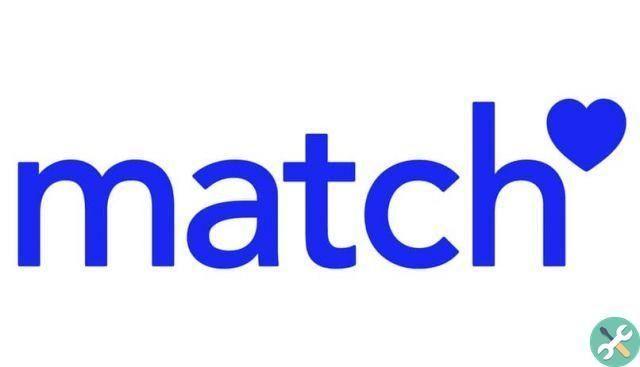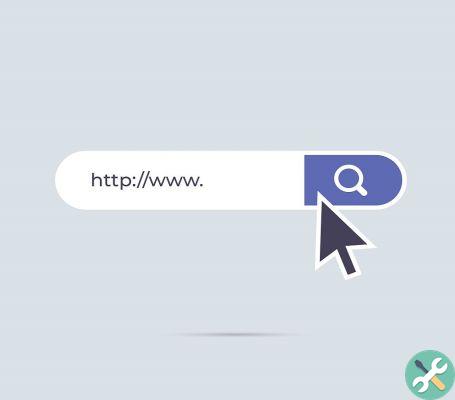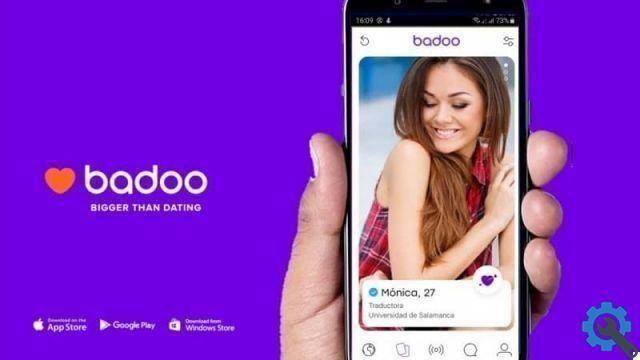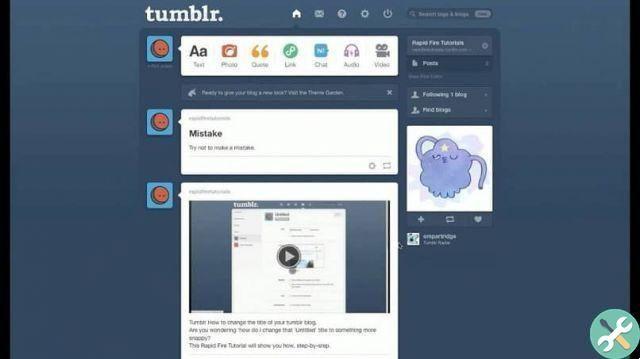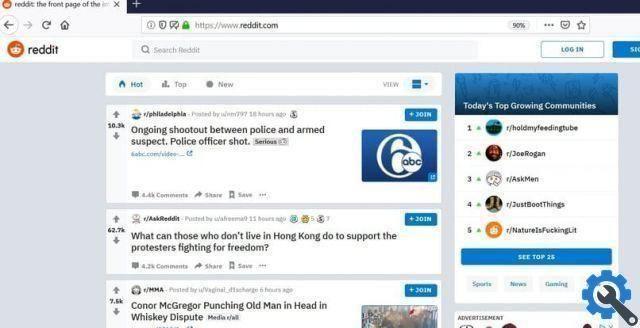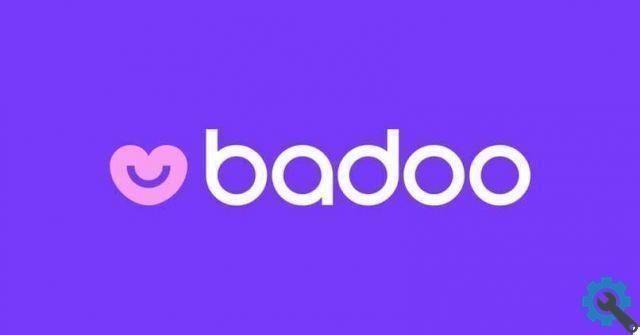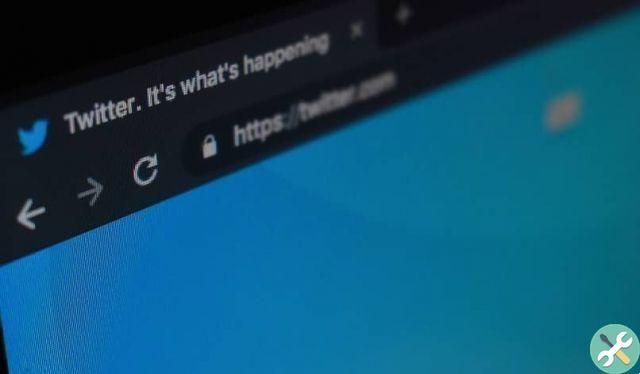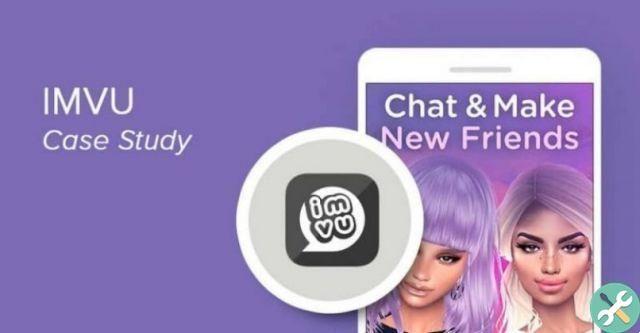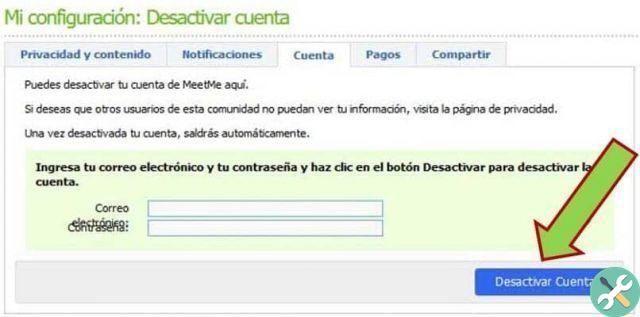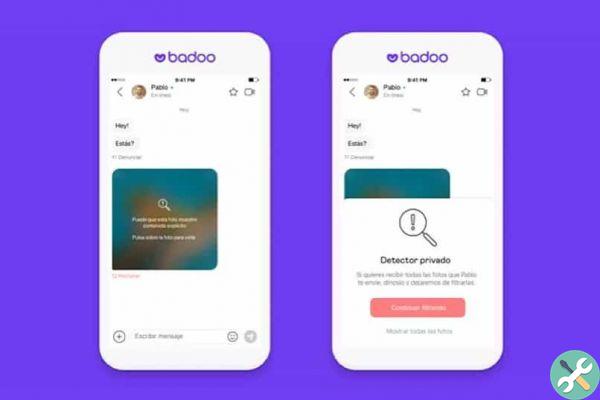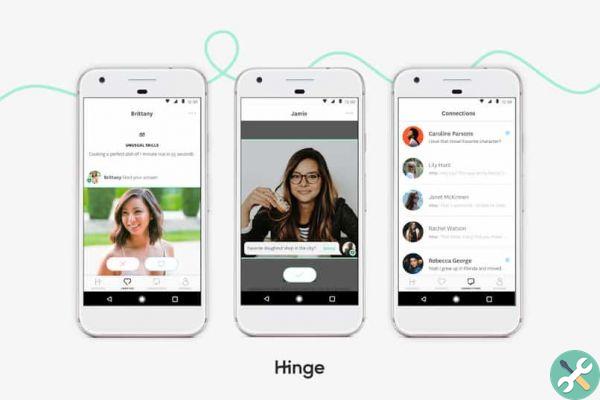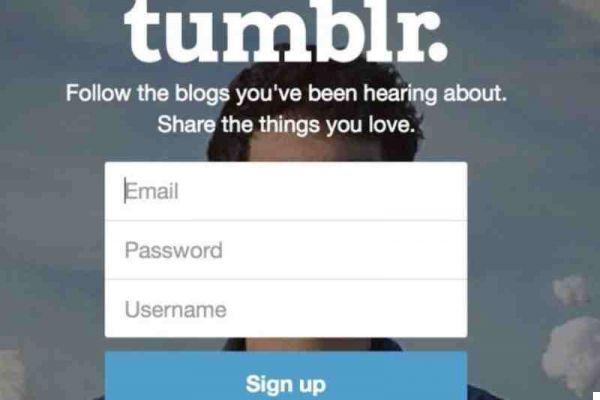In recent years the way of meeting people has changed so much that it is no longer like it was 40 years ago. Of course, there were no social networks many years ago; However, thanks to the progress of social networks, today it is possible to meet people and make a couple online.
There are many applications that allow us to always stay in touch with our family and friends, such as Facebook or Instagram. But, nowadays, it is common to see an increase in the creation of applications such as Badoo or Twoo which make it easier to find a partner online, so now we'll talk a little bit about Twoo.
What is Twoo?
It is an application born as social network in 2011, available in at least 38 languages, thus facilitating its use anywhere in the world. With this application, which in essence we can say that it is very similar to Facebook for the options it presents such as chatting, posting photos and looking for new people.

This social network there allows you to find new friends or, failing that, meet a person to be more than friends, through the private chat he offers. Also, to better understand the contacts you have, the application presents each of their profiles with their interests and their main data.
How to "log in" to Twoo easily?
Making this registration is something simple and here we will explain to you in a few quick steps how can do it from your browser or mobile application. First of all, if you are coming from a browser, access its official website where you will be asked for essential information such as name, date of birth, among others.
They will also ask you to enter an email that you always use and at the same time provide a secure password that you can use after creating your account. All this done, select the green option "registration" and the data you have provided will be saved and you can continue to complete your profile.
Now, in case you want to use Twoo's official mobile application, download it from your mobile application store first. Then, you can install it on your device and immediately start the registration on the home screen, entering the data they ask you, just like an email.
Another recording option that Twoo allows is log in by connecting from your Facebook account and for that you just have to access their website from the browser. There, the option "Continue with Facebook" it will appear on the left side at the bottom, you just have to select it and log in to your Facebook to enter.
How to add new photos to your Twoo profile?
Adding new photos to this social network is easy, as is doing it from another application to search for friends, and here we will show you how to do it quickly. The first thing to keep in mind is that, in order to upload a photo, you must accept and abide by Twoo's terms.

The conditions or policies of this platform when uploading photos are simple, they must be real photos, from your profile, with friends or if they are with adult content that is private. Once this is done, you can upload your photos from the option that appears in your profile to “add photos” and access your gallery to choose as many as you want.
How to access my Twoo profile if I have forgotten my password?
First of all, what you need to know is that this platform Twoo does not allow you to recover any passwords you have set before to enter your profile. What you can do is change and update your password; Therefore, we will help you with some steps to follow to do this.
So the first thing is, enter the Twoo site and where you log in, the option "Did you forget your password?" and there you have to click.
Then, in the new tab that appears, enter an email so they can send you a message to restore and select the option "Request a new password".
In the same row, enter the email and select the message they sent you in so that you can change the password for your profile again.