These changes have meant many Huawei features were to be activated in advance, to be able to enjoy them. We have examples of this when a user wants to activate visual rest mode or night mode on Huawei mobile phones, or even when we try to activate one-handed mode or mini screen on Huawei.
I navigation gestures they are no exception. So it is need to activate it and to do this you need to follow a series of steps, which are easy, simple and uncomplicated.
Navigation system in Huawei
With this new feature the mobile phone changes and now makes it easier for us to do it with gestures on the screen. The navigation system of Huawei phones simplifies some actions simply moving your hands.
This it is really useful on some occasions, because we can automatically answer a call with a gesture without touching the phone. The navigation system offers three modes which are: gestures, three-gesture navigation and navigation dock.
Huawei allows you to alternate between these three modes of navigation system. You can select each of the options offered by the Huawei navigation system.
Each of them has its own settings for use it according to your needs. As you can see, it is a great idea to activate and enable navigation via gestures; For this reason we explain below how to do it and use it.
Step by step to activate and enable gesture navigation on Huawei
Activating and enabling gesture navigation on your Huawei mobile is easy and simple, you have to just follow these simple steps:
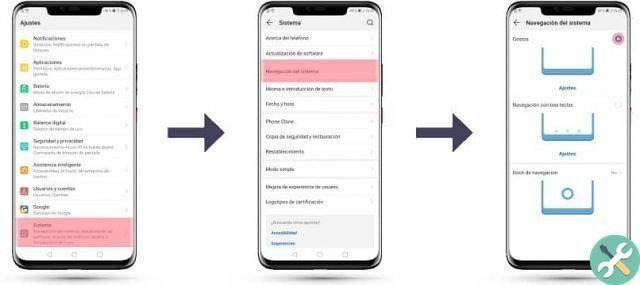
- On your Huawei mobile go to the Settings section.
- In the list of menus that Adjustment offers, you'll find where it says System.
- When you log into System, the next thing to do is to choose System Navigation.
- In the system navigation, you can observe three modes that we have already mentioned above:
- Hand Gestures
- Navigation with three gestures.
- Navigation dock
- In this case, since we want to activate navigation through gestures, we will select the first mode, which is Gestures. With our finger we will select that option and voila, we will be able to use this function.
You've decided to use this new gesture navigation method, but the buttons you knew have disappeared and you don't know how to use it. We will also help you learn how use the different navigation controls when you use the phone.
With the new gesture navigation, the Recent button is removed to add it to the gestures on the redesigned Home button. You should know that there are four navigation gestures and are as follows:
- You can swipe sideways from the edge of the screen to return to the previous screen.
- If you need to go back to the main screen, you can swipe up from the bottom of the screen.
- To open the recent apps list you just have to swipe up from the screen and hold.
- When you want to log in all'Assistant Google, what you need to do is swipe up from the bottom corner.
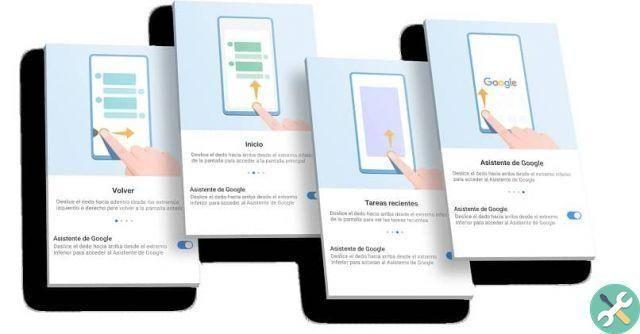
We were happy to explain to you that in an easy and simple way, you can activate and enable the function of gestural navigation on your Huawei mobile. Continue to visit our page to continue learning about the functions and use of the mobile phone.
TagsHuawei

























