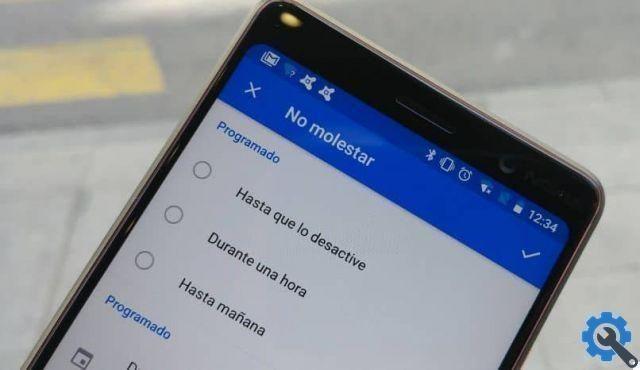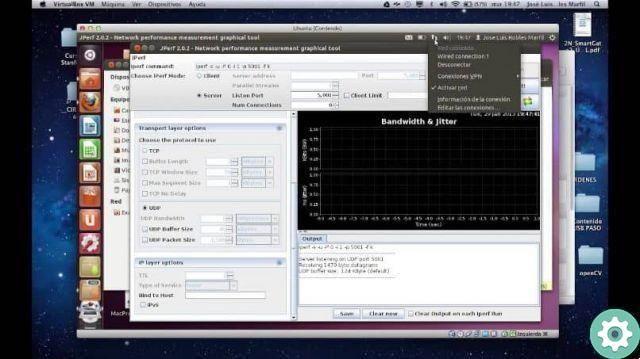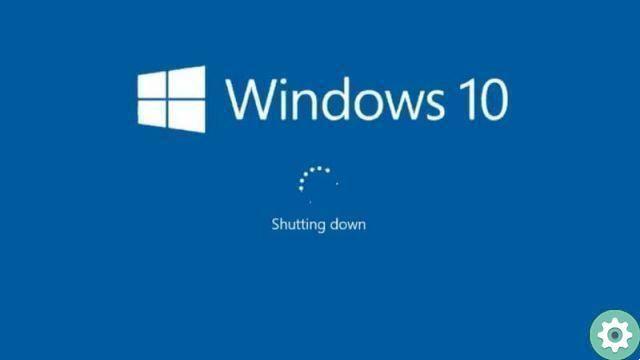Most likely on some occasions you have tried to shut down or, failing that, restart your Windows device after an update, and with this, we usually find that said system launches us a window in which we are told the existence of some applications that prevent computer shutdown.
It is at that moment, when we have to decide whether we want to shut down or restart the system, despite these applications that are in the process of being closed, since it is important to remember that if the applications are closed abruptly, it is possible that the information that are inside it, are not saved correctly.
If, despite the above, this message is a little annoying, within this post, we will help you shut down or restart your PC without it constantly appearing.
This includes a special configuration, which we can easily change by going to the system settings, read more here.

Prevent Windows from showing the warning on shutdown
The first thing you should know is that you need that before any process of turning off the your device, a backup copy is made of what you have done, especially a Word page has been opened safely or, failing that, some important page where you are making some sort of record.
This way, if something gets wrong inside the system, you will have a chance to recover all your files the moment you left them. Once this action is performed, we enter the registry window, to which we must navigate to the following path: HKEY_USERS.DEFAULTControl PanelDesktop.
Once inside the registry key of the desktop, we have to create a new value that will go into a chain; For this action, it is important to click on the right panel, where we will be able to see the window of record.
And there we will proceed to select the option " New »And then« string value »found in the context menu. We will give this value the name " AutoEndTasks string »And a created one, we must give it the value 1.
Next, we will have the option to close the registry window and with it, we have to restart the computer to see that all the changes we have made are applied correctly.
Immediately after this moment, we can start a verification test in which we will try to shut down or restart our device. There we will see that the window in which the list of applications that prevent us from automatically closing the system will no longer appear.
It is important to note that by removing this warning, at some point you may lose the changes you are saving within your device by not saving them.

How to reduce the time the closure is pushed, which may be another alternative
As in the previous trick, if it is not a problem that this appears screen of notice, but, in the same way, we want the waiting time to be significantly reduced until the moment Windows closes all open applications, we must follow the following steps:
To start we need to move to the directory where we need to enter the following: » Computer HKEY_LOCAL_MACHINE SYSTEM CurrentControlSet Control "And right there, we can identify a value called" WaitToKillServiceTimeout «
This default value must be 20000, after confirming it, we need to change it to a 4-digit digit, for example 5000 and then save the changes that have been made.
From now on Windows will not take that long to close the applications that are open, and with this it will start to speed up the shutdown.