Whenever we create files regardless of the format we use, we want them to have some kind of protection to avoid copying. In the case of documents created in PDF, they respect high levels of security. However, it is possible that the text can be copied. Therefore, we will tell you through this tutorial how to avoid copying text of a PDF, protect a PDF from copying.
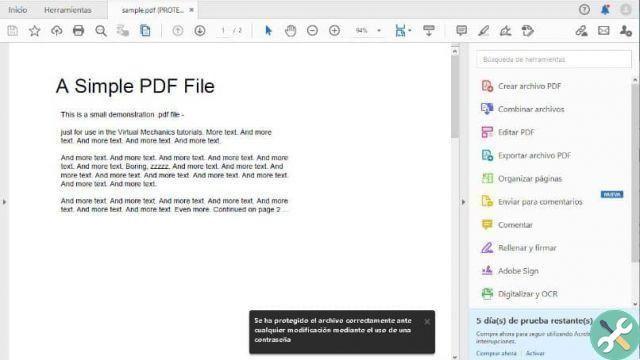
And you will tell me these files cannot be edited in any way but the content may be copied and then modified as desired.
As you know, when we want to copy a text, we select it and then we right click and then we choose the copy option, because this is what we will prevent from happening with the use of an amazing tool.
Online we can find programs that transform documents from PDF to Word and vice versa and have a significant number of options. We could show it in the article which showed you how to easily edit and extract all links from a PDF document. But now let's see what to do for prevent text from a PDF from being copied, protect a PDF from copying.
How to prevent text in a PDF from being copied protect a PDF from being copied
The tool we will use to prevent the text from a PDF be copied for protect a PDF from the copy, it is called PDF Anticopy. We will enter the page and from there we will use this application for free.
Also, if you wish, you can use its portable version, which does not require installation, just download it, then unzip the ZIP and finally run the file. Once these previous steps have been performed, we will see a very simple interface to understand and use. The first thing we will do is go to the File option and then choose the Open option.
Steps to use the tool that will prevent you from copying the text of a PDF
These will be the first steps to take to select the document we're going to protect and prevent them from copying the text of a PDF. Once loaded, the document related to the instrument will be displayed and on the left side we can see how many sheets our document is composed of and which of them we will protect from copies.
If we want to protect all pages of the document we can do it, if not and we want to protect only some specific sheets. We have to click on the box under the Copy Guard option. So, in this way, the pages of the documents that will be protected against copies will be left to our choice.
A path will be chosen where the new file that will be created with this action will be saved.You can do it in place of the computer you want and then you have to click on the option Start now. This will start the process that will prevent them to copy the text of a PDF, protecting a PDF from the copy.
And voila, the document or those pages you have chosen have already been protected. You will find that this process is very quick and easy to perform, which won't waste you a lot of time protecting your documents from being copied. As we have already told you, doing so will be impossible activate the copy option when they try to do it.
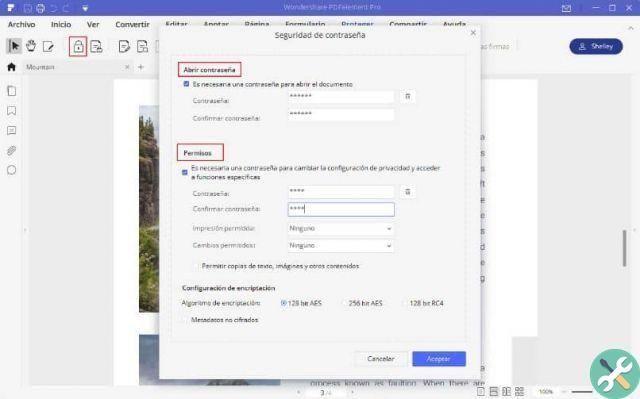
This is how we finish this tutorial where you could learn a little more about how we can protect our documents from being copied. Something that is essential in these present moments for avoid copying the text of a PDF to protect a PDF from being copied.
TagsTutorial

























