The best ad blocker for any device
Just like you can allow or block a program in the Windows 10 firewall, it's also possible to deny something as simple as web ads.
AdBlock Radio has become the best ad blocker, its operation is quite simple and efficient. This app is designed in such a way that while the user is listening to a good podcast or the radio, this app is trying to detect if what is playing is a conversation, a song or an advertisement.
It is one of the many ways to not only block, but also remove or delete the ads that appear in Google Chrome in some way and avoid annoyances.
Now if it detects that this is an advertisement, AdBlock automatically lowers the volume or just switch to another radio station. This will depend on the configuration you put in.
This is possible thanks to the fact that AdBlock has its own module of an algorithm called “LandMark”. This algorithm is capable of extracting the acoustic imprint of music, podcast conversation and advertisements.
Therefore, this application uses machine learning to be able to recognize each ad and thus be able to improve the identification of each. Likewise, the user has the ability to report advertisements that were not automatically reported by the app.
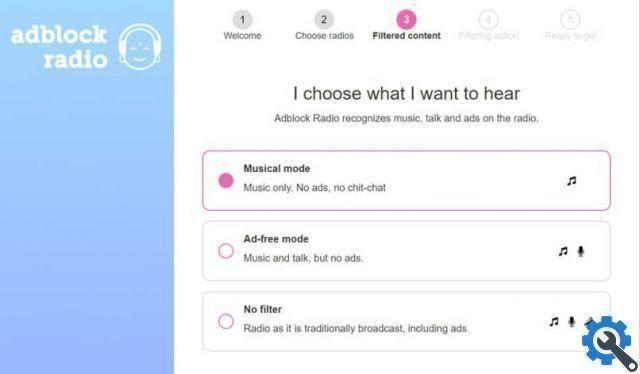
Block ads on desktop computers
Let's start with desktop computers. With Adblock radio ad blocker, the first thing you should do is enter the official page, you can do it via this link.
Enter your email in the box that appears in the center of the page and click on » Logout ". You will automatically receive an email to verify this, click the verification link.
Then the AdBlock page will open automatically, click » NEXT " bottom right. In the new page you can see the available stations, click on the one you want to listen to and then again on " NEXT ".
In this new page you have to enter the restrictions you want, you can choose if you want to listen only to music without advertisements or speeches. You can also choose if you want to block ads only, or if you want to listen to the radio without any filter.
Mark the option you prefer and click again on » NEXT «, On the next page that appears you have to choose what to do when an ad appears. You can choose to turn down the volume while the announcement is in progress, change the station during the announcement and then go back, or switch to another station without advertising and not go back to the previous one.
Click on the option you prefer, then click again on » NEXT ". That way, it will already be set up the way you want to listen to the radio or podcast of your choice.
Block ads from your mobile device
First of all, you need to download ad blocker via the play store. Open AdBlock once the download is finished, before starting, look for the link of the radio station or podcast you want to listen to without advertising. This is a slightly different process than removing or removing ads from YouTube videos, so it doesn't apply in this case, in case you were wondering.
Once you have copied the link, go to the application and click on the three dots located in the upper right part of the screen. A menu will appear in which you need to click on «Add station».
A box will appear where you have to enter the name of the station and under the URL of it. Once you have entered the URLs and names of all the stations and podcasts you listen to, locate the three lines located at the top right of the screen and click.
After that, a new menu will open in which you need to click on «Ad filter». Here you will see all the options you have to activate the ad filter. Configure the way you prefer to block ads and voila, start enjoying listening to radio and podcasts without the annoying ads.

Finally, it is important to clarify that with this application it will not be possible to position all the stations found in the world. That's why we invite you to go to the official page via the link above and get to know all the radio stations with which you can use this ad blocker.


























