How to change the video format without programs
This trick works for Microsoft Windows 7, 8 and 10, it's very simple and it won't take you more than three minutes to do it.
Search your files for the video in which you want to change the format. It is recommended that you make a copy of the video in case an error occurs and the file becomes corrupted.
- You can check the video format by right-clicking on the file and selecting the Properties option.
- Verify that the file extension is visible along with the name.
- In case it's not visible, open any folder, select the View tab and click Options
- A new window opens Folder options. Select the View tab.
- Find the option Hide file extensions for known file types. This option must be disabled so that the extensions in the filename can be displayed.
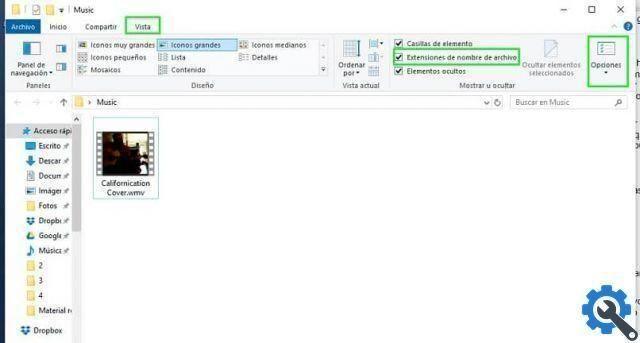
If you decide to change your OS to Windows 10 pro, you can enable this option more easily. By clicking on the View tab and enabling the option Extensions file name.
- The extension is already visible next to the file name. Select the file and then simply click on it.
- Change the extension. Delete the one you currently have and enter the new format.
- A warning message appears stating that the file may be unusable and if you are sure you are making the change. Select the Yes button and your video will have a new format in a few seconds.
- Play the video in the player of your choice to verify that it works normally.
Convert videos online for free
There are many other options for users don't Windows who do not want to install a third party application on their PC. It's a great option when you change the format of some specific videos and don't do it regularly.
Apowersoft
One of the most popular options, especially for the ability to convert video from 144P to 1080P resolutions. It is one of the best online converters around and it is free.
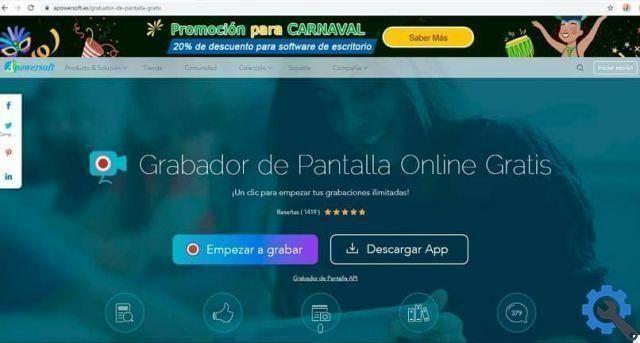
Apowersoft is compatible with almost all devices and operating systems. It works pretty quickly, plus you can make changes to the video, add filters and flip it before changing the format.
You can adjust the volume and save in 16: 9, 4: 3 or 3: 2 format according to your needs. can convert multiple videos at the same time and they will be queued for conversion, saving a lot of user time.
ClipChamp
It is a great tool for converting videos and like Apowersoft is free. With ClipChamp you have the ability to save in various resolutions from 240p a 4K, which is a pretty good level of quality.
They have a wide variety of output formats from the more standard ones like MP4, which is one of the most used because it is very light, to Microsoft Windows WMV. It has one basic editing tool to make previous changes and if you want more editing options you need to subscribe to the platform.
If you need to convert more videos simultaneously and queuing multiple videos, installation of a Chrome extension is required.


























