These methods we will teach you work on almost all Huawei devices: P20, P20 Lite, P20 Pro, P8 Lite 2017, P9 Lite, P10, P8, Y5, Y6, Y7, Y9, Mate 10 Lite, Mate 20 Lite, Mate 20 , Mate 10, P30, P30 Lite and P Smart, etc.
Another thing you should keep in mind if you want to save space on your device. Is that applications like Facebook, Messenger and Instagram can occupy one remarkable amount of space.

By doing this, you will not only be able to free up enough storage space on your phone, but you will also improve the performance of different applications you have installed.
It is best to install its «Lite» versions which work in a very similar way and not only help you to save storage space. Rather, they also consume less mobile data and require less power hardware to function smoothly.
How to clear application cache on Huawei?
The first step we need to take to delete the cache and free up space on our device is to clean the cache of the applications we have installed and use the most.
- For this we will have to go up " Settings «.
- So let's go up " Applications «.
- Once here you have to choose the application in which you want to clear the cache.
- Ideally, you should choose the apps you use the most and take up the most space. In this case, social networks can occupy a fairly prominent place, especially Instagram and Facebook.
- When you open the application from this menu you will see a button that says " Clear cache »Just click on it and that's it.
- You can also opt for a quicker and easier method by clearing the cache of all applications at the same time. For this you will have to go up Settings> Storage> Clean.
This way you can use your Huawei's cleaner to see all the applications we have installed and thus clear the cache of the mobile phone in one go. It is a very simple process and, most importantly, quite fast.
How to clear system cache on Huawei?
Once cleared all application cache, we need to continue from system memory. But for this we will have to start the phone in recovery mode. Don't worry, it's a very simple process.
- Once the phone is turned off, you will need to press and hold the power and volume up keys for a few seconds until the Huawei logo appears. Once this logo appears, you have to release the power button, but you will have to hold down the volume up button until a menu appears.
- In this menu you can navigate with the volume keys and confirm with the power button. What you have to do is select the option " Empty cache partition ". You will now have to wait for the process to complete, which may take more or less time depending on the amount of information that needs to be processed.
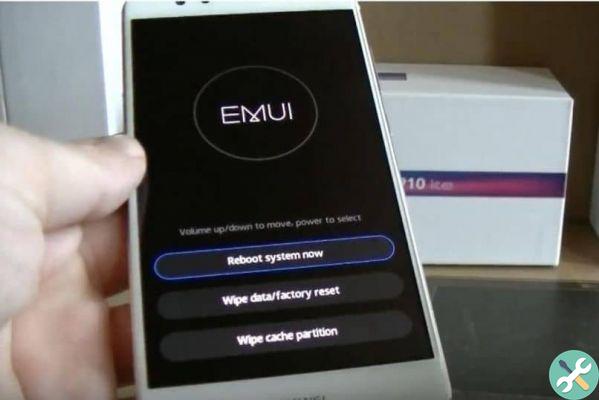
- Once finished, simply select the option » Reboot the system now »To restart the device and you will be able to use it normally, without any kind of problem.
This process is quite safe, so don't be afraid to do it. This way you can clear the cache of the mobile and all applications and system of the device, saving a large amount of storage space.
TagsHuawei

























