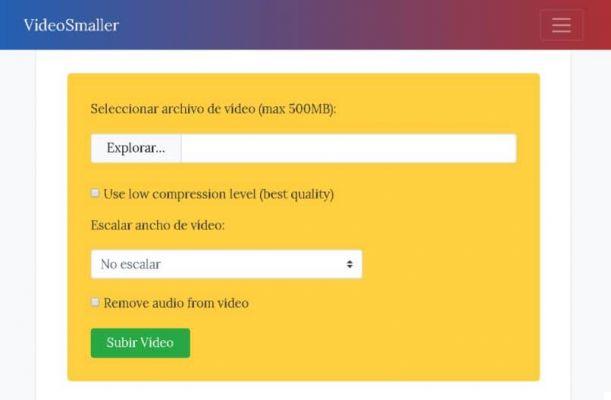Why is it important to compress a video?
Videos are becoming more popular and common on the web every day. However, its weight and dimensions are not compatible with some devices, as not all of them have sufficient memory capacity.
This creates inconvenience for the user when he wants save a video to your computer or device. This has become one of the main reasons why it is important to learn how to compress it without losing its quality. First of all, if you are a content creator it is also important that you know how to make a video faster and with less weight in Adobe Premiere Pro.
Fortunately there are several programs or applications which guarantee good results by reducing the size and weight of the video and the best thing is that most of them are free and offer good quality. Achieve it by compressing it without losing its quality.
The best applications to compress a video and how to do it
While there are undoubtedly more tools that allow us to reduce the weight and size of a video, here we will introduce you the best and easiest to use. Keeping in mind that some of these applications need to be downloaded, while others can be used online.
Video Smaller
VideoSmaller is one of the most used tools for compressing videos, as it provides good results and is complex. Furthermore, offers the particularity of being online. All you need to do is the following:
- Go to the official VideoSmaller page
- Select and upload the video you want to decompress
- Choose the option of low level of understanding and thus maintain the highest quality
- Next, you need to mark the resizing of the video.
- It also allows you to remove audio (bearing in mind that this helps compress the size) but you can skip this step if you don't want to.
On the other hand, it should be noted that one of the disadvantages this platform offers is that videos cannot be larger than 500 Mb. Provided it's totally free.
AConverti
Another widely used and effective application is AConvert. Same as VideoSmaller is online. One of the features it offers us is that it provides options to compress the video without lowering its quality. Its interface is easy to use, you just need to follow the below steps:
- Open the official AConvert page
- Select the video or add the URL, using the option "Choose file"
- Then we click on options and choose "Change size, bitrate or frame rate" and we will quickly get more options with its drop down menu
- Mark the ones you think are convenient according to your needs and finally click convert now. The outcome it is generated quickly and then you can download it.
Handbrake
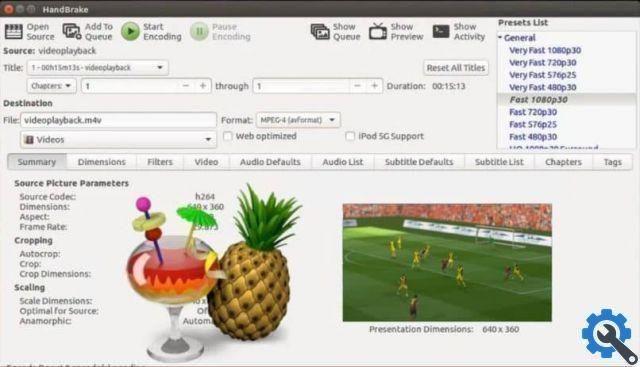
Handbrake allows the user to compress videos safely, easily and the best part is that the quality is not lost. However, unlike those previously exposed, Handbrake must be downloaded for use ; however, its interface is simple to use and does not require much effort. Next, we will explain how to do this:
- The first thing to do is to download the program through its official page
- After having this tool, we proceed to open it, then enter the sound card (to confirm if the video has more than one audio track).
- The next step will be to delete the audio tracks (in case you have more than one). This way you can reduce the weight of the video with great ease.
- You can also choose the resolution option and place it according to the holder of your device.
Finally, we hope this tutorial has helped you, however, we would like to know your opinion You were able to compress or reduce the weight of your video? Do you know any applications to reduce the weight of your videos? Do you know how to convert video to H.265 and save much more storage space? Leave us your answers in the comments.