What is the advantage of using a router as a repeater?
Always maintaining a fast connection is a priority for all of us, avoiding hassles and bad times; If we have a second router that works as a WiFi repeater, we will have a good signal even in the farthest corner of our house.
How can I log into a router?
A router can be accessed from any browser such as Edge, Chrome or Firefox by typing 192.168.1.1 in the navigation bar. In its factory settings, both the user and the password are admin; If for some reason you have forgotten your login details to make the changes, you will need to reset them.
To exit the factory settings just press a button hidden in a small hole. You can see this on the back of the router. P. ou can use a tip of a pen to press for 20 seconds to see a change in the LED lights on the front.
How do I configure my router as a WiFi repeater?
To set up a router as a WiFi repeater, look for the label at the bottom of the main router. Write down its network name (SSID) or get it in your computer's wireless connection options; Let's say you already know the username and password because said router was already configured and running, so you just need to know what your gateway's IP address is.
We know the gateway of the main router by pressing the key combination Win + R, we write cmd.exe to open the command prompt window and place the command ipconfig / all; Let's look up and write down the IP, where it says Default Gateway in the Ethernet Adapter as it will be the input of the secondary router's internet connection.
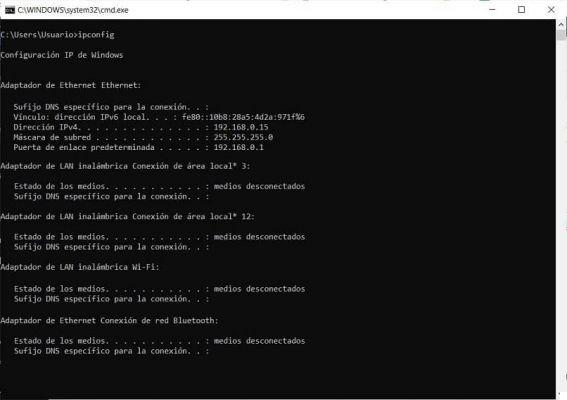
The configuration in the different brands and models of routers is very similar, although there may be slight differences in the names or in the arrangement of the menu options; For this case, we will explain the configuration we need to do in a TP-Link brand router and model TL-WR940N.
We need to change the IP of the secondary router and make sure it is part of the same network using the default gateway of the primary router; For example, if the gateway is 192.168.0.1 we will put 192.168.0.2 in the menu item Network> LAN> IP address and we will save the change in the Save button and restart the router. Then we can check if the IP has been configured in the option: Status> LAN> IP address.
So we have to disable the DHCP service on the secondary router, as the primary router takes care of this task and we want to avoid IP addressing conflicts; We configure it in the DHCP> DHCP Server option and press the Disable button.
We change the network name or SSID of the secondary router to the same name as the primary router (so we will have a unique network name in the whole house, otherwise we will see 2 networks); We make the change in the Wireless> Wireless Settings> Wireless Network Name option and save the changes in the Save button.

We changed the password of the secondary router to leave it the same as that of the primary router, it would be inconvenient to have a different password for each place in the house; then we go to the Wireless> Wireless Security> WPA / WPA2 - Personal> PSK Password option. We enter our password and save the changes in the Save button. Finally we restart the router.
Finally we connect il network cable from primary router to secondary router in one of the yellow exit doors. If the information was helpful to you, don't hesitate to share it, leave a comment if you have any questions.


























