How to configure Digitel APN on Android
Before we begin, it is important to remember a few steps in this section may vary depending on the brand of your mobile phone. This is because many manufacturers tend to change many aspects of Android in the phones they produce, which changes some access paths to certain parameters, as well as the names of many sections.
Therefore, in each passage we will try to mention as many variations as possible, although we may leave out some of them. If this is the case for you, we hope that logic will guide you. With that in mind, follow these steps:

- Access the “Settings” or “Settings” application of your device.
- In the “Wireless & networks” section, select “Other” or “SIM cards and mobile networks”.
- Press the "Mobile networks" or "Digitel" option.
- In this new window, select “Access Point Names” or “APN” directly.
- Add a new APN. To do this, click on the “+” icon located in the upper right corner of the interface or at the bottom.
- In this section you will find a large list of courses. It is not necessary to fill in all of them, only the following. In "Name" write "Internet Digitel" and in "APN" write "internet.digitel.ve".
- Finally, press the three dots located in the upper right corner to the bottom and select the “Save” option.
On the other hand, you should also make sure your phone surfs with 4G if it supports it. To do this, follow these steps:
- Go to settings ”.
- Press the option «More» and then «Mobile networks».
- Press the “Preferred Network Mode” or “Preferred Network Type” box.
- Select the option “4G / 3G / 2G (automatic)” or LTE / WCDMA / GSM “.
If you do the above, you will configure your mobile to connect with the fastest type of network that Digitel offers. Or maybe what you need to do is ask if your mobile is 4G.
Now is the time to activate your mobile data and make sure you can browse the internet. If you succeed, it is because everything was well set up.
If you only connect with 3G, it might be why you are not in an area with 4G coverage or because your device does not have the necessary bands for this network in Venezuela.
How to configure Digitel APN on iOS
In this operating system, things become a little simpler, since the name of the configurations hardly changes. For configure Digitel APN in iOS follow these steps:
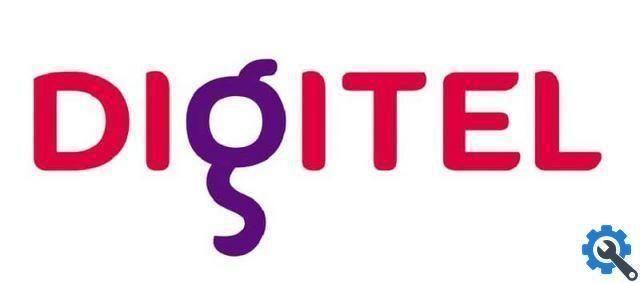
- Go to settings ”.
- Check the "Mobile data" box.
- Click on "Mobile data network".
- In "Access point" write the following: "internet.digitel.ve".
- Finally, save your changes.
Now configure your iPhone or iPad for connect to the Internet with 4G. To do this, follow these simple steps:
- Go to settings ”.
- Press "Mobile data".
- Select “Enable LTE” or “Enable 4G” depending on the version of your device.
If you have done everything correctly, you will be able to browse the Internet with your data and, even better, you will connect to the fastest network offered by this mobile operator. Or conversely, if this doesn't work, you may find yourself having to force your smartphone's 4G connection. In this way it is possible to send and receive data quickly and efficiently thanks to the LTE connection which differs from 4G. We hope we have been able to help you


























