You just have to search for the best games available for Android to start enjoying. This way you can spend a couple of hours in front of your device. You should also understand that most of the games are free for their users, but some have a payment method.
Find out the steps to connect USB keyboard and mouse on Android

Work with keyboard and mouse on your Android mobile device, if possible, following a series of steps. Initially you need to unlock the phone screen and then you need to remove the unlock rotation as the phone is placed horizontally.
In turn, in order to check if the connection is correct, you can open the word processor. To determine if the connections are working in order to play later.
At the same time, it is recommended to have an Otg cable included with Android phones. Then it needs to be plugged into the port at the bottom of the device, where chargers typically connect.
Also, if you have a device with a USB Type-C port, it may still work as long as the correct adapters are used. So when you plug in the OTG cable and it only contains one female connector, you can also plug in just the mouse or keyboard, but you need to connect both of them.
For this reason you need to have a USB HUB, it contains the male connector to be able to join it to the female connector of the OTG cable. This HUB also has four USB ports where you can connect the keyboard and then connect the mouse without any inconvenience.
When you connect the HUB to the OTG, the light of the device will turn on automatically, in turn you will see a message on the screen asking you which keyboard you want to type with. You can also check if the physical keyboard is connected by pressing the Shift key. This way you will see that the green light turns on, indicating that the capital letter is active.
Keyboard and mouse connection to play on the device
Together, this means that the keyboard has been connected correctly, so you can operate your device from the physical keyboard along with the mouse. And you'll be ready to enjoy your favorite games as if you were playing it from a computer, it's a simple procedure that consists of just a few connections.
In turn, in order to use the connections to be able to play from the Android device, it is necessary to download the Octopus application. Which you can get for free in the Play Store.
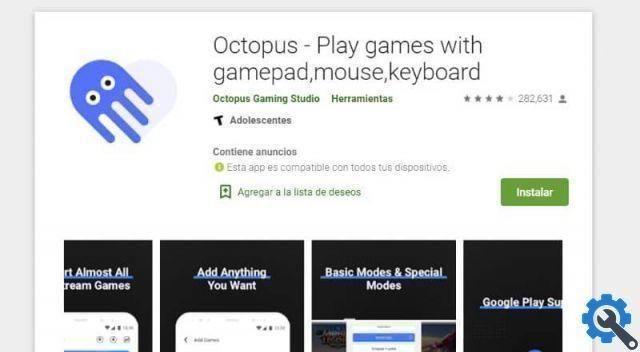
So through this application you can open the game you want. To be able to control it with the connections you made, which in this case are the keyboard and mouse.
You can also configure the keyboard from the game you are in so that it allows you to move around as you wish. This way you can enjoy the variety of functions it offers you.
Finally, if you have played it before from your PC, you will notice that it is very simple and if you have never played it, it may be a little complicated for you, but the adaptation will be easy. With just a little practice you will quickly become an expert on play from your mobile device.
Finally, we hope this article has helped you. However, we would like to hear from you Have you been able to connect a keyboard and mouse to your Android mobile to play? Leave us your answer in the comments.


























