A device for storing information
Of course, in the wish list of all users when trying to acquire a new device, there is the possibility of use it as a tool to archive any type of file located on a computer.
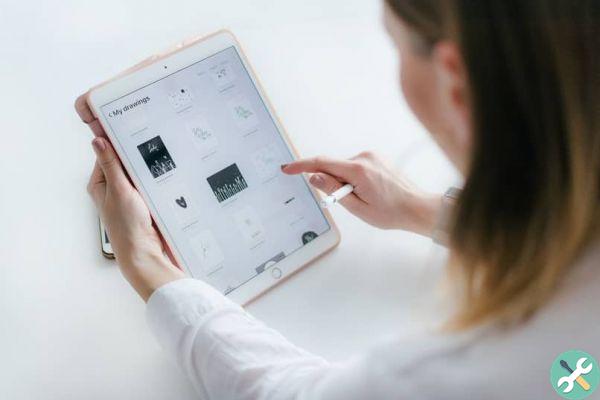
Faced with this need, the devices produced by Apple present a great setback, since it is practically impossible to use them for this purpose, except through iTunes.
A light at the end of the tunnel
But what if you want to transfer a document to yours apple device? The task does not have to be that difficult and, fortunately for everyone, the curiosity of the human being transcends boundaries and exceeds the limits that anyone would consider impossible.
This is how more than one piece of software has been developed with the features, tools and functions needed to turn your iPad, among other devices manufactured by Apple, into storage devices, so that you can transfer all the files you want smoothly.
Solve your problems with Phone Disk
Apple devices are strict with their entire system, as a way to preserve the integrity and storage of your iPhone, iPod or iPad, avoiding damage or irreparable failures that could cause the inclusion and installation of applications developed or acquired by third parties that are not found, precisely, in the App Store.

But needs lead to certain kinds of decisions. Fortunately, Phone Disk is a totally safe program that will connect to your iPad's operating system to turn it into a storage device and you can send or extract any type of file through it.
Your cover letter
Through various web pages you can download Phone Disk, a very effective program to transform yours iPad in a storage device.
It has a version of two week free trial, which, once expired, you can get the Premium version by completing a registration procedure and a donation.
Its interface is really easy to use, so beyond the large number of cool features and tools this program may have, it won't be too hard to find, nor will you get lost in the process.
What should you do?
Once downloaded and installed Phone Disk on your computer, proceed to turn on and connect your iPad to the computer. Follow the small set of instructions that will allow you to access your iPad as a storage drive.
- Launch Phone Disk on your computer.
- Connect your iPad to the computer.
- Both on iPad and others Apple devices, the action that happens immediately is the launch of iTunes. However, in the hidden icons menu, you will appreciate the icon that corresponds to Phone Disk.
- Click the icon to access this program.
- Locate your iPad in the phone disk interface to select it later.
- Among the options that Phone Disk will make available to you, click on " Reveal ".
- That's all!
The miracle of Phone Disk
Extremely easy! Thanks to the functions of this incredible program, you will be able to access the file explorer of your computer and you will appreciate how the your iPad is now available for use as a storage device. What's left Simple, you transfer any type of file you need from your computer and have it on your iPad.
If there is one downside, it is this program it is not portable. Therefore, when you need to transfer these files to another computer, you need to run the installation. However, don't let that be a hindrance to keeping everything you need on your iPad. Accessing your Ipad as a storage drive has never been easier, what are you waiting for?
TagsiPad

























