When you check your PC performance via the Winsat command, you may find that you need to speed up your PC as much as possible.
La the memory virtual is an area of secondary memory storage space in a computer system (such as a hard drive or solid state drive) that acts as if it were part of the system's primary memory or RAM.
Ideally, the data needed to run applications should be stored in RAM, where it can be accessed quickly by the CPU. At this point, exactly the difference between RAM and ROM is emphasized.
But when large applications are running, or when many applications are running at the same time, the system RAM can become full.

Avoid problems
To avoid this problem, some data is stored in RAM that is not actively used can be temporarily moved to virtual memory (which is physically located on a hard drive or other storage device).
This frees up space in RAM, which can be used to house data that the system needs to access imminently.
By swapping data between RAM and virtual memory when it's not needed and reverting from virtual memory to RAM when it's needed, a system can continue to run smoothly with far less physical RAM than it would need.
Creating a disco di virtual memory, you will allow your system to run larger applications or run multiple applications at the same time without running out of RAM.
Specifically, the system can function as if its total RAM resources were equal to the amount of physical RAM, plus the amount of virtual RAM.
Creating a scratch disk
Before creating a scratch disk for your computer, devi before determine how much memory (RAM) you have installed on your system.
To find out how much memory (RAM) you have installed in your system, for example Windows, right-click Computer, then click Properties. The amount of RAM will be displayed at the bottom, under System.
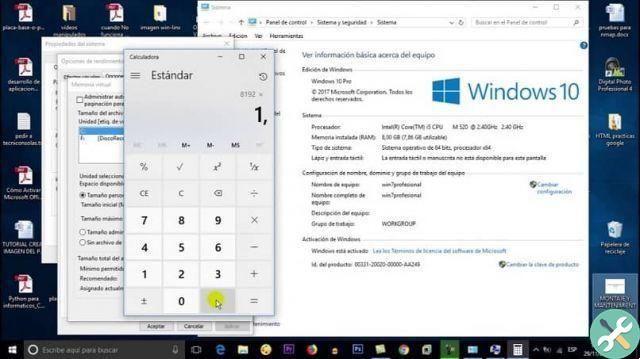
Increase the size of virtual memory
- Click the Start button, right-click Computer, and then click Properties.
- In the left panel, select the option Advanced system settings.
- You need to go to the Advanced tab, then under Performance, select in Settings.
- Now select in the Advanced tab and after that, in the Virtual Memory option, then select Edit.
- Now uncheck the call option "Automatically manage file size" you find in the drive options.
- Under Drive found under the volume option, select the drive option with the paging file you are about to edit.
- Choose the Custom size option, simply write a new size in megabytes in the Initial size (MB) part of the box and the Maximum size (MB) part, then choose the Set option and select OK.
Method 2: using a USB stick as RAM in Windows Vista and in Windows 7 and 8
- Insert a memory or a pendrive and format it.
- Right-click the icon of your pendrive and select the "Properties" option.
- Select the option «Pronto boost» yes find in the tabs part and then «Use this device».
- Choose the maximum space to reserve system speed.
- Click OK and apply.
By performing these steps you can easily create a scratch disk. Are you done.
TagsTutorial


























