La Smart TV it is an intelligent device, which allows you to carry out endless activities; From watching television, checking social networks, downloading all the applications you need, having fun and developing yourself while accessing your favorite content.
On the other hand, your Smart TV has many applications in its Playstore, some are not what you need at the moment, essentially, you need other unofficial applications that will also allow you to carry out your activities, but which you cannot download from your device through the official store, here we will teach you the correct way to install your favorite unofficial applications, from the USB port.
Factors to keep in mind before downloading unofficial applications.
It is clear that unofficial applications they are not supplied with your device and it may happen that they are not compatible with it. For this reason, it is your responsibility, what can happen, but rest assured that this will not affect your Smart TV, the first thing you should do is know the correct model of your device.
The most serious thing that can happen if you make a mistake is that the application cannot be downloaded, thanks to this you can verify that it is not compatible with the TV, you must also realize that you have your Internet connection correctly, and that in this way no miss occurs application download.
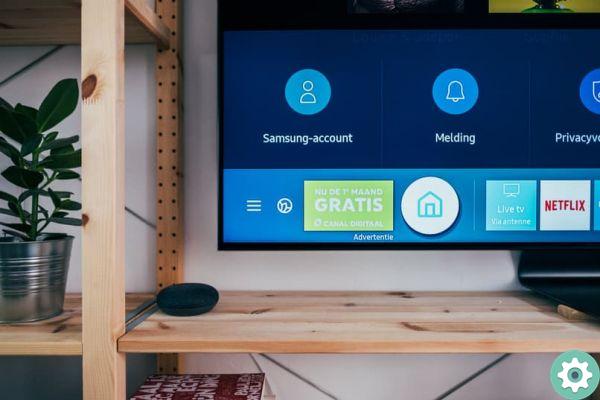
It is very important that your Smart TV software is up to date; This will allow your device to be in the best condition to receive any external application; Likewise, you must have your username, connected to your Play Store, since in a moment we will have to use it.
How to download and install unofficial applications on your Smart TV via its USB port?
The first thing you should have is a File Manager, if your Smart TV doesn't have one, don't worry, you can install it by yourself, what you should do is: Enter the Play Store and look for a file manager (you can choose the one you prefer); when we find what you need, we will select the "Install" option; We waited a minute and your manager would be installed correctly.
The second thing you need to do is: place the applications you will use inside the pendrive, when we have it ready, we connect our memory to one of the USB ports of your TV, if you don't have any ports available, you can increase the number of ports on your device; In this way you can place your pendrive without any problem.
Entering, we will see through our file manager, all the applications that the pendrive has, at this moment we just have to: Select the application you want to download; immediately it is reflected that the application is already being downloaded, in the end, we will select the "Open" option and voila, your unofficial application will be successfully installed on your device.
If you want the process to be even easier, what you will need to do is: Insert your pendrive and the rest of the instructions mentioned above; You can do this by talking to your Smart TV via Sonos Beam, this will facilitate the installation process.
Tips for installing unofficial applications on your Smart TV
The file manager will become your main allocator during the installation of your application, since through it the files on your pendrive will be read correctly; Not having this manager, the files will not be read correctly, only images and videos will be reflected on the screen.

For its part, we recommend do not have too many files on the pendrive ; Make sure it only has the applications you want to install (no photos, documents or videos), as this causes delays and wasted time searching for applications to start installing them.
It should be noted that to ensure that the installed application continues to be part of your device, the next time you turn it off and on again; We recommend that you go to "Settings" and disable automatic application update (from ON change it to the OFF option); this is done just to prevent the app from updating badly.


























