Since we are not going to use an external application to change the icon of a file EXE, we will use a trick, in which we will create a link for the file. We will then change the icon of this link so that we will be able to meet our requirement without having to use an application or program for it.
To easily change the icon of an EXE without programs, we will use several methods. You just have to follow the steps that we will show you in this tutorial, where as in another article we have done it. And you could easily change both desktop, file and folder icons in Windows 10.
How to change the icon of an EXE file without programs
Since what we are thinking of doing would not be effective without the use of a program, we will apply a trick that will create a link to that file EXE on the desktop. Then at that link we will change the icon and the original EXE file, you will hide it in a folder. Then we will use the shortcut found on the desktop as if it were the original file.

It is important that you understand that you should under no circumstances move the original file from where you saved it. Once the desktop shortcut is created, the link to the original file will be broken. With these tips in mind, let's start with the tutorial.
Steps to change the icon of an EXE file
The first thing we will do before creating our desktop shortcut is to look for an icon, we need to get the icon file to use. This icon file that we will assign to the link must be of the ICO type. It will be impossible to use the images, you need to use the search engine to download the icon from a web page.
You must make sure that when you choose the icon image, it is downloaded in the correct format, ie ICO and not, for example, in PNG or JPG format. Save the icon file in a folder that you do not need to change, it is preferable to do it in the Pictures folder. Now we will go to the next step, which is to create the desktop shortcut of the file EXE.
Find a free area on the desktop and locate with the mouse cursor, right click, this action will generate a menu with different options. In it, you have to select the New option and another menu will appear, here you will select the Direct Access option. And the window for creating shortcut will appear on the desktop.
The next step is to click the Browse button, this to find the item you want to link to. Make the choice of the EXE file, you have to go to the location where the file is, once located, click on it. Now you need to click on the OK button and this action will create the EXE file as the link target.
Continue with the wizard and now click on the Next button, the next step is name the link and finally click Finish. And it will show a desktop shortcut for the EXE file. The next step is to change the icon and we will do this by right clicking on the shortcut, which will bring up a menu of options.
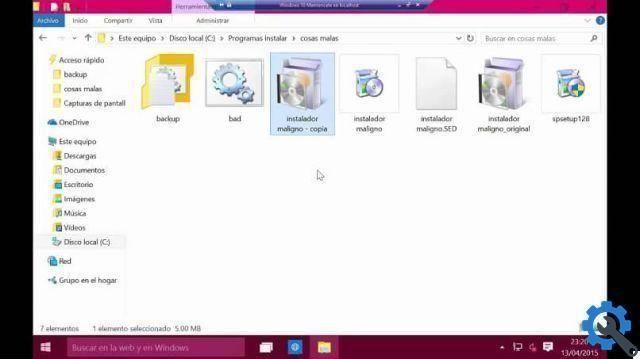
Select Properties and then the Change icon, in this window, click the Browse button to locate and select the icon file. Then click Open, then OK again and finally click the Apply button and then OK. Done this is what you should do for easily change the icon of an EXE file without programs.


























