You can find Wi-Fi networks in different places if they have an internet connection, that means "Wireless fidelity". In turn, this connection is used to describe the technology that allows the use of wireless networks between various devices, such as phones or computers.
For this reason we will explain what are the steps to be able to connect or delete a network from both computers.
How to connect or remove a Wi-Fi network from the mobile device?
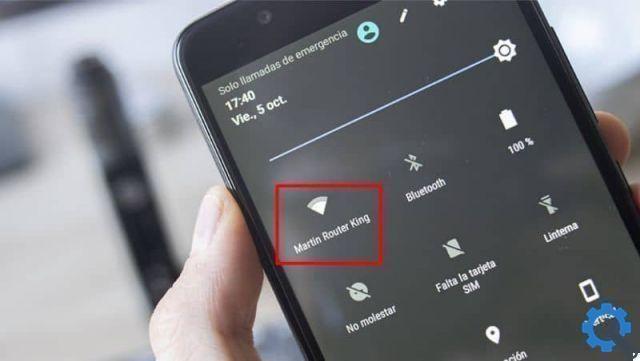
Initially, in order to connect to a Wi-Fi network from your mobile device, you need to follow a few steps, it is a simple procedure.
So you have to have the device in your hand and then you have to enter the menu to be able to find the " settings or configuration ". Then a menu will open with various options in which you have to select "Connections ".
Together you can enter the section " Wi-Fi ”Where you can view nearby Wi-Fi networks. Then you just have to select the one you have access to and then you have to enter the password and click on the connect option. This way you can easily connect to a network.
Also, if you want to connect every time you are close to the network, you just have to activate the option " connect automatically ". Therefore, whenever the device is nearby and detects that Wi-Fi network, it will connect without having to do it manually.
If you want instead disconnect or delete a Wi-Fi network, you have to follow the same steps to be able to enter connections and view the name of the network you are connected to. Press it for a few seconds and click Forget Network this will remove the Wi-Fi network from the connection list.
So this procedure can be done in case you no longer want to use it or because it has many connections saved on your mobile. You just have to manually select what you want to remove.
In turn, if you want to disconnect without having to delete the password to be able to connect at another time, you just have to disable the Wi-Fi connection of your device.
Learn the steps to connect and disconnect a Wi-Fi network from your computer

First of all, you need to make sure you have access to a Wi-Fi network, after doing that, you can locate it in the lower left part of your computer window and select the Wi-Fi or connections icon on the taskbar.
After clicking, you will notice the connections you have access to, so you need to select it. So you have to do click Connect, together next to the option to connect you will see that there is the option " connect automatically “, Which it is recommended to activate.
It is important to note that this section means that when the network is available it will connect automatically so if you do not select it you will only be able to connect once and when you want to log in again you will have to perform the process manually.
So when you do and if no problem arises you can enter password, together you can activate or deactivate the option of "Hide characters" in case you have spies. Then you can click on "accept" in this way you can connect to the Wi-Fi network from Windows.
However, if what you want is to delete or remove a wireless connection account, you just have to go back to the “system tray” and select the connections icon. Once opened, click on " open network and shared resources center ". If you wish, you can put the Wi-Fi network icon on the taskbar.
Then select the option " manage wireless networks ”And then you will be able to locate yourself on the network you want to delete and then click“ remove ”, this option is in a top menu. This way you will have cleared the network from your computer, which is a simple procedure.
It might also interest you, how to set up, connect and use two Wi-Fi networks at the same time?


























