How to connect my Samsung mobile to PC to transfer data?
To connect a Samsung mobile to a computer, you just need to know a little about the two devices that will be the protagonists of this action, for this you have to choose how to connect them, if via USB cable or wirelessly.
Via USB cable
To share information from your mobile to PC via a USB cable, you need to know what kind of function you want your phone to perform, because there are three ways that will allow you to transfer information, which will be explained later, is It is important to make sure that both devices are protected and clean from possible viruses that may exist inside them. Data transmission in a wired network is said to be usually slower, but at the same time safer because there are usually no deviations in the exchange channels.
Usa Bluetooth
Bluetooth is a type of wireless network that allows communication and data transmission from two devices that contain the same functionality or option, this network allows data sharing as long as the devices are "related" and are located at a certain distance from what, however, the functionality of this option can be developed in a very precarious way.
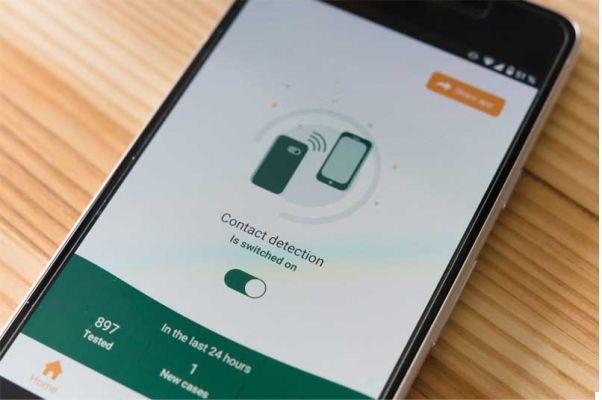
Telegram or WhatsApp Web
These are applications that, supported by the functionality of the Internet, allow you to share all types of data or information that meet certain requirements in order to be able to keep them in the cloud, these are one of the most optimal options that we could consider accounts, because the proximity of the devices to share information does not matter and, thanks to the cloud, after it has been deleted from the device, if this information has been stored in the cloud ( emails, backup copies, among other possibilities) could recover without any problem.
If I connect via USB, what is each connection mode for?
Data transfer via USB is one of the most used options today, below we will briefly explain the function of each of its modes.
Transfer files
This option is used for share all types of documents, data or information stored in the phone memory, regardless of the type of file, that is to say that in practice the storage memory of the mobile phone would perform the function of a pendrive.
Transfer images only
This option only allows you to share documents compatible with image formats, as jpg or PNG. Providing a fast, convenient and secure solution for sharing multimedia files located within the mobile device.
PTP
This option allows your mobile device to function as a camera that can be monitored on the PC while connected via USB cable, this option in most devices must be chosen before connecting it to the computer, in order to make the necessary permissions to function optimally.
Find out how to use the official Samsung application to transfer data from your mobile to PC

This is an application that acts as a bridge that allows you to share bidirectional information between the mobile phone and the PC, but it not only allows it, but also allows you to manage everything related to your mobile phone from your PC.
It is recommended to do this wirelessly, as the "PC" may not recognize the device via USB cable. You can download and use the "Syde Sync" application on your "Android" phone and on your computer to control your mobile phone from your "PC" and, above all, to share information.
Once you have downloaded the program on both devices, open the application on your phone, accept all the permissions it requires and leave the 'App' open. Therefore open the "Syde Sync" program on your computer, select the "Start" option and the name of each device will appear, choose "Connect" and that's it.
Please note that both teams must use the same WIFI. One thing to note is that your mobile phone screen will be projected onto your computer and you can drag and drop the files you want to swap from there. You can drag them from the computer to cell phone or from cell phone to "PC".
Other options to connect my mobile to my PC
there many ways to connect a mobile to a PC, but one of the best known is:
AirDroid
It is another tool that was developed for manage your mobile from a PC or even a tablet, in order to facilitate the exchange of information and data in a truthful and direct way. What this app does is a "bridge" between your Samsung mobile and your PC so that you can exchange almost any content you have on your mobile through this application.
How to prevent my Samsung phone and computer from getting viruses?

Connecting a Samsung mobile phone to a computer to share data is an action that can cause not very positive consequences. THE file sharing devices they can have very positive or very negative advantages and disadvantages.
If you want to connect an Android or iOS phone to Windows or MAC, you need to make sure that there are no viruses in the information you want to share. For this you must have an antivirus downloaded both on your computer and on your mobile phone.
To connect a Samsung mobile to a computer, to analyze it, you can go to the official page of any antivirus. It is recommended to use 'Avast Free Antivirus', for this go to its official page, download and install it, then open it and select 'Protection', 'Virus scan' and scan types will be displayed like: 'Smart scan' or 'Full virus scan', choose one.
So, download an antivirus on your Android to counter them, to do it go to 'Google Play' and type in the search engine 'Antivirus'. A list will appear, we recommend that you download and install «Avast», then open the application and select the option «Scan my device», wait a bit and that's it.
How to charge a Samsung phone with a computer?
Se connecting a Samsung mobile to a computer is you seemed like a simple task and you also lost the regulator, you can try shitting your phone from a computer. Though precisely, this won't charge as fast as your original regulator, but it can get you out of trouble.

To charge a phone Samsung from a 'PC', you have to follow some simple steps, because you don't want your mobile to reach very low battery levels. Now, with your "USB" cable, connect one end to your mobile phone and the other to your computer.
In some Samsung devices, the upload will start immediately, in others a notification will appear asking what action you want to perform, whether 'Transfer files' or 'Upload only', then, of course, you have to select the 'Upload only' option, and ready you just have to wait for the upload to complete.
Undoubtedly, this action is an emergency, since the 'Drawer' or regulator of our telephone it is always prone to leakage, or it can even be damaged, but if you have the 'USB' cable handy, you can use the previously described option. Of course, charging the phone won't be as fast as usual.


























