Putting faces or emoticons is quite easy on iOS, they serve to express emotions or accompany different texts in a much more evident way than we would do with just words.
We can use emojis everywhere like Instagram, WhatsApp Messenger, etc. They are extremely useful for showing affection, love, anger, sadness, etc. It is ideal to accompany different messages where we need to express an emotion in a notable way, for example by highlighting it.
But maybe you don't like using too many emoticons on your device Can it be annoying that they appear as hints? In this case, there are two methods to be able to completely eliminate them from the keyboard and that they do not appear in any application; this is exactly what we will see below.

How To Disable Emoji Suggestions On iPhone iOS
The first option we have is to do it from General> Keyboard and then disable the option » Predictive ". What this option does is eliminate the emergence of emoticons when we write, although it does so with text as well.
Something to keep in mind is that, with this option turned off, we can still access emojis from the keyboard; the autocorrect still works, so you shouldn't have any problems with this problem.
The other alternative we have is to completely disable keyboard emojis. In this case we will not be able to use the emoticons in any way. However, we will be able to continue using predictive text.
To achieve this we need to go to System Settings and once here we will go up General> Keyboard> Keyboards and then click on the » Modification »Located at the top right of the screen. Once this is done, press the red icon located in the " Emoji «.
After this a red button appears on the right that says " Delete And the only thing left to do is press it to confirm.
Note that this removes the emoji hint; but also the ability to add them manually, you will not be able to use emoticons with this keyboard.
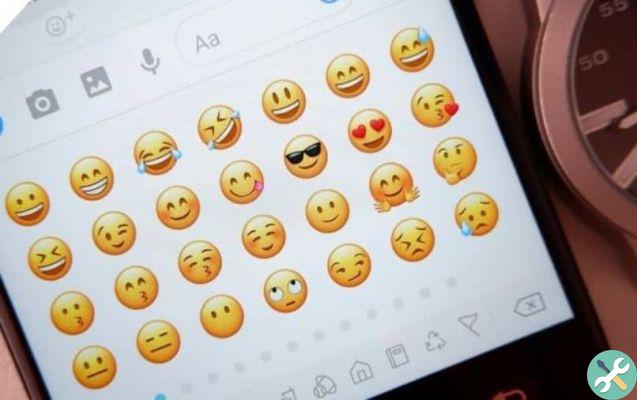
How to turn on emoji suggestion in iOS
The first thing to do is to check that forecasting is activated. To do this you will have to go up Settings> General> Keyboard and a little further down you will see a switch, if it is green, the hints are activated.
If you still can't see the emoticons, you will have to go up Settings> General> Keyboard> Keyboards and click » Add new keyboard Which appears under everything. In the list of available keyboards you have to choose the one that says " Emoji " And that's it. Just like you can use regular emojis, you can also use iOS hidden emojis
This way you have already added the emoji suggestion and you will also have the same to add them manually to your conversations.
Remember that you can find a large number of tutorials related to emojis and social networks. We add new content every day on the topics that interest you the most.
We hope this tutorial to learn to enable or disable the emoticon suggestion on the iPhone or iPad you was very useful. Remember that if you have any questions, we await your comments in the section dedicated to them that you find a little further below and we will be happy to help you.
You can use iOS emojis in other applications besides WhatsApp, even in applications like Snapchat


























