Android will provide us with support so that we can secure our mobile device by downloading the application, Android Device Manager which will allow us to deactivate our mobile device, as well as activate the anti-theft mode and la mode mobile location in case of loss of Google Maps and Gmail.
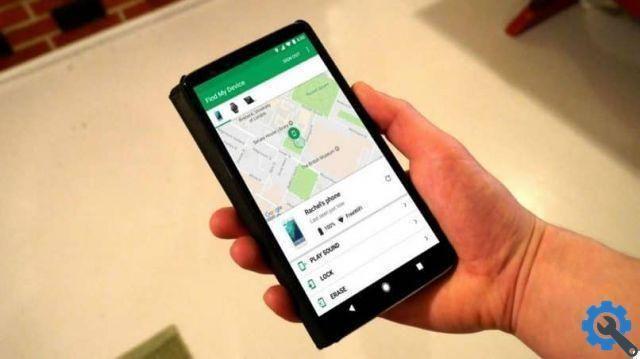
This new service it provides Android it is wonderful, it allows us to make a vibrating sound on our device in case we need to activate the mobile location mode, with it it will be easier and soon to find our device and a system where we can erase all the contents of our device in case of theft or loss.
After several improvements to this Android device system, we can manage an option that allows us to "To block" the device so that we won't be able to locate our mobile device, but this is perfect for unfortunate occasions like loss or theft. mobile device.
To activate this option within Android, they need to log into the website and from there be able to activate it on our device.
How to block Android device for theft / loss?
- First we need to access the menu "Google Settings".
- So on "Device management" and there "Find this device remotely".
- They should select the option "Allow remote lockout and factory data reset".
- Because surely we must have disabled the remote lock, which should only be activated when we have suffered a case of loss or theft.
- This opens a new window where it allows us to confirm the option we have just allowed.
- If you don't have the option "Google Settings" you can access it from the menu "Settings" and then "Safety".
- Then go to “Device Administrators” and select the “Device Management” option.
- Where we will find the option "Allow Android Device Manager to block a device".

Important:
We must understand that this will be enabled by the configuration and at the time of use it will be active, otherwise if you do not activate it from the configuration at the time of use you will not be able to do it.
Another alternative to lock your Android mobile
WAY GPS Locator, an application that allows us to track our mobile device, tracks a mobile that can be privately located, without notifications or alerts on the device we track.
This application helps us to control our device or that of our children remotely from the Internet through a GPS locator that we integrate into the operating system and from there you can have a complete tracking on a map where you will see where a track was last found from your mobile device. Likewise, you can track it in case your mobile device is turned off.
Steps to use it
- We must first download and install the application on the device we decide to track.
- After the installation is complete, we restart the device.
- When the device restarts, a registration form is displayed.
- This way we already have access to follow the mobile path through the website.
Keep in mind this application is silent, there is no icon inside the device we are monitoring that leaves it visible, only by entering the website will they be able to access it.
This comprehensive guide will help you in two ways to be in control of where your device will be, ideal for children, employees or for your device in case of theft or loss you can see where it is.
If you liked this article about how to enable anti-theft lock on your android mobile, please continue to miracomosehace.com and learn how to use face unlock on any android phone.


























