Why move files from internal memory to SD card?
Most Android devices have a memory expansion slot (to place an SD card) but it is not always included in the package at the time of purchase. Since the internal memory capacities range between 8 and 16 GB, we often don't find it necessary to buy an SD card in as we believe that the available device will be more than sufficient.
However, the applications that we download on our device are getting heavier and take up more memory space due to the requirements they require. On the other hand, you are probably one of the users who like to take quality photos and videos, which generate files that take up a lot of space. And if you like listening to good music, you want to have hundreds or thousands of songs.
For these and other reasons the internal memory of the phone or device can fill up quickly, therefore it is good practice to use the MicroSD card as internal memory, so that the annoying notification "internal memory almost full" no longer appears. Take note and find out how to move files from internal storage to SD card on Android.
Steps to move files from internal memory to SD card
The first thing you should know before buying an SD card is whether your device has an external memory card slot as well what is the largest capacity it can support. It can vary between 8, 16, 32, 64 or 128 GB in the most common models. Check the manufacturer's manual or google to find out the specifications of your phone.
Once you have inserted the appropriate SD card into your phone, you can start transferring files and applications from internal to external memory, to do this follow the steps below.
Move apps from internal storage to SD card
- You need to go to the device settings or configuration section.
- Select the storage option.
- Then go to internal storage or device storage.
- Then look for the applications option.
- Each of the applications installed in the internal memory will appear and when you press them you will see several options, one of them will say "move to SD". Pressing this button will transfer the application from internal memory to SD card. At the end of the process, you have to repeat it for each application.
- When the application cannot be transferred to the SD card (from factory settings), the option » move to SD »Will not be selectable.
- To ensure that subsequent applications are installed on the SD card, confirm that in the configuration section, storage, the SD card is selected as the primary storage.
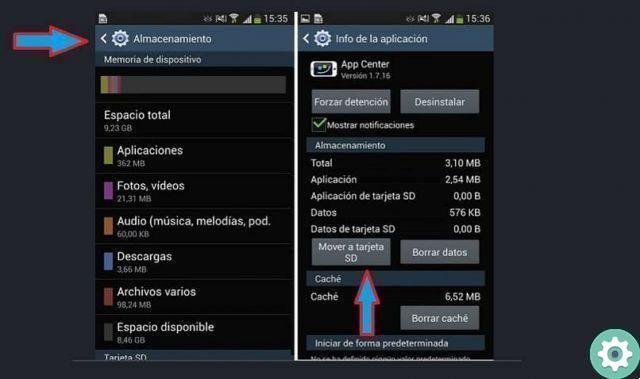
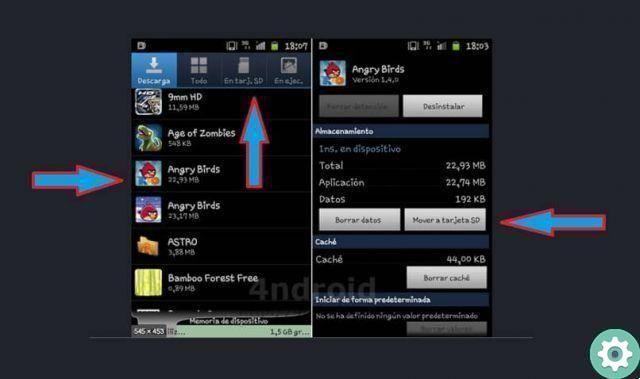
This method is similar for all versions of Android, with slight variations and uses the device's own resources. In some cases, a drop-down list may appear with available applications that have not been moved to the SD card and can be moved. There are also apps in the Playstore that facilitate the process of moving apps between memories.
Move files from internal memory to SD card
You can move all types of files from the internal memory to the SD card. To do this, the simplest thing is to use a file manager. With this application it is possible to view what is stored in the internal memory and in the SD and copy between them. You can also use the PC and from there, view what is stored on the cards, in order to copy between them.
It's better copy exactly the folders in the internal memory to the SD card, to avoid compatibility problems. By following these steps, you will reduce the lack of storage problems.


























