In Windows we have many options, basic sleep, hibernation and shutdown, as well as the ability to activate hybrid sleep. Even so, it is important that you know how to prevent my computer from waking up from sleep mode when I touch the mouse or keyboard, if you do not use this function.
Windows sleep mode
Undoubtedly the hibernation option in Windows is useful for saving energy. In fact, it is a recommended option in case the computer is turned on for hours. This way, when not in use, you can save on your electricity bill and protect your components.
In fact, the hibernation can be configured in many ways, it is even possible to change the hibernation timeout in Windows. Undoubtedly all of this is very useful, but sometimes a simple movement of the mouse or keyboard can bring the PC out of sleep mode.

Sure the wake up computer with keyboard or mouse feature is very useful, but some people prefer to turn it off. Next, we will teach you how to do this process for both the mouse and keyboard. Likewise, remember that there is the ability to create shortcuts for both shutdown, suspend and hibernate.
Prevent the mouse from waking the computer after sleep
It's possible prevent the mouse from waking the computer when it goes into suspension. This is useful, as many times a small movement is able to activate the PC, which can lead to unintended energy costs.
- To perform this process, you will need to enter the Windows Control Panel, which you can do from any operating system.
- Once you are in the Windows Control Panel, look for the mouse / mouse section and click on it.
- Find the "Hardware" tab at the end, click on it. Now locate the "Properties" section at the bottom of the window.
- At the bottom left you will see the “Change settings” option, click on that option.
- Finally, locate the section "Energy saving" and uncheck the option "Allow this device to wake the computer". After making this change, click on “OK” and close the other windows opened previously.
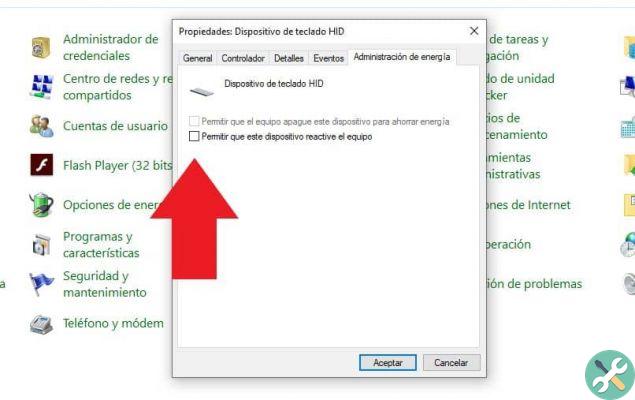
By performing the previous configuration, the equipment it cannot be activated by the mouse. In other words, it doesn't matter if you move or press a click, your computer won't come out of sleep mode.
Prevent the computer keyboard from exiting sleep mode
- The process for deactivating keyboard activation is pretty much the same as we do with the mouse. To do this, open the control panel and locate the "Keyboard" section. If you do not find the option, simply type "Keyboard" in the search engine and proceed to press on the keyboard window.
- The “Hardware” option will appear, click there. Now locate the "Properties" option and click on it.
- At the bottom you will see the “Change settings” option, you need to click on it to continue.
- Now, locate the power saver card and uncheck the option "Allow this device to wake the computer". Click OK again and close all previously opened windows.
After doing all the above configurations, it doesn't matter if you press any key on your keyboard, it won't wake your computer from sleep mode. At the same time, remember that if you have problems closing a laptop and going into hibernation mode, this is also perfectly configurable as well as the options shown in relation to mouse and keyboard.
TagsTutorial PC


























