Differences between home screen, lock screen and screensaver
While it may not seem like it, this nomenclature is often confused. Therefore, before starting the tutorial, we want to get you out of your doubts.
La main screen is the one where you can see all your applications. You will spend most of your time using your mobile. There block screen is what is shown when you turn off the phone and press the power button, in which we can lock the screen of our smartphone with a password.
It is the interface before the home screen and always shows a clock. Finally, it screen saver o screen saver is what is shown when the mobile goes to sleep, which is also called Always on Display mode and needs to be activated.
And they are so important that, for example, we always want to experience new things when we customize the lock screen on iPhone or Android. Therefore, in this article we show you how to do it.
How to put the clock on the lock screen on Android
This feature is only available on Android Pie 9.0 and above. To set it up, follow these steps:
- Open "Settings".
- Click on «Screen» → «Advanced» → «Screensaver».
- Slide the virtual button to activate this function.

Next, you need to configure the content that you want to display in the screen saver; in this case, a watch. To do this, do the following:
- Back to section "Screensaver". Then select the option “Current screensaver”.
- Select the clock. You can adjust the brightness by pressing the nut icon.
It should be noted that in this section you can choose to show other types of content, such as a photo album, random colors and content from other apps.
Now you need to configure when you want the screensaver to appear; while the mobile phone is charging, when connected to an accessory or both. To do this, press the icon with three dots in the shape of a column and then the “When to start” option.
To see a preview of the function just configured, click on «Start now». If you can't find it, look for the three-dot column icon. Finally, it is necessary configuration the time when the screen saver will appear. To do this, go to “Display” → “Advanced” → “Screen Timeout” and choose an option.
We remind you that to activate this function it is necessary to wait for the time you have set to expire. If you press the power button, the screen saver does not start.
How to put the clock on the lock screen on iPhone
The iPhone screen is so iconic that many times we would even like to put the iPhone lock screen on Android. But you will be surprised to learn that, at the moment, iPhones don't have a native option to set a screen saver. However, you can use its OLED panel to configure the modalità Always on Display with third-party apps.
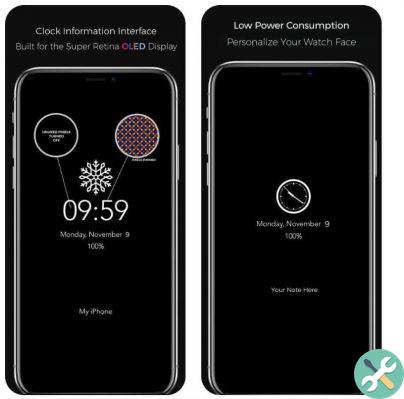
The app we recommend you search for in the App Store is OLEDX. After downloading it, you need to activate Guided Access on your iPhone. To do this, do the following:
- Go to settings ”.
- Click on «General» and then on «Accessibility».
- Scroll to the end of the interface and activate the "Guided Access" option.
- Go back to the "Accessibility" section and select the option "Accessibility link".
- Once here, select "Guided access".
After activating this feature, open OLEDX. Through its interface you can configure the elements you want to appear as a screen saver, which in this case would be a clock. You can also add other indicators, such as battery status, date, among others. With that done, you can lock your smartphone screen by having a new and modern clock on it.
It should be noted that this application is compatible with all mobile phones running iOS 11. However, we recommend that you only use it if your iPhone screen type is OLED o AMOLED. Otherwise, the battery will drain very quickly.
EtiquetasTutorial for mobile devices

























