Hibernation mode What is it and what is it for?
Most people when they get up from their PC for a moment decide to suspend it. But before you do that, you need to know and take into account that if the power fails or your laptop runs out, all the work you've done on it that you haven't saved will be lost.
This is where hibernation comes in. This way of exiting the computer is quite particular but at the same time very useful. It is about turning off the PC as easy as knowing the time and date when the PC was turned on and off, but keeping its current state, i.e. when it was turned back on, all programs and windows that had not previously been closed It will be open..
This way, when you turn it back on, you will find everything as you left it. Enabling hibernation mode on your laptop by closing the lid is a great option if you're just taking a break and plan to come back in a little while.
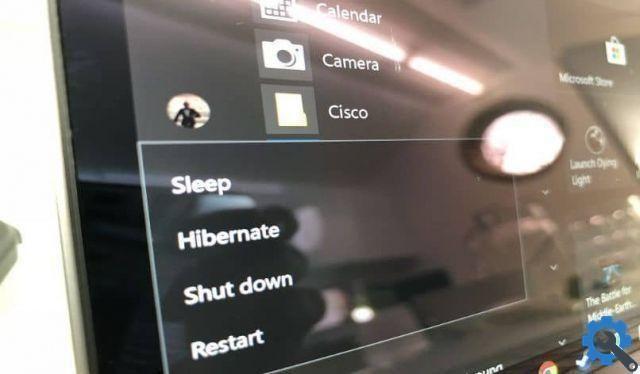
Activate hibernation mode on your laptop
It should be noted that there are differences between suspend and hibernate in Windows, so it's always good to know even more about what it is.
After finding out what it's for, this method may decide to apply it the next time you get up from your laptop. If you went to your computer's boot menu and saw that this option was not found, you can try to locate it from the power section at the bottom right of the screen. There yes accesses the operating system power options.
With these steps you can bring up the option and activate hibernation mode on your laptop by closing the lid.
Steps to enable the hibernation option
The first thing to do is to open the Windows Prompt window. To do this, type " DCM “, Right-click on the option "Command Prompt" and run as administrator.
In the prompt window you need to type the following: powercfg.exe / hibernate on. After that, restart your computer. When you come back, go back to the power options. In the window that appears, go to the left side of it and click on the link “Choose the behavior of the on and off options”.
After doing this you need to select the option “Change configuration currently unavailable”. There you can customize the shutdown options and activate hibernation mode.
Activate hibernation mode on your laptop by closing the lid

One of the features of hibernate mode is that Windows 10 offers several options for configuring its use. Among them is to activate the hibernation mode on your laptop by closing the lid.
However, it is also possible to put the laptop into hibernation automatically when the battery is low and not just when it is closed.
To perform this action you need to go back to the energy options. Now a new link called “Choose the behavior of closing the lid”. Click there.
After that, a window with several drop-down menus will appear on the screen, go to what it says "Close the lid" and configure the hibernation option. Ready, you've already configured your PC to go into hibernation mode on your laptop when you close the lid.


























