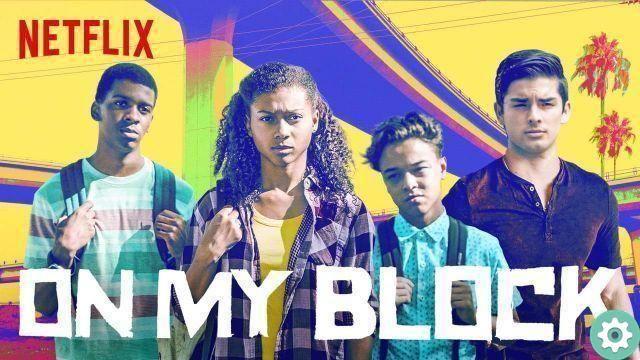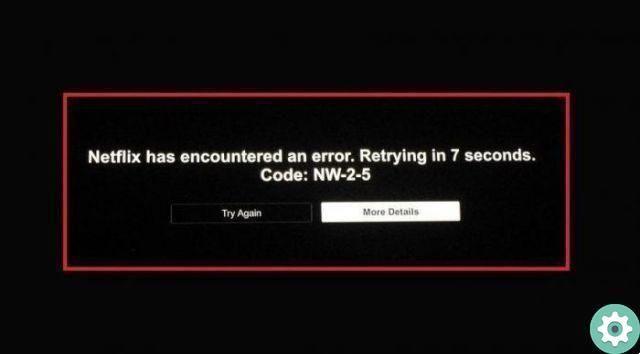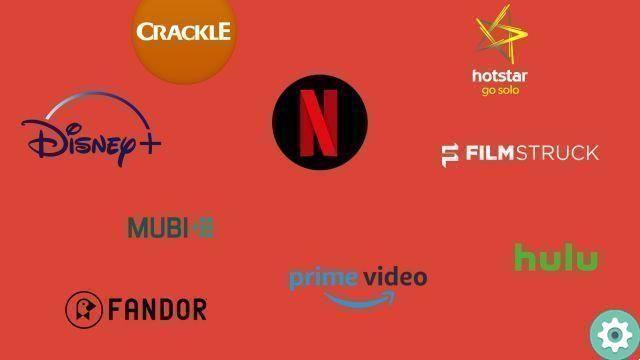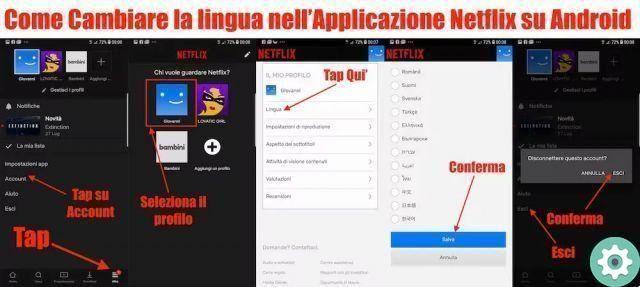
Netflix is the most recognized and used streaming platform in the world. On this platform, you can enjoy a wide variety of movies and TV series online in the best quality. If you want to enjoy your movies in a language you know, we will show you in this post how to put netfilx in spanish.
To get Netfilx, you just need to pay a monthly subscription fee which varies depending on your country's currency. Due to the variety of content it has, many people prefer it instead of using other services such as HBO Go, Sky, among others.
Despite being one of the best entertainment platforms, Netfilx is not perfect, so sometimes there are language errors that are annoying for a user who wants to enjoy a good series or movie in the comfort of their home.
When this kind of thing happens, the first thing that is done is to find a solution before continuing to enjoy the movie, and in this post, we are going to give you the steps to follow to fix this kind of error; The process is very simple, so you can change the language to Spanish from Spain or Latin, or whatever you prefer, in just a few minutes.
How to put Netflix in Spanish or any other language?
The truth is that changing the language of your Netflix account is not that complicated, so stop worrying so much and learn how to put Netflix in Spanish, and at the end of the process you may need to refresh the page so that the changes are applied in this so what are you going to do.
1- Change the language from your computer
Since we know that you must be anxious to keep watching your movie, here are the steps you need to follow:
1- Open your browser and go to the Netflix platform and log into your account as you normally do.
2- Once inside your account, click on your profile picture that is located in the upper right corner of the screen, after clicking, choose the option Account.
3- A section will then open that will allow you to modify various aspects of your account, which once done will also be applied to the profiles that are registered in it. From here you just have to look for the option that says: Language o Language.
3- Then a page will open showing you all the languages available on the platform. Select it Spanish or the language you want to apply and click Save, so that the changes are saved.
After doing this, you just need to refresh the page so that the interface language changes completely.
2- Change the language from the App for Android and iOS
Many of the users of this platform open it from their mobile phone or tablet; changing the language on these devices is also easy. To put Netfilx in Spanish you just have to follow the steps that we are going to give you now:
- Access the Netflix app from your smartphone or tablet.
- Already in it, find your profile icon and click. When the list of options comes up, go to where it says: Account and click on it.
- After logging into your account, tap My Profile i went his Language.
- Just like on your computer, you will be shown the same list of languages. All you have to do is choose your preferred language and click Save.
- After making these changes, the app itself will display in the language you've chosen as your primary language. From now on you will be able to enjoy the content offered by the platform without any inconvenience.
3- Change Netflix language from your SmartTV
In case you don't know, you can also put Netfilx in Spanish and make these types of changes on your Apple or Android-powered smart TV. While this interface is a little different, it's also good that you have an idea of how to do it if presented with this opportunity. The steps to do this are as follows:
- Put Netflix on your smart TV and go on Settings.
- Among them you find the option that says Audio and Subtitles.
- Click on the language of your preference among those present on the platform, click on Save.
As you can see, it is very easy to change the language on any of the devices we have mentioned. Don't wait any longer and start enjoying the content you have at your disposal.
You can also read: Top 10 apps for watching movies
How to change the language of movies and TV series on Netflix?
When you make the language change in your profile, the content found on the platform is also affected; which means that if you follow the steps we have given you above correctly, the sound in the series and movies will also change to the language you set by default, so you don't have to do anything.
Why won't the titles play in my language if I already have it installed?
There is a possibility that although you have performed the steps we have explained above as it should; you still don't hear your language in the audio content of movies or series. The explanation for this is that not all content has sound in Spanish, which means that you will have to see it in English with subtitles in your language and, in general, the platform has already predetermined it this way.
How to change subtitle language on Netflix?
Exactly the same thing happens with subtitles that we just explained to you with sound. After configuring the language of your account, it will automatically change the language in the contents where you need it. Therefore, if you have already changed the language of your profile by following the steps we provided above, that's all you need to do.
Why don't I see subtitles in my language if I've already made the change in my profile?
This could be because subtitles are simply not available in your language when you watch a TV series or a movie. If the series or movie is very recent, it may not be available in your language; which means you have to wait a little longer to see it.
However, it is important to note that this error is rarely found in Spanish, and this is because it is one of the main languages of the platform.
This type of problem can also occur if you are using an outdated mobile application or on a very old device. Currently, there are languages that don't have subtitles if you watch them on newly released devices.