How to quickly connect a domain to a cPanel hosting?
Adding a domain from cPanel is one of the simplest tasks that can be performed on the platform. The control panel is divided into categories which facilitate the identification of each function.
The first thing you should do is enter cPanel from the address of the domain associated with your hosting with your login details. The domain will look very similar to this:
https://host33.servers.com:1508/
In case you don't know the domain address associated with your cPanel, ask your hosting service provider for it. Log into cPanel with your name and username.
Go to the domains section of the page and look for the option Add new domain. A new page opens where you will find a list with the domains already registered and the section Create an additional domain.
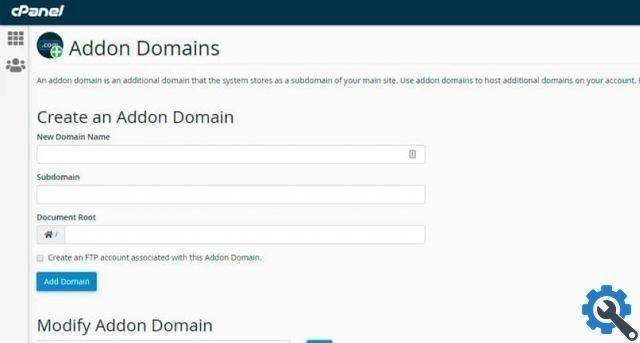
Enter the name of the new domain. It doesn't matter if you put “www” or “https” the panel can recognize is the domain name followed by the extension. For example mydomain.com
Enter the subdomain name, although when you enter the domain name, the subdomain is created automatically.
Choose the folder where you want the associated files of the website associated with the domain to be saved. The panel will automatically fill in this field, but you can change it according to your needs. The file path is created in the root folder.
You have the option of create an FTP account associated with this domain. FTP accounts are used to upload files to the web from an FTP client.
When you enter all the configuration data, press the Add domain button and the magic will be done.
note: For the domain to be successfully associated with hosting, the domain's DNS must point to hosting.
Punta all’hosting
If the domain you want to add does not point to hosting, the above process is likely to generate an error and cannot be created. This situation occurs frequently when the domain is in a different registrar from hosting.
To fix it you have to change the DNS of the domain and enter those assigned by your hosting provider. In case you don't know what they are, contact them so they can give you this information.
To change the DNS, go to the page where you registered the domain.
Select the domain, then the option Manage or configure e look for the DNS option. Some pages have the DNS option right next to the domain name.
Find the nameservers section e enter the nameservers of your hosting provider. Save the changes and once you have verified the information in a few hours you can add the domain.
Other cPanel features
cPanel allows you to configure all services associated with website hosting packages. You can change basic functions such as email management, password management and domain settings. But if you are an advanced user you can even manage a website database.

File Management: the management tool of fillet allows you to add, edit, delete and even edit files associated with your website. While not the same as an FTP client, it allows you to make virtually any direct modification to the files and folders that contain them.
Email management: you can create, modify, modify the email accounts associated with your domain name. It also sets the email limit that each email address can receive.
Create backup copies: constantly protect your website by making regular backup copies. You can schedule automatic backups to use that time for other tasks.


























