There are many occasions when we don't have a secluded room external noises to be able to record safely. From passing a car, to a barking dog, etc. Anything can happen while we record our video.
But fortunately, with a simple free program we can eliminate this noise without having to invest money to make it happen. Furthermore, it can also be very useful to increase or decrease the speed of an mp3 audio. We will see a fairly quick and simple tutorial so that you can clean all the noise from any video and audio file.
What we recommend is that the audio of a video be separated from it. With any video editing program you can separate the audio in an extremely simple way so that you can work on the sound more specifically and that in the end the result is as expected.
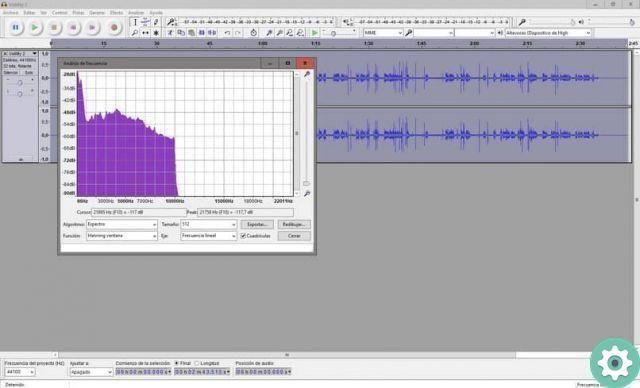
How to identify background noise in a video
After separating the audio from the video. What you will do is download Audacity, a free audio editing program that is extremely comprehensive and has all the professional functions in so that you can fully work on an audio and make it the best it can be. Well, it allows you to work on audios by compressing them without affecting their sound quality at all.
Before starting you should keep in mind that if the audio quality is not exactly good. Whatever you do, any program will be limited to improve it. However, Audacity is listed as one of the best programs for recording and editing audio or getting clean audio.
- Open the program and go to " Fillet "Among the other options that appear we have to go to" Import »And then select» Audio «.
- Here you will have to choose the audio file from which you want to clean the noise. Once selected, it will appear in the program interface.
- To eliminate the noise, we will have to " Inseparare »To the program what the noise would be and what it is not. It is not complicated at all.
- All you have to do is locate where ambient noise is heard within the audio. Select a few seconds, no more than five. A tip is that if every recording you have has noise, as soon as you start recording, leave a few seconds of silence so that it is easier to remove later.

How to remove background noise from a video
- Once you find a few seconds where you only hear the noise that you want to delete. With the selection tool located at the top of the program, you need to select that section of the audio.
- Now simply enter the "Effect" menu and select the option " Noise reduction ". Audacity will recognize that this is the kind of noise it should remove from all audio. So let's proceed to clean up the audio in question.
- After that you will have to click on » Get noise profile »And select the audio fragment you want to clean. Once you have selected the fragment you want to clean, you will have to go back to " Effect »And then on« Noise reduction ».
- Here you can configuration noise reduction, sensitivity and frequency smoothing. It is recommended that you have a copy of the original audio and try the noise canceling settings, although the one that comes by default generally works well.
- Once finished you need to save the edited audio track. For this you have to go up " Fillet " so " Export »And simply select» Export as MP3 »To save the new audio.
Now go back to the video editing program, in the timeline drag the audio file and you can merge it with the video smoothly. This makes it so easy to learn to record and remove background noise from a video.


























