An oversight, a storage error, or a bad finger movement on the mobile phone screen can make you mistakenly delete the photos you wanted to keep. But don't worry, there is a solution. IPhone phones allow you to recover photos that you have deleted by mistake.
Actually the deleted photos on your iPhone stay in your mobile memory for a while. That is, when you delete them, they are not completely eliminated. Taking advantage of this advantage, let's see how to recover them easily and simply.
Recover deleted photos with iPhone photo app
If the time you deleted the photos is less than 30 days, they can still be easily found on your iPhone. To do this, go to the «Photos» application and go to «Albums». On that screen, scroll all the way down, under the “Other Albums” heading. There you will find an option with the name "Deleted".
By selecting that folder, you will see the photos and videos that you have deleted in the last 30 days and under each icon you can see the time left for each element to be completely removed from the device.
Select the photos you want to save and press the option "Reset" And that's it! you will find the selected photos in the folders and albums from which you accidentally deleted them. Remember, if you don't restore them from that space within 30 days they will be completely deleted and it will be more difficult to recover them. And to be on the safe side, you can transfer the photos, videos and files from your iPhone to PC and then if they are deleted again, you already have a backup on your computer.
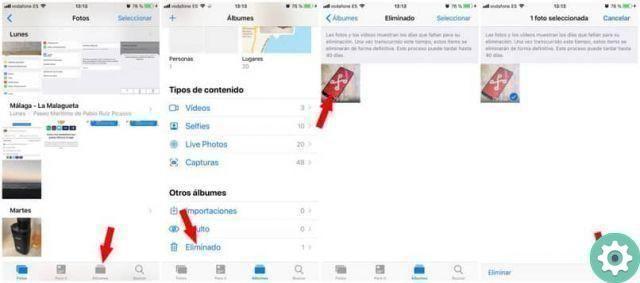
Recover accidentally deleted photos with iCloud backup
Another way to recover accidentally deleted photos from your iPhone if it's been more than 30 days, is restore a backup available in iCloud. (That's why it's always good to make a backup or backup on your iPhone for iTunes and iCloud, so that it's easier to recover your photos and files). For this you will need to have the backup activated in your iPhone settings.
In this case, in "Settings" on your iPhone, go to "General" and then to "Reset". Press «Delete all contents and settings». Your iPhone will restart and at the end of the process you can turn it back on and follow the configuration steps that are indicated to you.
Finally, select «Restore with iCloud copy». With this process you will restore all the data that is in the backup on your iPhone. But you have to be careful, this process will erase all current data from your iPhone. Also, you will not be able to preview the backup data before restoring it.
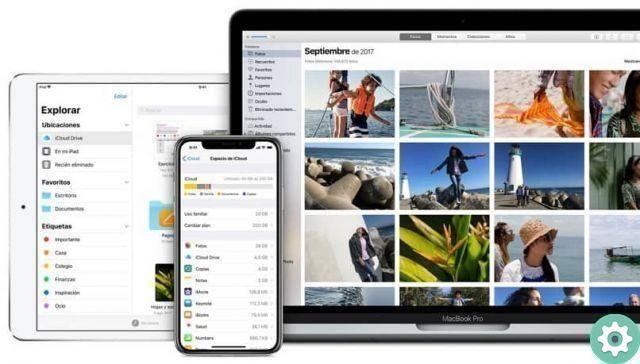
Restore deleted photos from my iPhone with PhoneRescue for iOS
In case you cannot use the above options to recover accidentally deleted photos from your iPhone, we offer you another option. It is a program that will allow you to manage your backup copies and restore data from them more selectively.
It is very easy to use. Download the PhoneRescue app for iOS and install it on your computer, launch and connect your iPhone to the PC. Click "Restore from iCloud". Log in with your Apple ID and password. Choose the backup you want to review and download it. Under «Media» select «Photos» and you will be able to see the photos that the selected copy contains.
Finally, select the photos you want to recover and click the button on the bottom right to recover deleted photos on your computer or iPhone. This recovery process does not delete the original data on iPhone and the recovered and new photos can be stored together on the device without any problem.
As you can see, all is not lost. You have several options to recover le photo accidentally deleted from your iPhone. You can also use some tricks to free up space or memory on your iPhone easily. Remember to always have backups activated in iCloud settings on your iPhone, so when you have a mishap with your data you can easily restore it.


























