The IP is the number that identifies any device connected to a Wifi network, it provides information which help with the security of our network. Read on and find out how to view devices connected to a network with IP Scanner.
When there are multiple devices connected to the same network, it is very common for the internet connection to become slow, requiring a WiFi speed test. This can be a big deal since one slow connection it delays all the activities you are doing on the Internet.
Scanning the IP of the different devices can help you know which one is attracting the most traffic, which operating system each uses to detect the intruders, the Wifi signal. In other words, find out if Wi-Fi internet is stolen to block them.
Today, there are many ways that make it easy to recognize computers connected to a network and be able to manage them easily. In this article you will learn how to view devices connected to a network with scanner IP from a computer or your mobile phone.
Scan IPs connected to a network from mobile
Not only is it possible to scan a network from a computer, with a mobile it is also possible to access it and know the IP address it hosts.
Just as there are programs to perform this process for Windows or MAC, there are also programs for cell phones. This time you will meet FING, a totally free IP scanner.
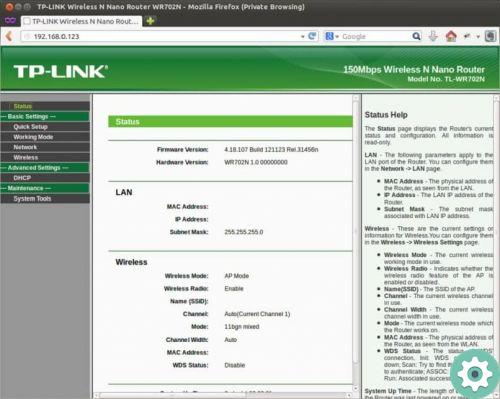
It is easily obtained from Google Play on Android, when you have already located it, start the download. To use it is not necessary create a user, but it is advisable to do so, since having a registered user you can access many other rather useful functions.
For example, being able to check the connections of other devices connected to the network, disconnect them if necessary, know the bandwidth that each computer is using and Internet performance.
How to view networked devices with IP Scanner from a PC?
There are two ways to know which computers are connected to the same Wi-Fi network from a computer or laptop.
Advanced scanner
The first is to download a program like Advanced IP Scanner. One of the most recognized on the Internet is that, in addition to scanning the network and analyzing the LAN, it allows you to identify IPs and be able to control them remotely.
To start using it, the first thing to do is download the program from its official website, this is done for free.
After you download it, it is installed on your computer. Once the installation process is complete, click Run. Now you can see the program open on our screen.
To start the scanner, you need to enter the interval of addresses you want to scan and voila, the program is now ready to start running.
How to see the networked devices with IP Scanner from the Router?
Another way to see computers connected to a network without having to download additional programs is to connect to the router that provides the wireless signal. This procedure it can be performed from PC, mobile phone or Tablet.

This is achieved by configuring the router, to access it go to the browser and in the search bar insert 192.168.1.1 and press the button " Submit ". Then put the username and password to log in.
Once there go to the advanced configuration of the router. Several options will appear in the menu. Of all of them, look for the one called DHCP. There you will see information of all connected devices, such as their IP address
This is an action built into routers regardless of their brand, it will not always be the same in all, however the process will be similar.
Ready! You already know how to see network connected devices with IP Scanner. This will allow you to check the your network Internet from your computer or Smartphone.


























