At the time of use you can say "Ok Google", "Hey Siri" or whatever you prefer. Note that you can't start giving orders with the Google Assistant like you would with Android, but you have to use the shortcut to be able to run the assistant at home.
So the first thing we need to do is set up your iPhone, so that via Siri Google Assistant or Google Assistant is running.
How to switch to Siri for the Google Assistant on your iPhone
Before starting, you must have the latest version Google Assistant installed on your iPhone or iPad. In case you don't have it, you can download it from the Apple Store to your iPhone or iPad like any other application.
Once installed, you must accept the terms and conditions. With all of this already installed and ready to use, we'll proceed to set up Siri, so that it creates a shortcut for run Google Assistant.
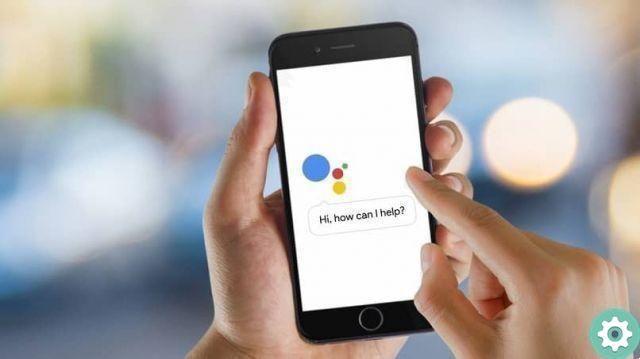
How to set up Google Assistant as a Siri shortcut in just a few steps
Well now that you have the latest version installed on your device, you need to enter the settings. Once inside the settings, select "Siri and Search." As we said at the beginning, what we will do is configure a shortcut from Siri to be able to start with voice commands in Google Assistant.
In the new window "Siri and Search", you will see all the applications that can interact with the iOS assistant. What you need to do is find and select the application Assistant.
In this way, what we will do is be able to access its settings within Siri. Once we have accessed its settings, what we need to do is activate "Siri and suggestions" and "Allow on locked screen".
Finally, within this window, there are the shortcuts. After selecting it, it will take us to a new screen where you can see that you have suggestions for creating shortcuts with the action «Google Google».
Before you can activate it, you need to customize and configure voice control. Un red button will appear on the screen so you can record your voice with the words you want.
You can use the words you prefer or that are more comfortable and practical for you. If you want it to be similar to Android, what you can say to activate it is "Ok Google".
And with that, your Google Assistant shortcut would be ready and set up so you can enjoy a more comfortable experience while using it.
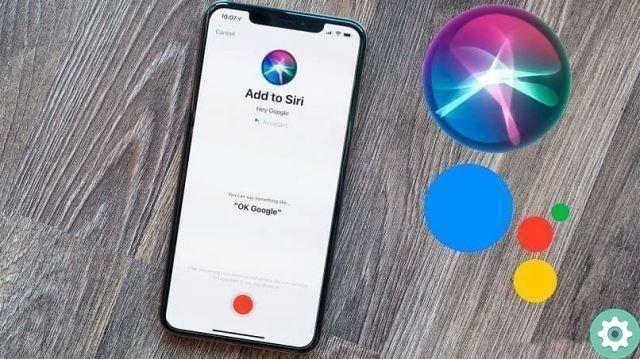
It is important to remember that, from now on, you will be able to command the Siri's Google Assistant. In other words, to use the voice commands, you have to give Siri the command: " Hey Siri, open Assistant " o "Hey Siri, ok Google" or the words you used in the settings.
This way Siri will launch Google Assistant so that you can interact with it. Another way to access your Google Assistant on your iPhone is via the buttons on the sides to activate Siri.
There you can directly tell the Apple Assistant «Ok Google» to run the Google Assistant.
As you can see, it's very quick and easy to set up your iPhone to create this new shortcut. Using voice commands to use your device is a very practical and convenient tool.


























