Several teams have recently started coming out with fewer buttons than in previous times, this mainly due to their constant breakdowns.
So the most popular mobile device manufacturers and Android, have been looking for an alternative to this problem and i have emerged finger commands.
Now, since computers are equipped with full screens, it was thought that, through it and the use of fingers, other functions could be performed.
Turn on the three finger screenshot option
As has been said, it is now common for newer Android devices, including Huawei, to have built-in features or shortcuts using your fingers.
This means that by moving your fingertips on the screen in a certain way, an action corresponding to the movement will be performed. In this case it is possible to take a screenshot with three fingers, which will be explained below.
But before they can be put into practice, these features need to be enabled. And they can be activated from the settings section of the Huawei mobile phone.
This is usually represented with a gray gear, which will need to be pressed to enter the " Settings »Of the equipment.
In them, you will browse all the way to find an option called " Smart assistance ". What are the motion control settings.
Pressing it will take us to a separate section, which will contain several extra options to customize the functionality of the equipment.
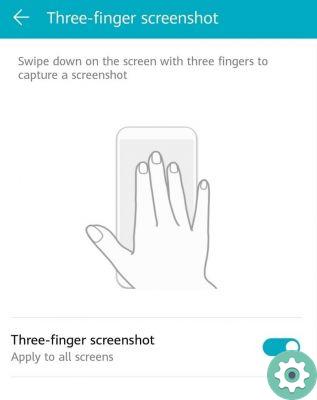
In that place you have to find the option " Check the movements Which will be found as the third element in the section.
By pressing there, other functions will be displayed, among which you must find the one relating to the screenshot with three fingers.
Press to continue and this will take us to a configuration section where there will be a small visual example of how this is done.
Below it, there will be a slide button that can be marked for activate the function acquisition with three fingers, which will turn blue.
How to capture with three fingers?
Once the feature is activated, it's time to test the capture using the three fingers of the hand, which can be done in any case. You will soon be able to create or take a screenshot of Google Maps.
So if you looked closely at the part of the settings where the mode was activated, there was a little animation showing how it was supposed to be done.
A hand appeared in it that took the three most central fingers and slid them across the screen thinly and quickly.
You must only follow the example of that animation, using the ring, index and middle fingers that will rest on the screen at the top.
It does not need to be placed with too much pressure, they will drag to the surface and then the capture will be performed.
Make sure you stick all three fingers to the screen and no less. It must be done with all the fingers mentioned in so that the mobile phone can recognize the shortcut.
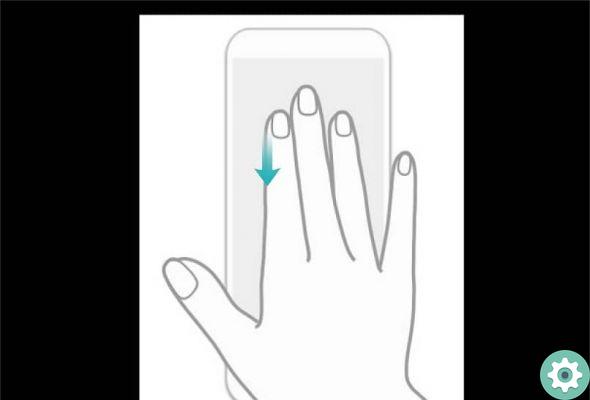
Likewise, it should be remembered that it is not necessary to make a long movement, it can be short as long as the maneuver is simulated correctly.
Similarly, some people comment that it is possible to take a screenshot with three fingers, but using other means, such as the knuckles.
The truth is that everything that simulates the positioning of three points on the screen to acquire the " Screenshot Can work.
But you have to be very careful about what you use and how, in order not to cause irreparable damage or that may represent an additional cost.


























