Before starting you should know that iPhone devices, such as Android devices, keep backup copies of the data they store. In the case of iPhone, you need to have an iCloud account to be able to store files.
It is a very useful tool, because on the one hand you have a backup in case of loss, theft or device change. On the other hand, you can save space on your device as they are saved in a cloud.
Before you start, make sure you have iCloud installed on your iPhone. It will ask you to log in with your email and password. Then in the app settings, choose the gallery folders you want to save in this cloud.
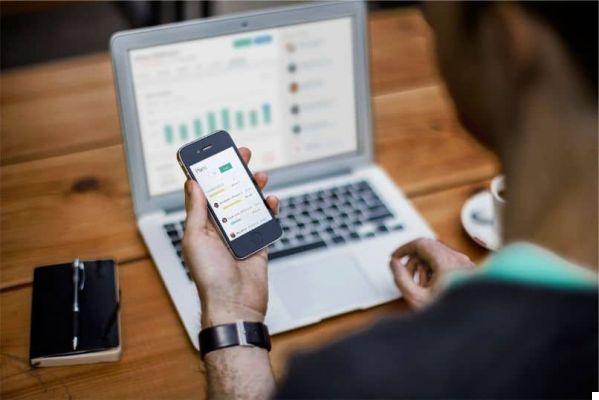
How to transfer photos from my iPhone to my Windows 10 PC with iCloud
Before starting the process, make sure you have the latest version of iCloud installed on your computer . In case you don't have it, download it from Web Store. After downloading and installing it, restart your PC.
Then you have to login to start the session. To do this, search for the app from the Windows Start menu. Remember that you can do this directly from the keyboard or with the mouse by clicking on the icon on the system tray.
Digita ” iCloud ”Or browse the start menu until you find the app. Once open, select all the features and content you want to sync with your iPhone.
When finished, click on " Apply ”To close and save the changes. This way, you can now have access to all the photos and videos you have on your mobile device. Remember not to log out. If not, you won't be able to sync the files.
As you can see, it's very simple to do this and they won't specifically require you to have the physical device nearby, allowing you to perform this action remotely.
Also, you can save the photos you have on your PC in the iCloud cloud to have them available on your iPhone as well.
If you want download photos to your computer, you can select the files from the iCloud account and with the right mouse button select " Download " to be able to access it, even without internet access.

How to import photos from my iPhone to my Mac or Windows computer with USB
If you have a Mac computer, it is possible to upload photos from your iPhone without downloading iCloud. To do this, you need to follow the following steps. Note that you can use it to download photos from digital cameras and SD cards.
Unlike the previous procedure, you will need a USB cable and for obvious reasons you will not be able to do it remotely, but you must have both devices.
Another important aspect is that you need to make sure you have the latest version of iTunes on your computer or that it is 12.5.1 or later.
Connect your iPhone or digital camera to a USB cable. In case you do it from an SD card, you have to plug it into the corresponding slot in the card reader.
In case you are doing this with your iPhone, it will ask you to unlock it and insert a catch or ask you " Trust this computer? " You must confirm this action to continue.
The Photos app will automatically open on your Mac computer. It will show you all the pictures and videos available on your mobile device. You can import all files from the " Import all new photos " you have in the upper right corner of the screen.
When you're done, eject the device safely. This method is also available for your Windows computer. Note that the photos and videos you sync with your computer and your iPhone cannot be re-synced with the same computer.
Besides being able to connect iPhone phone to computer running Windows 10 operating system, you can also mirror iPhone screen to computer.


























