You have probably installed many programs on your computer and after a few days you may notice that some of them are unnecessary and that is why there are many programs to delete files and others that are responsible for uninstalling such applications.
Windows brings a package of programs by default and although they are usually quite simple applications they sometimes get us out of trouble, nevertheless, by they usually have some limitations when removing applications because it does not clean up registries or delete temporary files.
If you have a computer with Windows as its operating system, chances are you know of an uninstaller called Revo UninstallerIf not, don't worry because in this article we will tell you how it works and in addition, we will explain each of the steps you need to follow to uninstall or completely remove unwanted programs with this program.
Can we remove or uninstall unwanted programs with Revo Unistaller?
Revo Uninstaller is a software specialized in removing programs unwanted on a Windows PC. In fact, it was designed specifically for that operating system.
This program uninstalls applications and automatically deletes the junk found in the computer system.
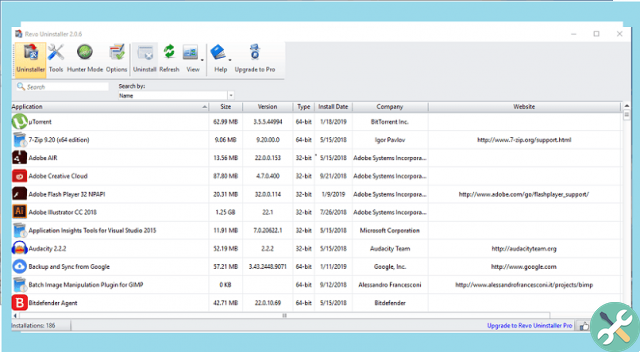
The first thing you should do to remove unwanted program with Revo Uninstaller is to download, install and open this software on your computer.
When you open Revo Uninstaller you will have to wait a few seconds for its interface to load and show you all the programs you have installed on your computer.
Once the uninstaller has fully loaded, you can select the program you want to remove. When you locate and select this program, you will need it press option "Uninstall" that you find it in the top toolbar so that it does the initial scan and uninstall.
Then a window will pop up where you can select if you want Revo Uninstaller to run one default or full uninstall.
After choosing one of these options, the uninstallation process will begin loading, at the end you will be able to see the «Performing initial analysis and uninstallation» window again and you will have to mark the "Advanced" option as a modality analysis.
In a few minutes the program will perform the necessary analysis to identify all the program files that you want to delete. The waiting time will depend on the program to be uninstalled.
When the program has finished analyzing the files found on your PC, it will show you a menu where you can select the files you want to delete. To completely uninstall a program you will need to tick all the boxes or press the button "Select all".
Subsequently, push the button "Remove" When you press it, the program will show you a warning message asking if you are sure you want to delete all the selected items.
After a window of "Residual files and folders found" appears, you will have to press the "Select all" button and then press the "delete" button, accept the warning message e "End". The last step will be to restart the computer so that the program is completely abandoned.
How to download and install Revo Uninstaller?
You can download Revo Uninstaller from its official website. The installation procedure is simple, you just have to accept the terms and conditions, choose the location folder and press the «Install» button.
Available versions of the program
Currently Revo Uninstaller offers its customers free and paid packages, these are: Revo Uninstaller freeware and Revo Uninstaller pro.
If you don't have a budget to buy this app, that's no problem because the free version or freeware it has the basic functions and includes all the tools you need to uninstall programs.

With Revo Uninstaller pro you'll be able to use features like disappear browser extensions, get media and full scans, it costs around $ 25, and its portable pro version is priced at $ 30.
The version is lightweight, it does not store information in the Windows database and you can save them on removable drives. All Revo Uninstaller packages have their own portable version.
Revo Uninstaller will take care of deleting residual files and folders, but if you need to delete empty folders you can use other programs.
TagsTutorial PC

























