How to update an iPhone if there is not enough space with iTunes and Finder
Update your iPhone with iTunes
With iTunes, the files for the update come downloaded to your computer, while only the necessary files remain on your iPhone, so you won't need storage space on your mobile, saving you a real headache.
Now, to update an iPhone with iTunes from PC, you will need to follow the following simple steps to be successful:
- First of all, make sure you download the latest version of the iTunes application, regardless of whether the your computer either PC or Mac.
- Then, you need to connect your iPhone mobile to computer with USB cable and wait for iTunes to detect it by itself, which may take a few seconds. If iTunes doesn't open automatically, you need to launch iTunes manually.
- Once inside the iTunes application, you need to click on the iPhone icon, which is located under the playback controls of this program.
- When you do this, a window will open where it will come to you notified that there is an update to be done on your iPhone. If this message doesn't appear, you can go to the Summary tab and in this search and click on the Check for Updates option.
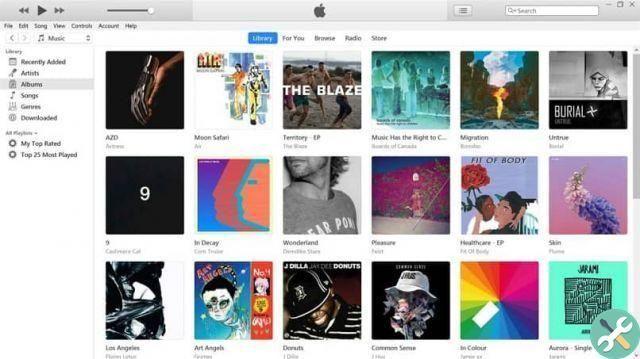
- Finally, you have to click on Download and update in the window that should appear, then the necessary download will begin to update the iPhone in the normal way, regardless of the available storage space.
With macOS Catalina Finder
If you have a computer macos catalina, you can successfully update the your iPhone with the Finder tool, even if your mobile does not have enough space, by following the steps given below.
First of all, you need to make sure you have the latest version of macOS Catalina on your computer for the process to go smoothly. So, with your USB cable, connect your iPhone mobile to your Mac and hope it detects it correctly.
Now you have to open the Finder window, for this, you have to press the symbols ⌘, ⌥ and the space bar on the keyboard at the same time. Or you can also locate it in the top menu bar, select Finder> File> New Finder Folder, then in the column on the left side of the screen, select your iPhone and then click on the Summary tab.
At the end you search and select where the option to update your equipment comes out, start the download and that's it, your iPhone will be updated even if there is no storage space.
What you can do before updating your iPhone
If what you prevents di upgrade your iPhone is the lack of storage space, there is an obvious solution to this: delete everything you don't need on your mobile.
For example, you can delete i old voice memos, since you will stay surprised to know that even if you delete voice clips from your mobile, they are not deleted immediately. Many times and unknowingly, you can have many old voice memos taking up space on your mobile. To delete them, you need to go to the Phone> Voicemail option and from there delete to free up space on your iPhone.
As with the voice memo problem, it happens with photos that you presumably "deleted", because these DON'T are canceled at the moment, taking up space on your phone without you even noticing.

Another good option is to delete the apps you no longer use, as some are very heavy and take up space that you can use to update your iPhone. Similarly, video files you no longer see or podcasts you no longer listen to, you should delete them to make more space on your mobile.
On the other hand, if you don't want to get rid of nothing, you can take advantage of iCloud to store files, photos, videos, music and more, leaving your mobile storage space free.
Etiquetasi phone

























