Technology has made many activities easier for both students and people who have a business. Ever since the internet was in place, everyone has come to find information, clarify doubts, know how to perform certain activities or even get programs that do these activities for one.
Undoubtedly, the sector that has benefited most from the Internet has been the student one, due to the fact that many web tools have come out, totally free, which allow us to do everything from complex mathematical exercises, cartographic simulations, to the creation of floor plans, graphs and mental and conceptual maps.
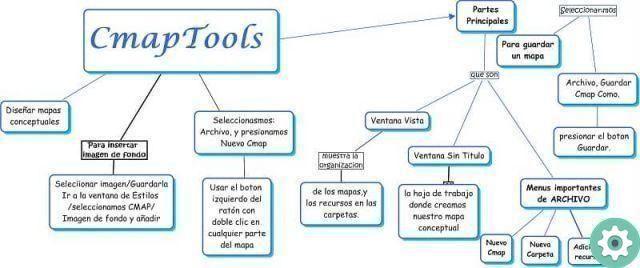
Starting from this premise, the tool emerged CmapTools, which while not the simplest or the most refined, is undoubtedly a great option for developing all kinds of concept maps, making it much easier, not only for students, but for students as well. workers, presentations that require this type of maps.
CmapsTools is mainly used for the conceptual mapping, but it is also useful for diagramming or schematic design. It allows users to use different tools to improve the design and is completely free, which is why it is highly recommended by teachers around the world.
What is CmapTools and how to get it?
As mentioned above, this program is designed for conceptual mapping; however, it can go further by creating schematics or diagrams. Includes tools such as arrows, boxes and images that enhance the experience and the result and also allows you to use downloaded examples.
This program is available for all operating systems: Windows, MAC and Linux, sia a 32 bit che a 64 bit. It also has its own version for mobile devices and you can download CmapsTools totally free.
How to use CmapsTools?
After downloading and installing it, you need to run the program and you will see that it will ask for your permission to use the application. After accepting and entering the program we will notice that a toolbar is missing.
For this reason, the way to create concept maps is through concepts. Concepts are the ideas to be developed in the concept map. To create a concept you just have to double click on the blackboard and start writing the concepts you want and with the button above, we will create the arrows that will join the concepts.
Add, order and connect concepts
As mentioned above, this program works by concepts. To create one, double-click on the artboard. Once the concepts have been written, they will need to be sorted by relevance. Finally you will have to spin the concepts with the arrows.
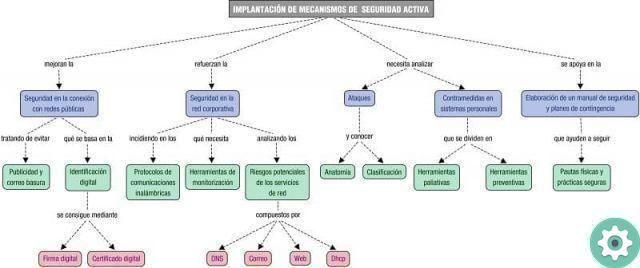
At this point you will have to select the concept and then the arrow that will appear in its upper section and then you will just have to drag the mouse from one concept to another to join them with the arrow.
If you combine the concepts created previously with arrows, a box will appear in the center with the word link, to write a connector that makes the map easier to understand. On the other hand, if you drag the arrow into an empty space, another concept will be created.
Customize the look of your map
If we go to format and then to the style option, we can change the font, size, color, styles, alignment and spacing. And of course, it offers several predefined styles so you can work with preset templates.
In case you don't like the arrows, don't have the color or design you want, you can always change them from the styles window. If it is not open, it opens from the window menu and then up show styles. Best of all, you can not only change the layout of the arrows, but also the style of the concepts and links.
How to save a map?
Once you have finished your concept map, you can save it by going to File and then selecting save Cmap. By clicking on the world icon you can save your map to an external server, this is located in the upper right corner of the screen
With CmapsTools you can use various saving methods, being able to save mind maps in the cloud or save them on your computer. Finally, before saving, you have to choose the format, some of the available options are: BMP, JPG, PNG, SVG, to PDF


























