Have you ever been angry because your smartphone didn't warn you of something important? Well rest assured this won't happen to you again. Android notification problems affect all types of mobiles, regardless of their brand. For this same reason, today we will explain a trick for Samsung mobile notifications that you will surely love.
Sometimes ignoring a notification can create a personal or business problem for you. However, the trick that we will explain below for the smartphones of the Samsung brand will turn you away once and for all. Because? Because you can take advantage of the camera's flash or your mobile phone screen to alert you of any incoming notification.

The best trick for your Samsung notifications
How to turn on the flash for notifications from your Samsung
When you activate this trick on your mobile, you will be able to find out any warning that comes even if you have your smartphone face down and silent. When you receive a message from WhatsApp, Telegram or an alert from your calendar, you will see the screen flash, the camera flash, or both at the same time. Do you want to do it once and for all? Then follow the steps we will explain below.
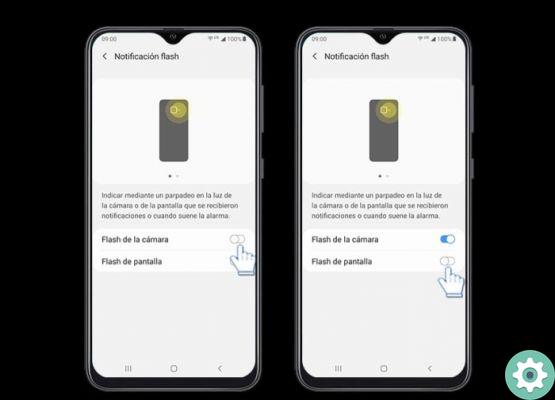
Here's how flash notifications are set up on Samsung
- Enter the Settings of your mobile.
- Scroll down until you find the section Accessibilità.
- When you are inside, select Advanced Settings.
- Select Flash notification among all the available options.
It's done! At this point you will have the option to enable the camera flash as a notification alert from your Samsung, turn on the screen flash or both at the same time. What you should keep in mind is that the more the flash is used, the more the battery of your mobile is consumed. It should also be noted that the trick works even if notifications have been delayed.
How to activate the notification LED on a Samsung mobile

Here's what the notification led looks like on a Samsung
Is your Samsung one with notification LEDs? Well, you can also configure it to notify you of all notifications. While it won't do much if you have your cell phone face down, on all other occasions it is very useful. If you want to apply this trick, do the following.
- Open the section Settings on your mobile.
- Toccata Notifications.
- Enable the option LED indicator.
You already did it? So, every time you get a new alert on your mobile, the LED on the screen will light up in different colors to alert you. Did you understand? The process is much simpler than you probably imagined.
On the other hand, we invite you to see these 5 secret settings for your Samsung mobile that you need to activate right now to get the most out of your smartphone. Also check out this tutorial to use the hole in the Samsung Galaxy Note10 screen as a notification LED. Become a Samsung expert!


























