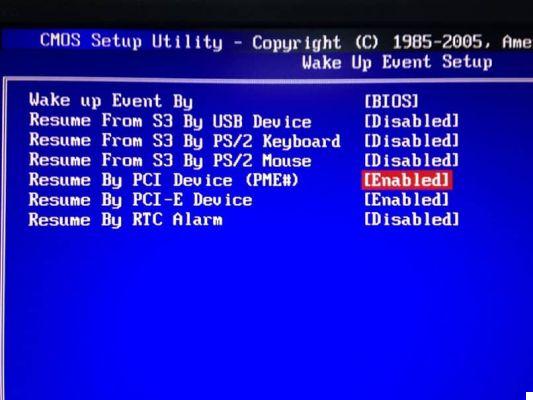Wake on LAN for the uninitiated, includes a special protocol, which gives us the ability to turn on a computer remotely, without the need to press any key.
This protocol is possible through the option "Very low consumption", this protocol is found inside computers with the sole task of exploiting several key and very basic functions, with respect to the consumption of energia electric, which is practically priceless.
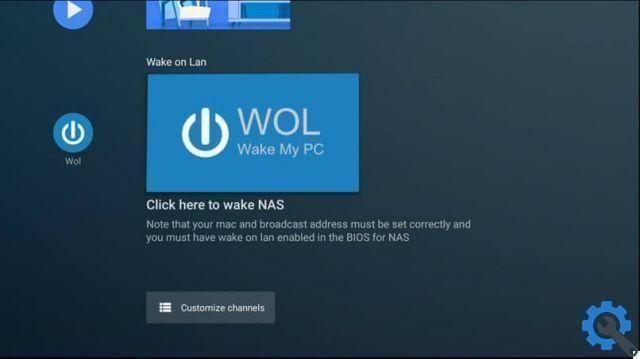
Requirements for using the Wake on LAN protocol
- It is important that the motherboard is compatible as the "very low consumption" mode, this will be the determining factor to allow it to be reactivated, starting from network. Also, this needs to be plugged in to get started.
- The network card must support this protocol. Regardless of whether it's simple or linking to the connector which corresponds to the motherboard.
How does the Wake on LAN package work?
To start a computer to be remote via this protocol, it is important to use the so-called " magic package ".
Said network packet is formed thanks to a 6-byte string, which has a value of 255 in hexadecimal ("FF FF FF FF FF FF"), the same is followed by 16 repetitions from the address MAC of said computer, which starts booting remotely.
Generally, these ports are used by this protocol which is 7 and 9 within UDP. For this reason, when your computer's network card starts detecting this packet, it checks the 16 MAC, which correspond to yours. Thus begins to send a small electrical signal, which reaches the motherboard, to start.
How to configure our computer for WoL
Although one of the most important configurations is that of the BIOS, if we have any kind of problem, it is very likely that we will have to configure ours Windows, to use this protocol without problems.
For this action we must start by opening the device manager of the Windows system that we have and within the hardware list, start opening the properties that our network card has.
We will see a list of "Advanced options" once there, we must make sure that this section is related to the “Magick Packet” and that it is enabled.
Within Mac OS X we have to make sure that, in the energy section, the option "Activate the computer via Ethernet" is enabled.
What are the best applications to start a computer remotely
When it has been verified that the hardware is compatible with said protocol and that, moreover, the function within the BIOS is enabled, what we need to do is use an application designed in such a way as to generate a "Magic package" And that is sent to the network, to start our computer.
For this there are different types of applications, which adapt to any type of system. Therefore, you can use one computer, one smartphone or even a tablet,
Here is a list of applications that you will definitely want to try:
- Wake on LAN GUI - By computer Windows.
- Wake-on-LAN: to start a PC from Android.
- Wake - WoL (Wake on LAN) - To start a PC from iOS.
To use these applications, we just need to enter the MAC and IP of our computer and automatically, when it is sent and received correctly, the target computer will start its boot process.