You can reposition the app drawer and, in this case, it can be quickly and easily obtained on the Samsung S10 by following these steps.
The Samsung Galaxy S10 has arrived with some changes that users are not used to. With this guide, you can learn how to make some changes that make your phone easier to use.
For example, if you need to rotate the screen to use your phone horizontally, take a screenshot or turn on the notification lights.
How can I access the Apps if the button is not present?
If you bought this model, as well as others, the way to access applications can be in two possible ways without using the classic menu button.
These can be by sliding your finger up, which will show a menu with all installed programs and by default within the device.
Instead, depending on the make, model or type, applications can be found by browsing sections of the main phone screen.
Obviously there will be one standard configuration which consists in placing the icon of a newly installed app in the main menu.
How can I restore the classic app menu button on my S10?
The way to reactivate this button is quite simple and can be done from the settings section of the mobile phone or device.
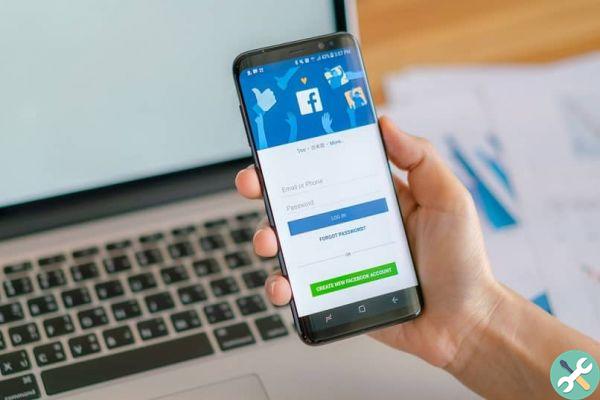
Having said that, to access it, you can do it by finding the icon " Settings ”Or by sliding the status bar with your finger, moving it from top to bottom.
This will show this menu and show an icon in the form of a wire or gear on the right side, and pressing it will allow you to access the phone settings.
Here we will be exposed to the Samsung general settings section, which is usually not similar to other Android devices.
Among all the options, you have to explore them by going down until you find an alternative that will be identified with the name " Screen ”Represented by a greenish or yellow sun symbol.
Within this place are located the settings related to the phone screen. Consequently, you have to explore by going down until you find the option " Home screen ".
By pressing there, other specific configurations will be launched including a sliding button called " Applications button ”Can be seen as a fourth option.
Obviously it must be deactivated from the factory, which is why it is not shown at start-up and the gestures must be used to access the programs.
So, to re-enable the classic application menu button, you just have to press it or rotate it to the right using your finger.
This will make the blue button appear as proof that it has been activated, and when you exit the configuration section, it will be displayed at the bottom right.
Is it possible to do this with other Samsung or Android models?
It is possible that yes, it will all depend on the brand or developer of the mobile phone you own, as some manufacturers have given up on the classic button from the App menu.

In the case of Samsung, there are many teams that by default now work with grimaces, as it is considered something innovative and they are very fond of it.
However, there will be models in which this button can be reset, as is the case with the Galaxy S8, which can also wake it up.
As there are other devices that have an Android system that does not support the replacement of this button, such as the GO versions or by preference of some manufacturers.
Samsung phones tend to have multiple configuration options, the location of which varies by model, as each OS model tends to be branded based on phone types. That is why, although we are used to doing simple things like activating the night mode on our old Samsung model, it is difficult for us if we have changed phones.
TagsSamsung

























